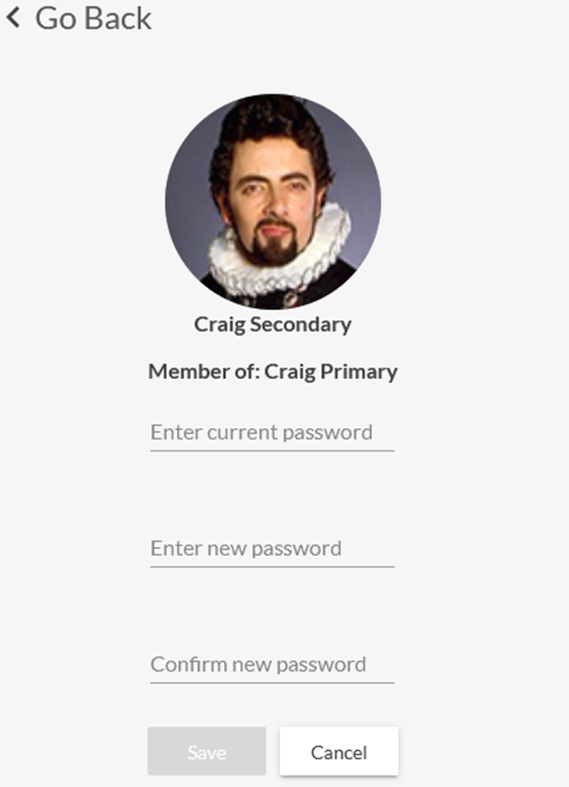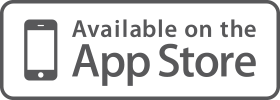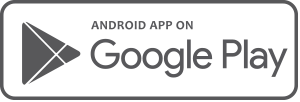For the latest Release Notes, please refer to the items in the Biznews Hub.
-
How do I activate the Household Member feature for my Clients?
Household Member1.
Log in to your Business Administrator or Adviser account.
2.
On the Individual Clients tab click on the slider to permit a client to invite a Household Member.
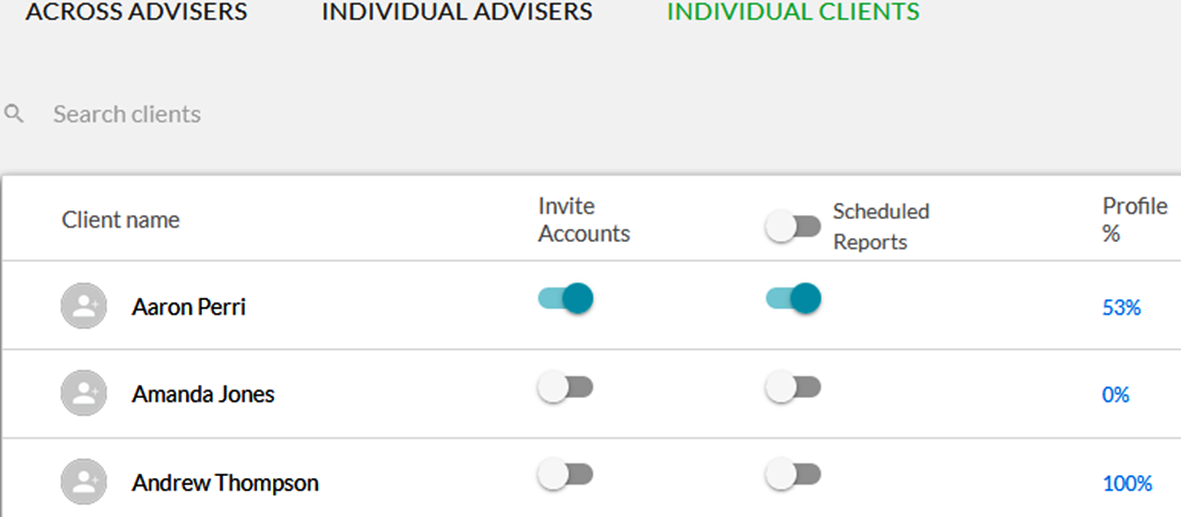
-
How do I delete a Household Member account?
Household Member1.
Log into your Client Account.
2.
Click on your name in the top right corner and select My Account.
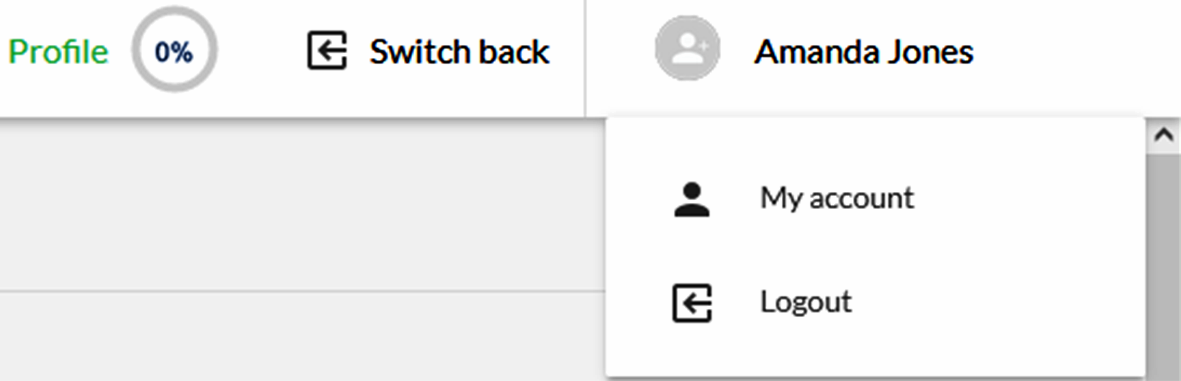
3.
Locate the List of Household Members on the left side of the page, beneath the Add a New Household Member module.
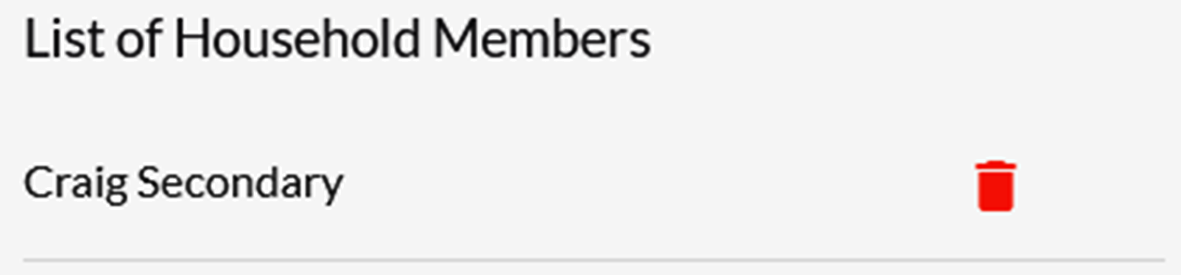
4.
Click on the red trash can icon to open the account deletion confirmation window.
· Click Delete to permanently remove the Household Member
· Click Cancel to stop the deletion and return to the My Account page
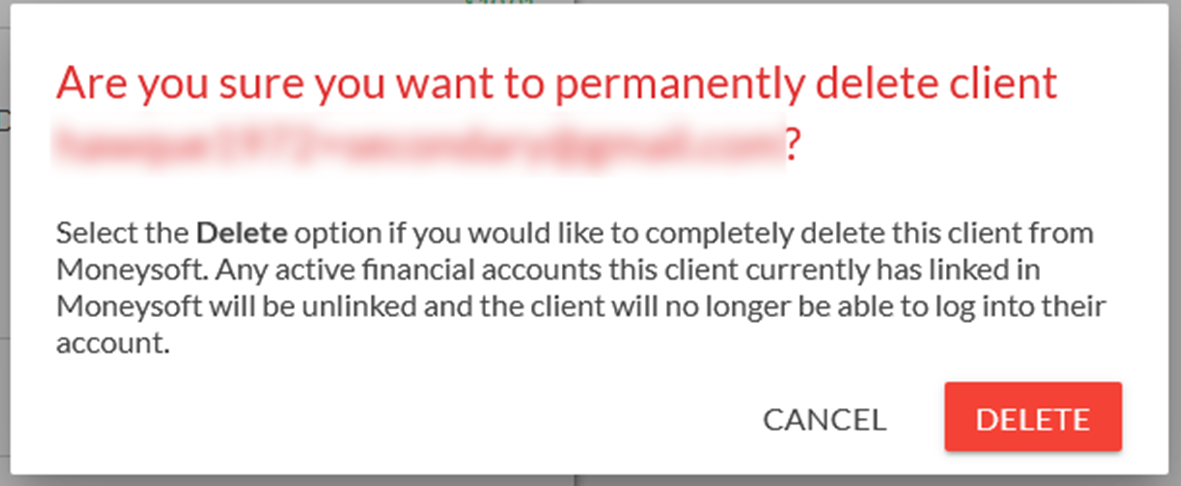
5.
Deleted Household Members cannot be restored and all financial data associated to this client will be permanently removed from the client account.
-
What Financial Accounts Can I View and Edit as a Household Member?
Household Member1.
Both the Primary Client and the Household Member are able to see all the same details within the Moneysoft PFM account.
2.
For the budget, goals, transactions and reports both the Primary Client and the Household Member will have the same level of access and control over these items, i.e. they can view, delete and edit these.
3.
For linked accounts, the Primary Client and Household Member will be able to add their own Financial Accounts, Properties and Other Accounts.
4.
The Primary Client and Household Member will be only be able to interact with the Financial Accounts, Properties and Other Accounts they have individually linked to the Moneysoft PFM account.
When the Primary Client is logged in, the three dot options menu will not be visible for any Financial Accounts, Properties and Other Accounts that were linked by the Household Member, and vice versa.
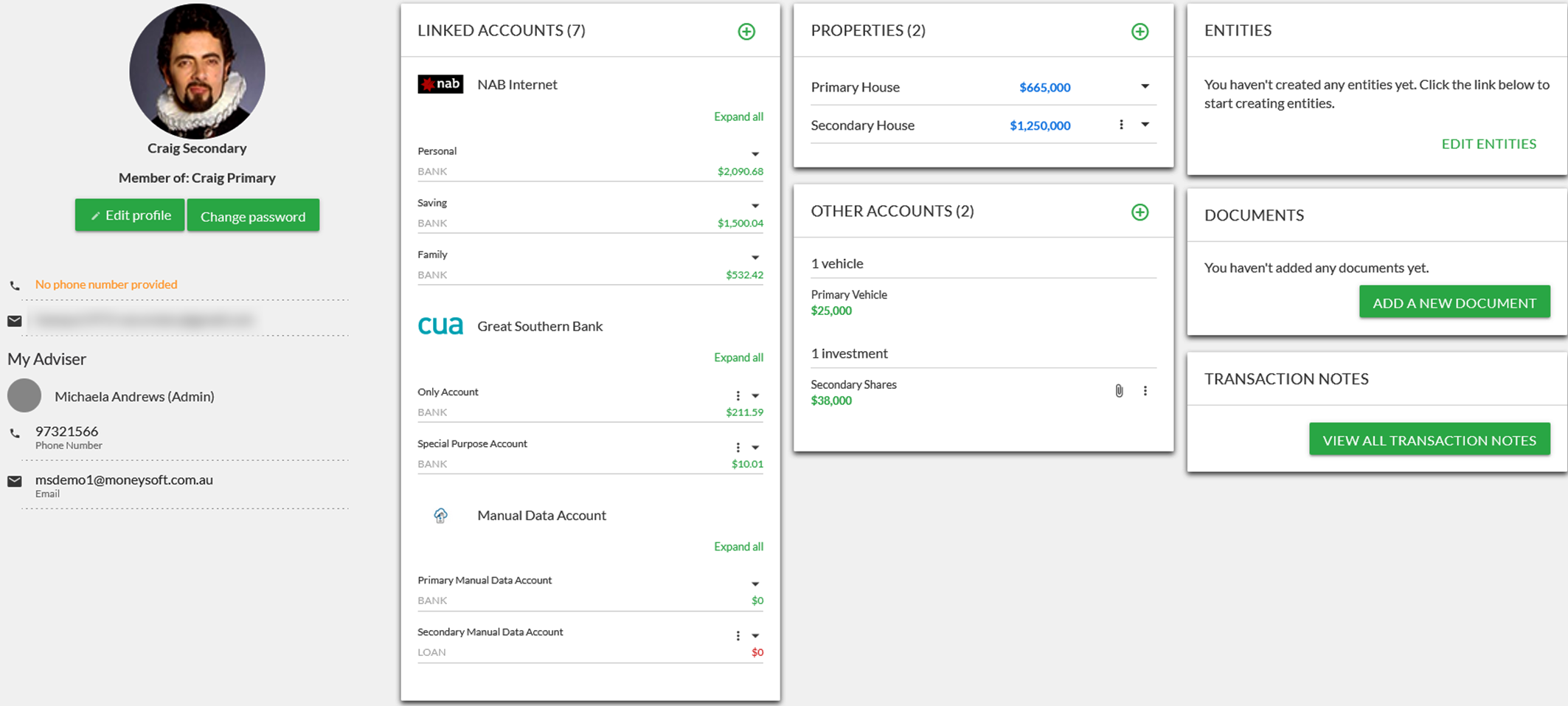
-
How do I invite a Household Member to my Client Account?
Household Member1.
To invite a Household Member into your Moneysoft PFM account, the feature must first be activated by your Financial Adviser.
Household Members may also be invited to share your Moneysoft PFM account by your Financial Adviser following these same steps.
2.
Login to your Moneysoft PFM account as the Primary Client.
3.
Click on your name in the top right corner and select My Account.
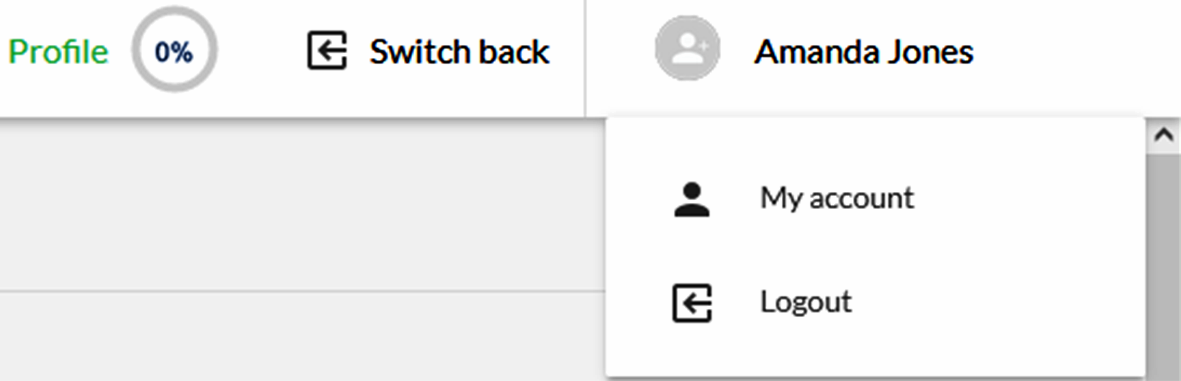
4.
Locate the Add a Household Member module on the left side of the page, beneath the Profile module.
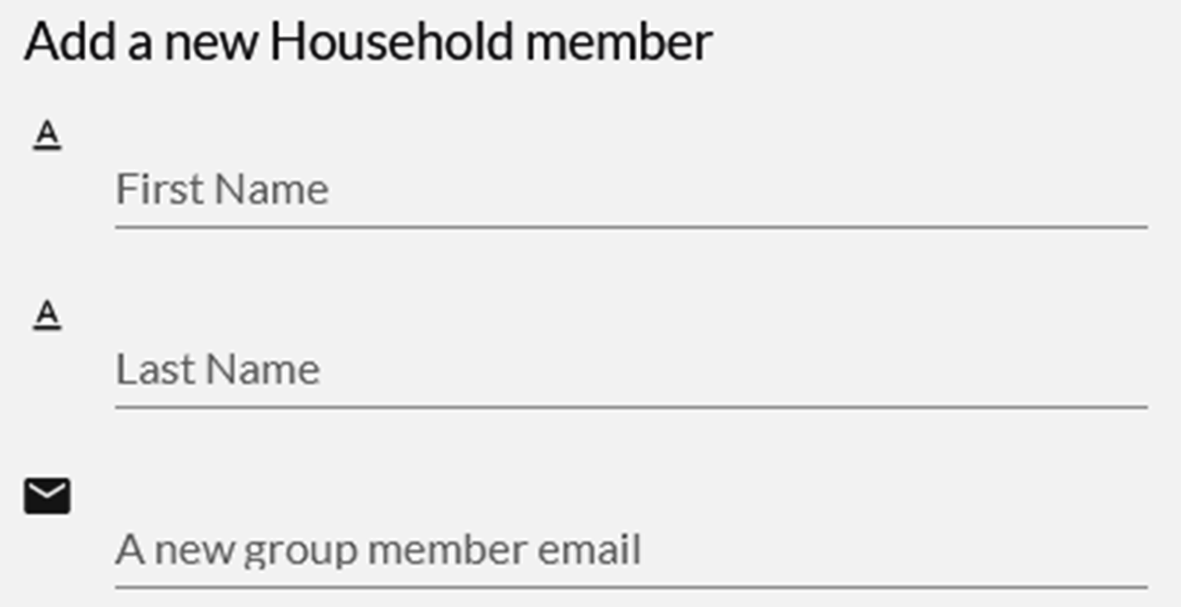
5.
Enter the name and email address of the Household Member then click Send Invite.
· The Send Invite button will only appear once the details are entered into the fields
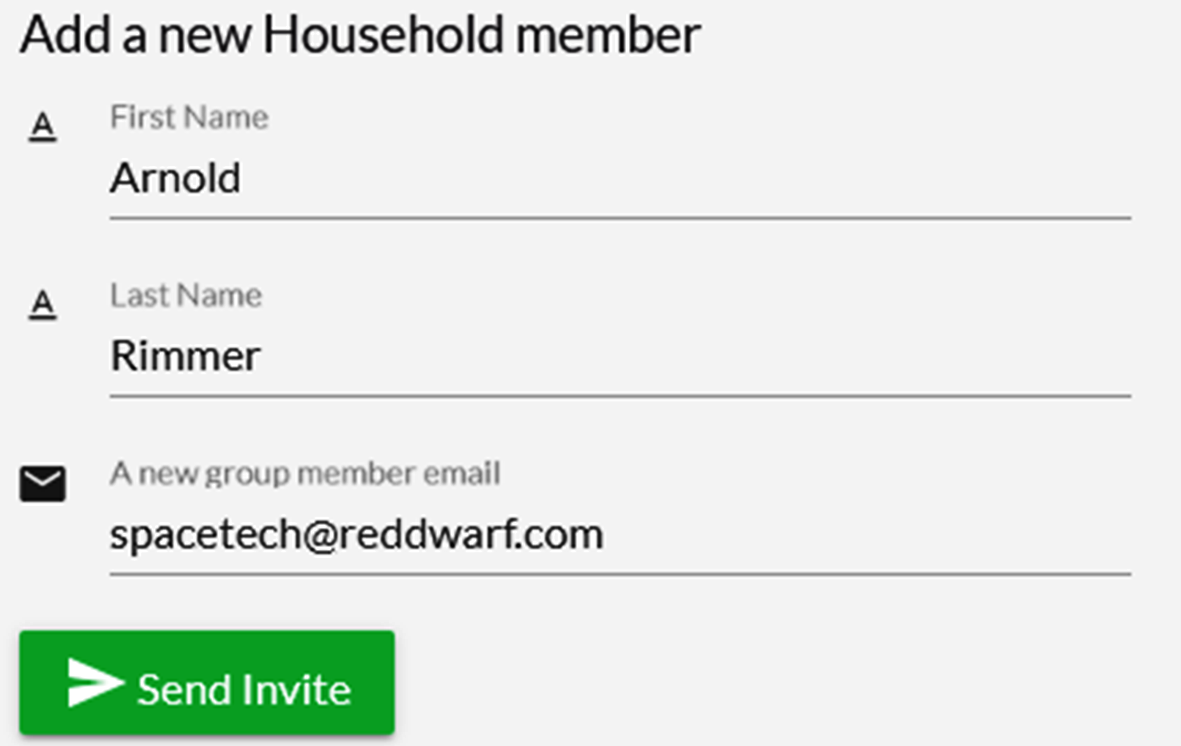
6.
The Household Member will receive an email inviting them to register. They must complete the registration to be able to log in to Moneysoft PFM.
7.
The feature is currently limited to one primary Client and one Household Member per Moneysoft PFM account.
-
How do search for Household Members?
Household Member1.
To invite a Household Member to share your Moneysoft PFM account, the feature must first be activated by your Financial Adviser.
2.
On the Individual Clients tab, type the first or last name of the Household Member into the search field
· This will return the Primary Client under which account the Household Member has been invited.
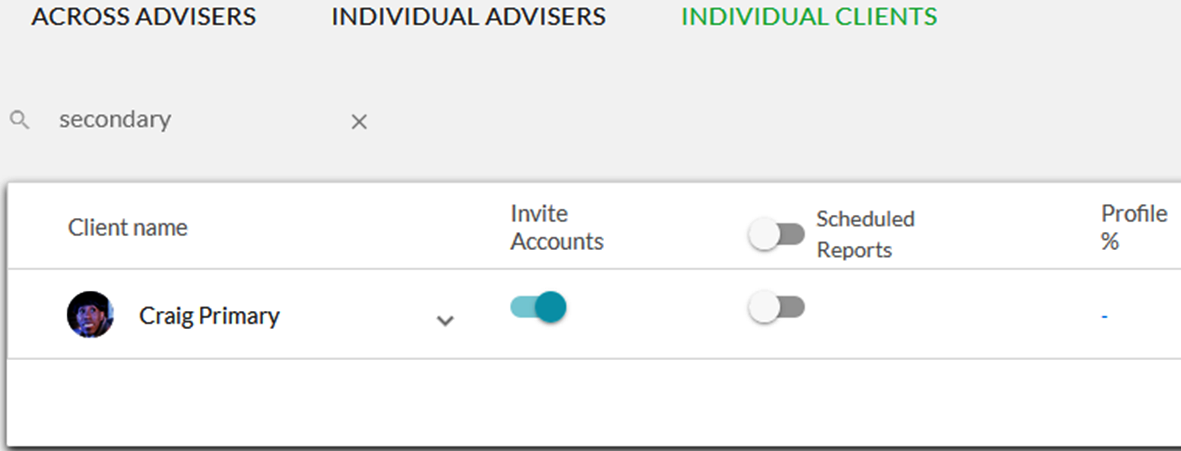
3.
Click on the down arrow to expand the Primary Client and view the Household Member.
· The Household Member’s name and current status will be displayed
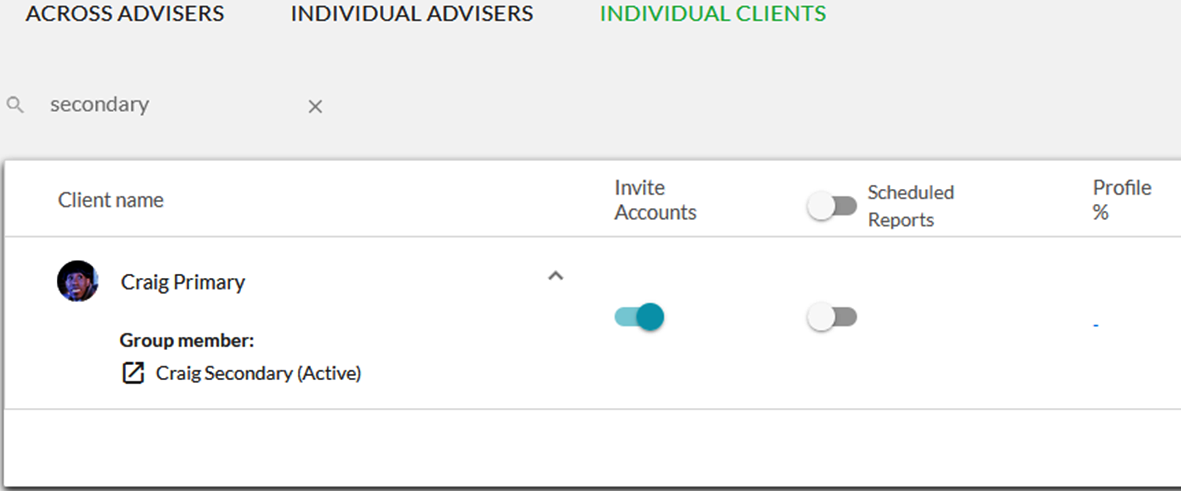
4.
Click on the icon to the left of the Household Member’s name to impersonate their Moneysoft PFM login.
-
How do I update Household Member details?
Household Member1.
Log in to Moneysoft PFM using your Household Member username (email address) and password
2.
Click on your name in the top right corner and select My Account.
· This also shows the name of the primary Client, the Household Member has been invited under
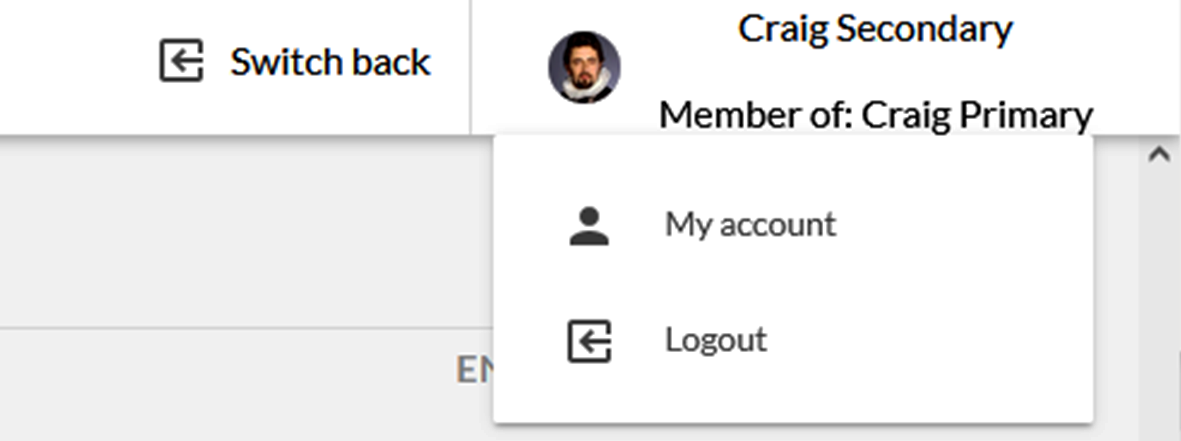
3.
Locate the Profile module on the left side of the screen.
· The Household Member has a restricted profile view and cannot alter the adviser access or mask transactions
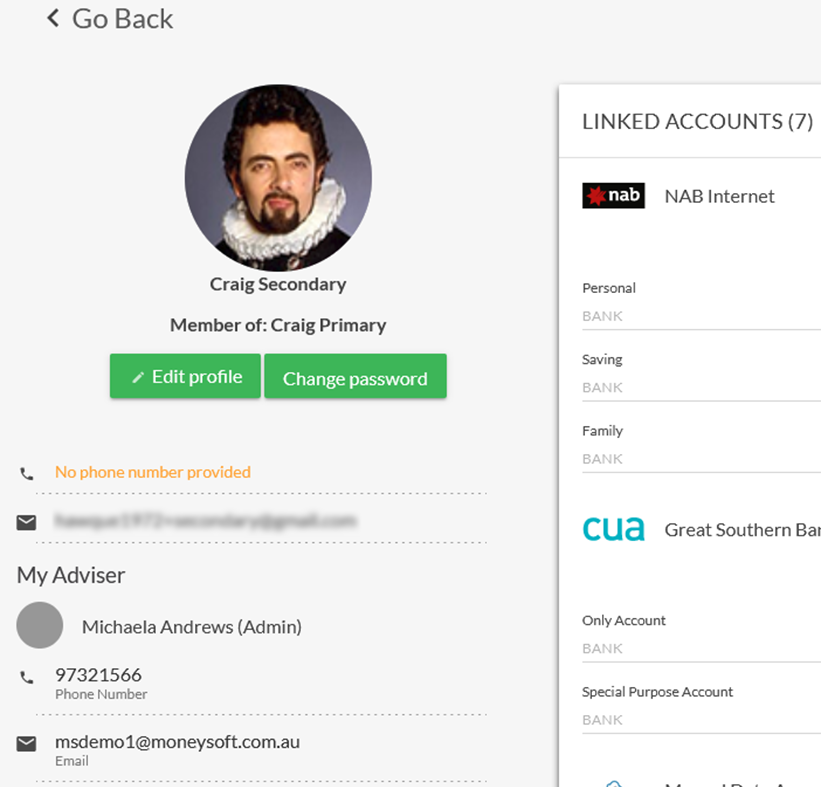
4.
Click on Edit Profile to update your Name, Email, Phone Number or upload an Avatar.
· Note, your email is your Moneysoft PFM user name, so if you change it remember to use it the next time you log in
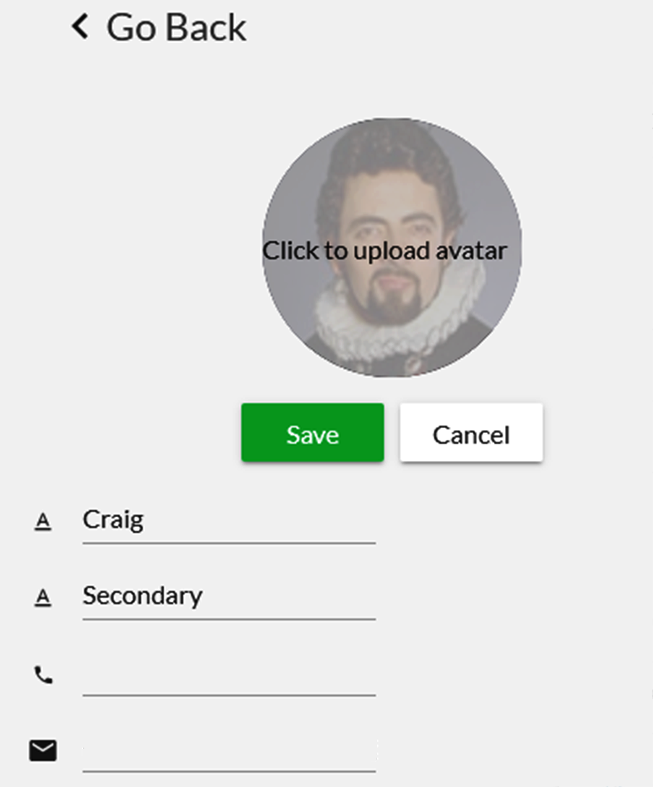
5.
Click on Change Password to update your Moneysoft PFM password.