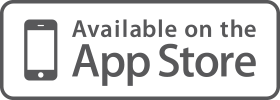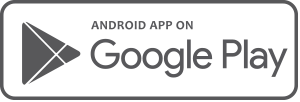- Firstly, make sure all of your transactions are categorised. If not, your budget just won’t make sense
- Navigate to the Budget Admin screen (from the top menu, click Budget, then click Budget Admin)
- Scroll to the bottom of the page. Select just those accounts you would like your budget created
- Click the “Calculate from xx Accounts” button. This will generate your budget for you over the next 12 months
- Now you are ready to get stuck into it! Click the Income tab, adjust your income amount and period (weekly, monthly etc) if necessary. There’s no save button. Changes are saved instantly!
- Next is to work your way through the list. Go through Entertainment, Fees, Bills etc.
- What if I’ve made a mistake?
- Yes, but what if I’ve really botched it up?
- No, seriously, something isn’t right!
Posted 10 years ago 2 Minute(s) to read
Most Popular

Posted 5 years ago by Moneysoft Sales 2 Minute(s) to read
Media Release: New website launches with solutions to support Super funds
MEDIA RELEASE Moneysoft launches new website to support super fund focus December 14, 2018 Financial technology company Moneysoft has launched a new website that showcases its growing range of services to large...
Read more
Posted 5 years ago by Moneysoft 4 Minute(s) to read
Research shows that budgeting and cashflow management the top advice priority for younger Australians
Research shows that budgeting and cashflow management the top advice priority for younger Australians 15 January, 2019 Younger people overwhelmingly rank budgeting and cashflow management as the most valuable type of...
Read more
Posted 7 years ago 2 Minute(s) to read
Moneysoft enters new partnership with Mortgage Choice
April 11th, 2017: Moneysoft’s advice technology will power a new Mortgage Choice Financial Planning tool aimed at bolstering clients’ money management skills and helping them reach their financial goals.
Read more
Posted 7 years ago 2 Minute(s) to read
Moneysoft and IRESS XPLAN deliver a powerful combination
Curbing regulatory changeMaintaining and adhering to the regulatory compliance standards in Australia, means that Financial advisers face new challenges to deliver a quality service offering.
Read more
Posted 6 years ago Less than a minute to read
Bringing tailored advice to the mass market using technology
Adele Martin, Money Mentor. Adele Martin, is transforming the advice industry, using technology to scale her business.
Read more
Posted 6 years ago 1 Minute(s) to read
Innovative benchmarking for advisers and clients
As part of the standard offering, Moneysoft includes free access to a benchmarking and reporting tool giving Advisers unique insights into the spending habits of their clients and the ability...
Read more
Posted 6 years ago Less than a minute to read
How to help young professionals reach their goals
Michael Chew, Co-Founder & Director of Orange Wealth Michael's clients are typically young, professional families.
Read more
Posted 6 years ago 2 Minute(s) to read
New budget overview
Overview The budget page has undergone a significant re-design. Check out our walk through video by clicking here.
Read more
Posted 6 years ago 2 Minute(s) to read
Release notes August / September 2018
The process of entering in updated credit card details has been improved to prevent an issue where this could fail and not provide an error message.
Read more