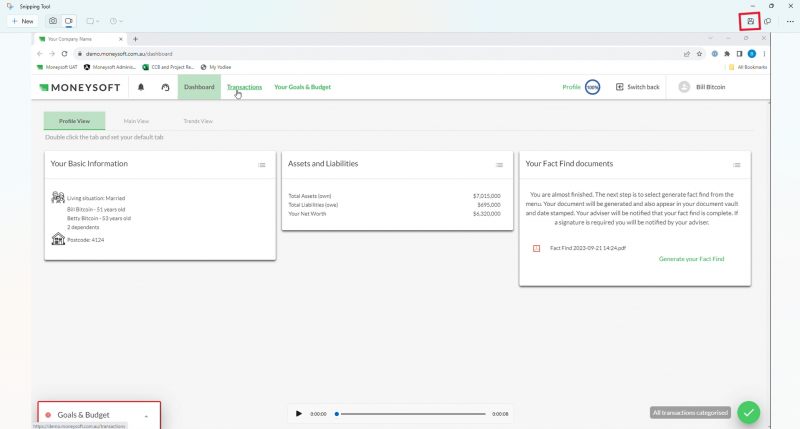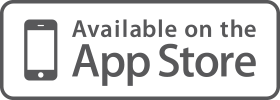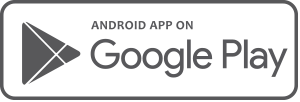For the latest Release Notes, please refer to the items in the Biznews Hub.
-
How do I invite a Client?
Adviser information1. To invite a new client, you must be an administrator or an adviser. A client cannot invite another client. Once you are logged in as to your administrator or adviser dashboard click on the ‘INVITE NEW USER’ button.

2. You will be prompted to complete the fields and once complete select “send invite”. If you have multiple product types within your account you will need to also choose the right pathway of product you wish to invite your client to; e.g Lite or Pro in the example
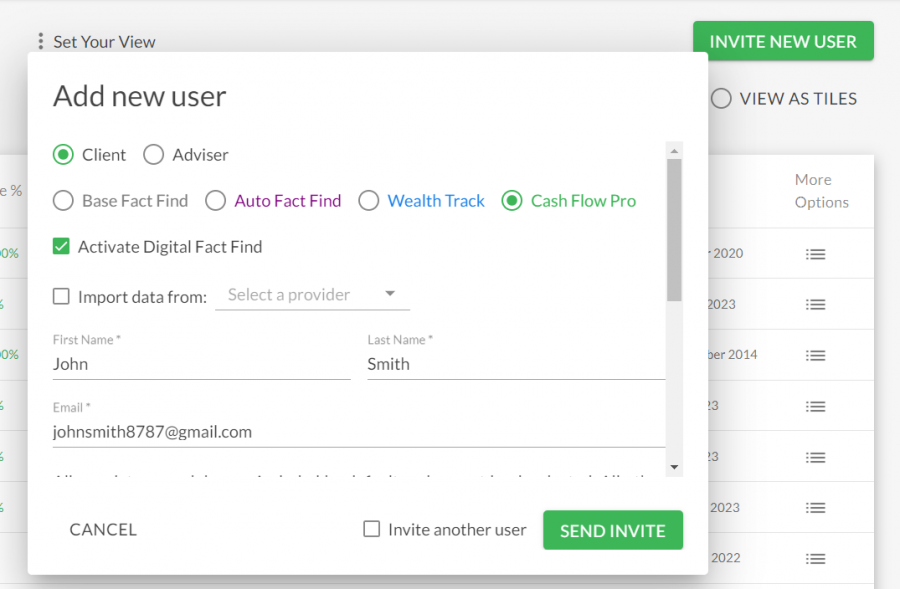
3. The invited client will receive an email with a link to register. Once registration is complete, the status of the client will be updated based on the status that the client is current in. The status of the client can be 'Invited', 'Registered' or 'Active'. Active means the client has created their account and data is available. To change any of the client’s details, status or products from the administration portal, click on the menu tab located next to the client's status and a pop up will appear.
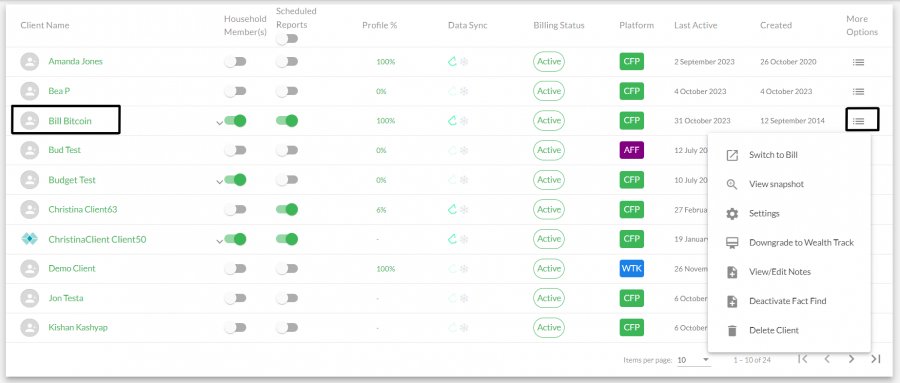
-
How do I view the Client Dashboard?
Adviser information1. To Access the client dashboard click on the Individual Clients Tab from the administrator or adviser portal. Once you have found the client in question click on the “View as…” hyperlink and this will direct you to the client dashboard. The access you have is “impersonation” access meaning you can edit, change and administer the clients account in other words “read, write access”. To switch or go back to your admin dashboard, click on the Switch Back button at the top right of the screen.
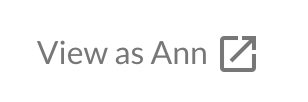
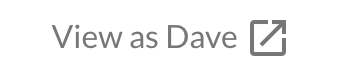

2. There is also a “search bar” located at the upper left of the screen to search for clients faster

-
How do I view my Adviser Reports?
Adviser information1. To Access the adviser or administrator reports click on the ‘Across Client” tab as an adviser. This will display the available reports for your clients. If you are an administrator you will also have an additional function called “Across Advisers” which provides a summary of your advisers and clients reporting.
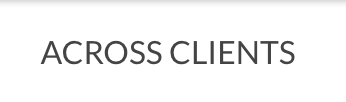
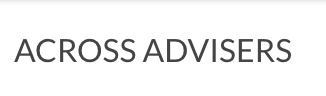
-
How do I change the Adviser linked to a Client?
Adviser information1. At times, business circumstances may change and thus a client may need to be associated to a different adviser within the practice or business. To change the associated adviser of a client locate the client in question from the adviser or admin dashboard and select the “settings” function from the function menu next to the client status.

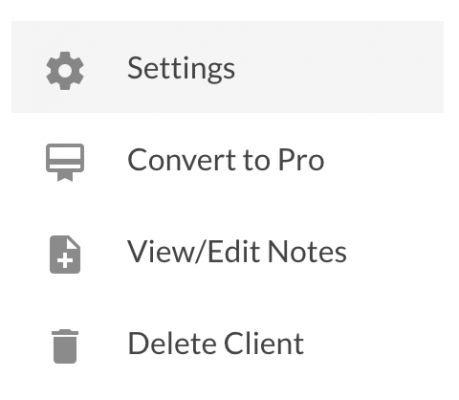
2. A new window will appear with the client details. Click on the drop down menu labeled “Adviser” and a list of advisers will appear. Select the new adviser and click Save.
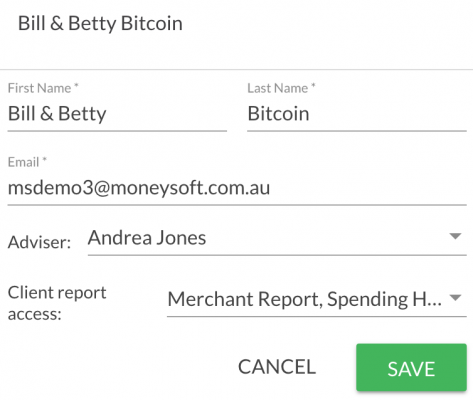
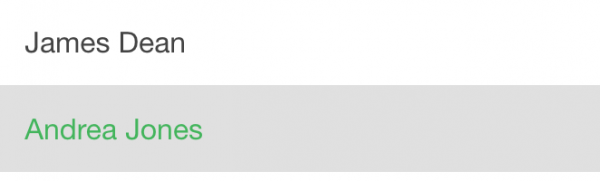
-
Calculate and Set Bill Amounts for a Budget
Budget1. Access your budget by clicking on Your Goals & Budget at the top of the screen

2. Scroll down to view the budget category group tiles
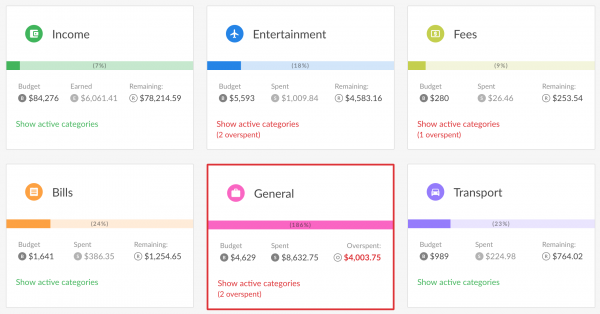
3. Locate the category group you wish to set a bill amount for and click on the edit (pencil) icon to view the categories
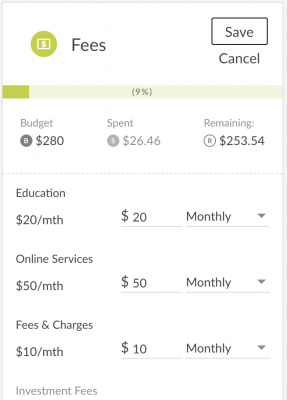
4. Enter the amount for the bill in the amount field for the relevant category, e.g. Online Services and set the frequency at which this amount must be paid. If there is already an amount in this field, add the bill amount to this value. If you have quarterly, annual or period bills and your always falling short then follow this guide. Example (Quarterly Instalment): I have quarterly council rates for $600. It is May and the next instalment is due in two months. The amount you budget for the next two months is $300 p/m. When you pay the bill, the following quarter will be $600 / 3 months i.e. $200. This way your budgeted amount will be accurate for the first two and consecutive months. Example (Annual Bill): I have annual membership for $1,200. It is May and the next instalment is due in nine months (January the following year). The amount you budget for the next nine months is $133 p/m. When you pay the membership in January, the following year you will need to update your budget amount to $1,200 / 12 months i.e. $100 p/m. This way your budgeted amount will be accurate for the first nine months and consecutive years from a cash flow perspective.
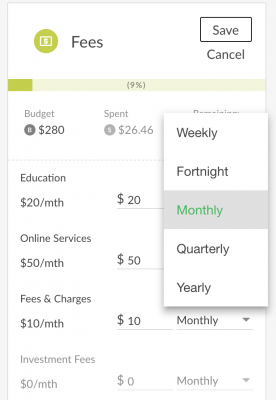
5.Once you have updated the category value, click Save to update the budget, or cancel to close the category group without saving the changes. The budget and Remaining figures for the category will update as you enter the figures to show you what they would be if the changes were saved.
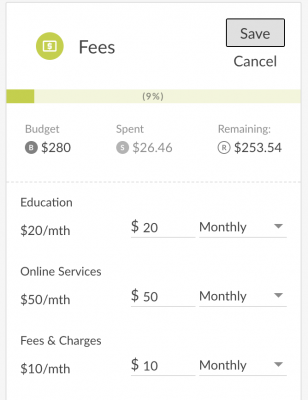
-
Create a Budget
Budget1. Access your budget by clicking on Your Goals & Budget at the top of the screen.

2. A budget will be created based on your last 90 days of transactions when you first begin to link financial accounts and transactions. As more and more transactions are fed in your budget does not auto-calculate. NOTE: It is good practice to ignore the first auto budget that is created by the system. Instead focus on categorising all your transactions, creating relevant rules, and ensuring your transfers are correct. Once this is complete then proceed to your budget.
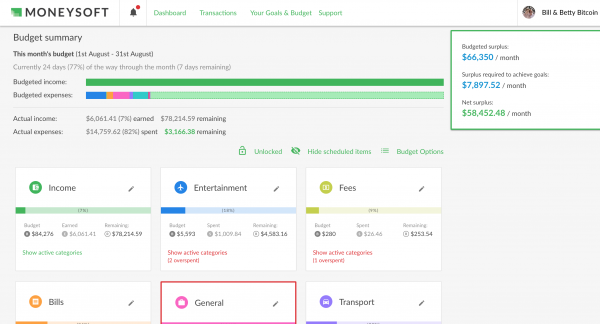
3. To manually create your budget, click on the pencil icon for each category group to display the individual categories. Enter the required values and frequency and click Save to update the budget, or cancel to close the category group without saving the changes. The budget and Remaining figures for the category will update as you enter the figures to show you what they would be if the changes were saved.
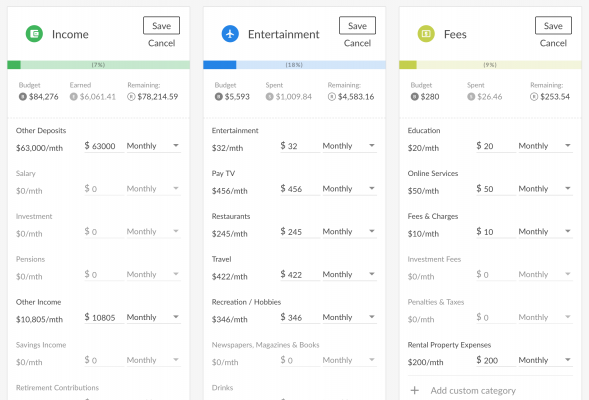
4. To automatically create your budget using your transaction history click the Budget Options menu and select Recalculate.
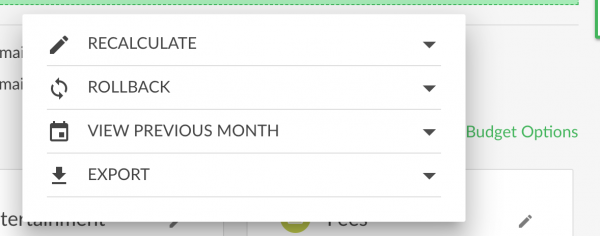
5. In the Recalculate pop up window select the number of months’ worth of historical transactions you wish to base your new budget on and click Recalculate.
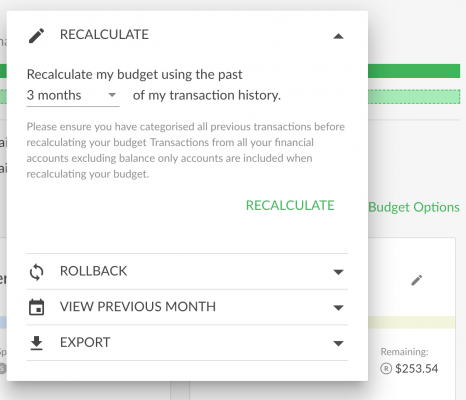
6. The system will update your budget figures based on the historical transactions and provide a Success message once complete. It is good practice to review your updated budget, checking the amounts against each category to make sure there are no anomalies or unexpected budget values.
-
Edit a Budget
Budget1. Access your budget by clicking on Your Goals & Budget at the top of the screen

2. Scroll down to view the budget category group tiles
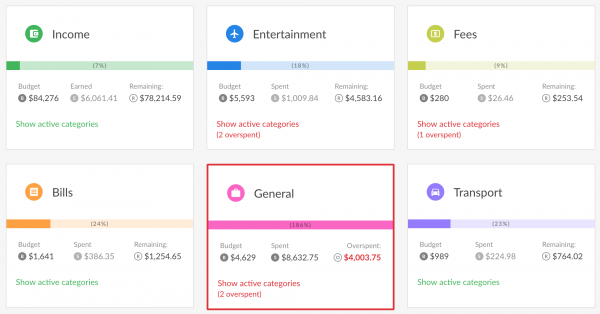
3. Locate the category group you wish to set a bill amount for and click on the edit (pencil) icon to view the categories
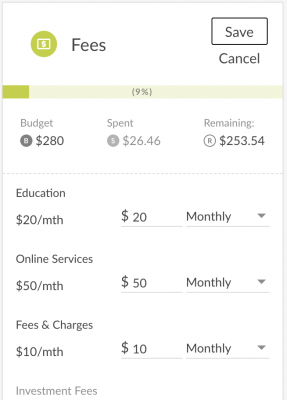
4. Enter the amount for the bill in the amount field for the relevant category, e.g. Online Services and set the frequency at which this amount must be paid.
If there is already an amount in this field, add the bill amount to this value.
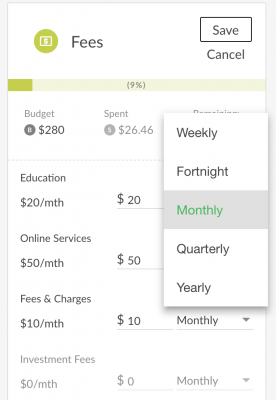
5. Once you have updated the category value, click Save to update the budget, or cancel to close the category group without saving the changes. The budget and Remaining figures for the category will update as you enter the figures to show you what they would be if the changes were saved. Editing a budget category will only update the current and future months, not past months.
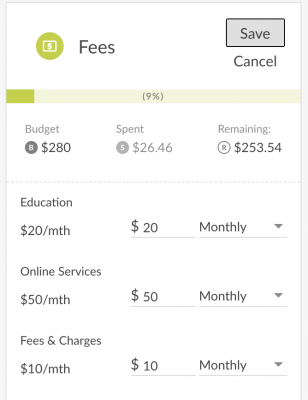
6. To view the transactions that relate to a spend in a specific category group, click on Show active categories then click on the Magnifying lens icon at the right hand end of the category group.
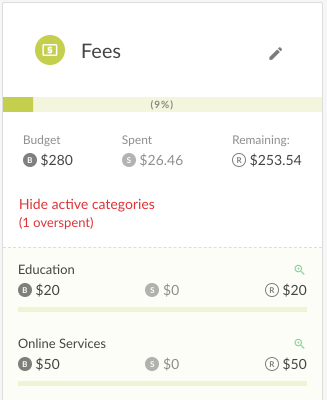
7. The transactions screen will open with a filtered list of the transactions that make up the spend in the category group that was selected. No transactions will be returned if there is a zero spend or for scheduled calendar items. To return to the budget screen, click on the back arrow beside Your transactions at the top left of the screen.
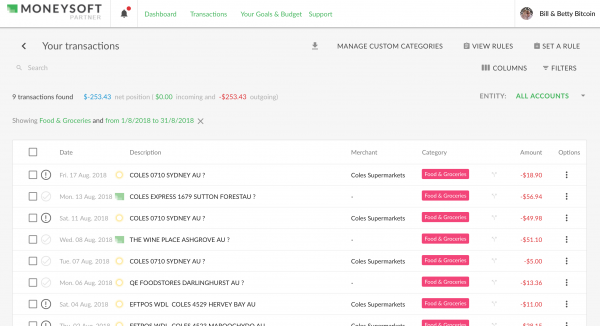
-
Export a Budget
Budget1. Access your budget by clicking on Your Goals & Budget at the top of the screen.

2. Click the Budget Options menu and select Export to open the Export pop up window.
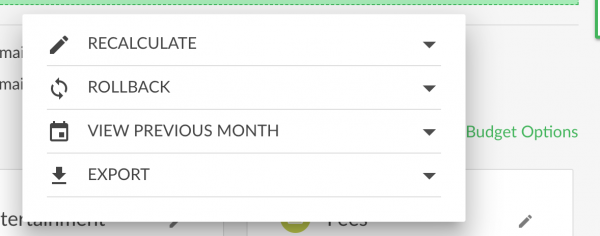
3. Select the export format (CSV, PDF or Excel) then click Download.
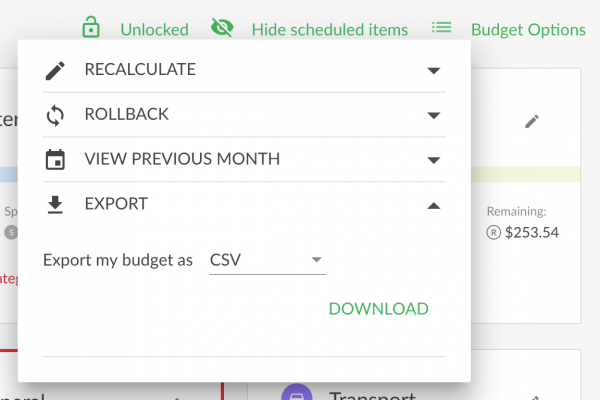
-
Create Scheduled Budget Items
Budget1. Scheduled budget items allow you to create items which only occur in a month. For example, you might pay your car registration every six months, meaning you can allocate the item to the correct months within your budget.
2. Access your budget by clicking on Your Goals & Budget at the top of the screen.

3. Click on View Calendar, from the top right of the screen.
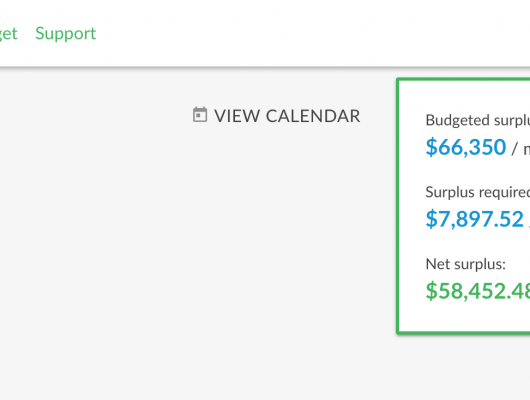
4. From the calendar pop up window click on the date you wish to create a scheduled item for. You can navigate through the calendar using the Prev and Next buttons or the drop down options. To return to the current month, click on Go to today.
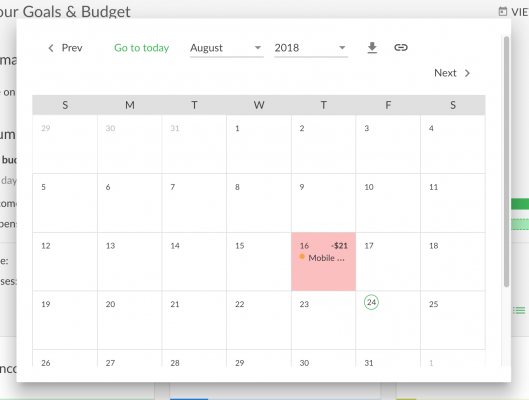
5. On the date window, click + Add a new calendar item.
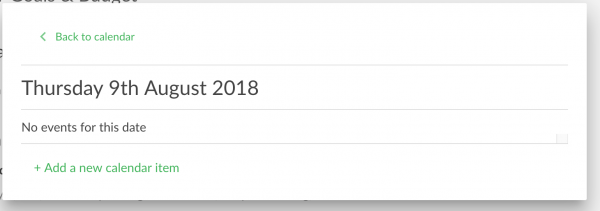
6. Populate the fields in the expanded window:
- Item name – Enter the name for this calendar item
- Select a category – Choose the relevant category from the drop down list
- Amount – Enter the amount. You do not need to enter the negative sign for expense amounts. If an expense category is selected the system will automatically assign the negative sign
- Include in budget – Check this box to include this calendar item in the budget in the month it is scheduled to occur
- Repeat – Select the frequency at which to repeat this item from the drop down list
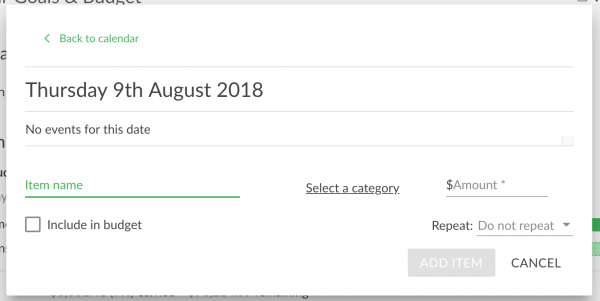
7. Click Add Item to save the new scheduled item in the calendar or Cancel to close this window and discard the changes.
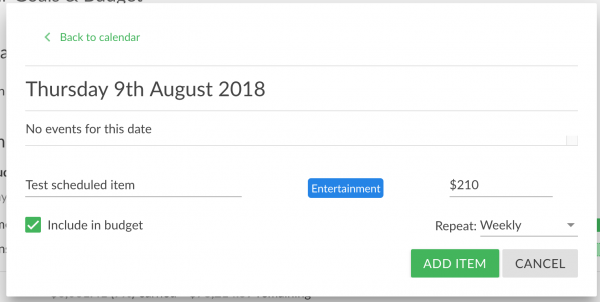
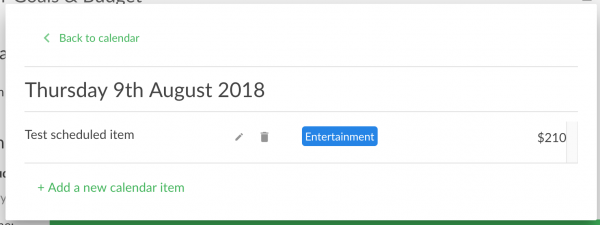
8. If Include in budget was checked the scheduled item will now be visible in the budget under the selected category group within the month the item was scheduled. Click on the pencil icon for the category group to view the scheduled item. It will appear underneath the area where a manual value can be entered. If the item is scheduled to repeat, it will reappear in the budget at the selected frequency.
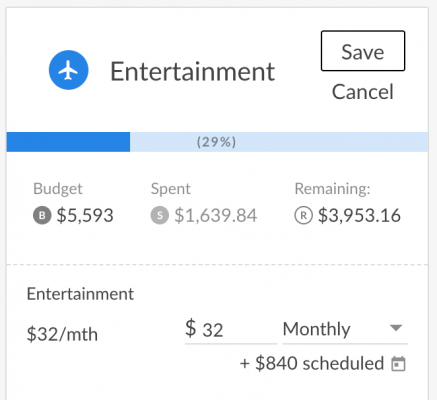
9. The scheduled item can also been seen if Show active categories is selected and will be designated by the calendar icon preceding the value.
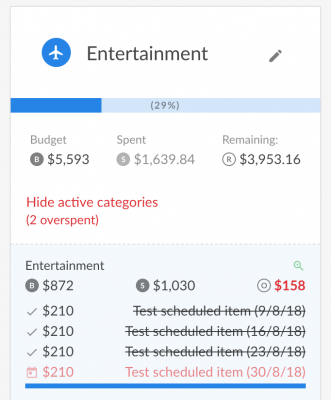
-
Rollback a Budget
Budget1. Access your budget by clicking on Your Goals & Budget at the top of the screen.

2. Click the Budget Options menu and select Rollback.
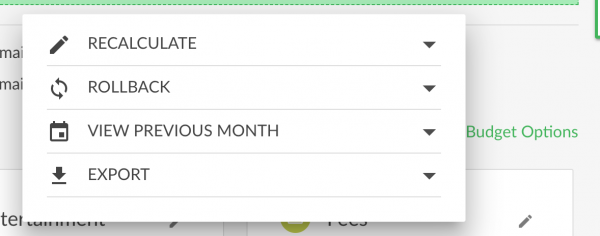
3. From the drop down list, select the relevant month to rollback your budget to, then click Rollback.
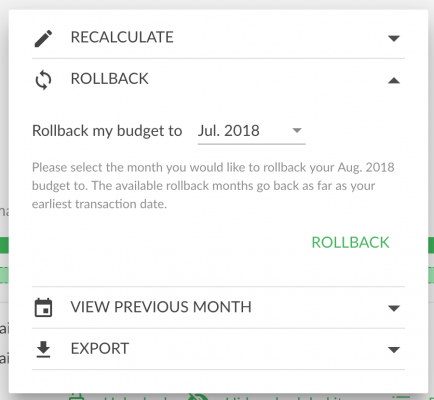
4. The system will apply your existing budget to all months back to the month that has been selected and provide a Success message once complete.
-
Add a Calendar Event
Calendar1. Click on the Your Goals and Budget link from the top menu

2. Click on View Calendar to display the current month. - Use the drop down menus or the previous / next arrows to change the month and year if required
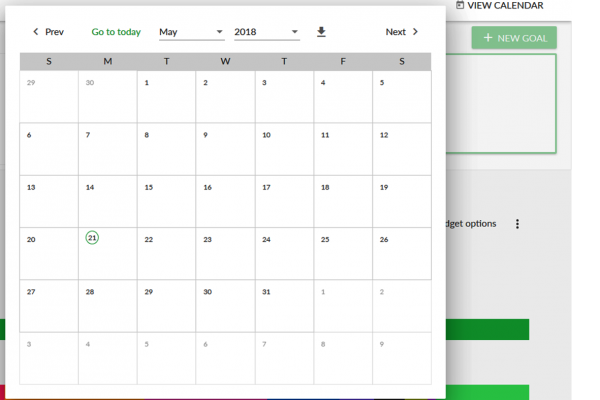
3. Click on a date to open the date window and select Add a New Calendar Item. - Click Back to Calendar to choose a different date
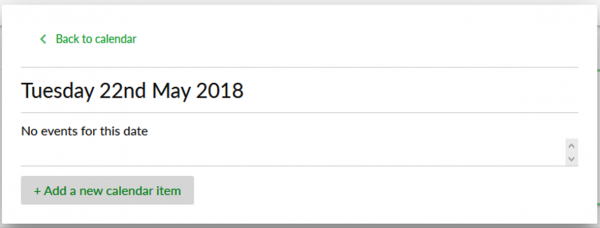
4. Enter the description, category and value. Select the frequency from the Repeat drop down menu. Tick Include in Budget if you wish the amount to be included in your budget. Once complete, select Add Item.
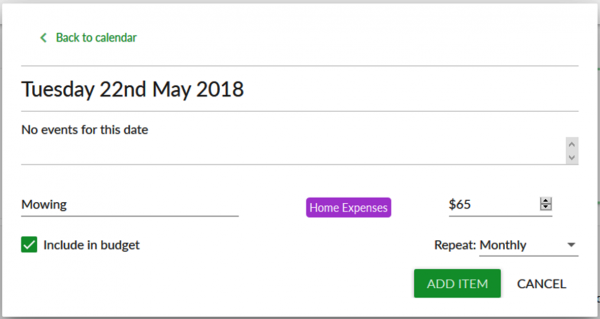
5. From the date window, you can edit or delete the new calendar item or add another new item. - Click Back to Calendar to choose a different date - Click anywhere outside of the date window to close it
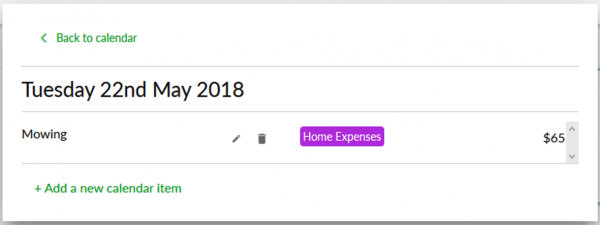
6. If you ticketed Include in Budget, the calendar item can be viewed as a scheduled event at the bottom of the calendar.

-
Edit a Calendar Event
Calendar1. Link to creating a scheduled budget item. 2. To edit an calendar event, locate the event date in which the event is scheduled on. For example 24th May 2018
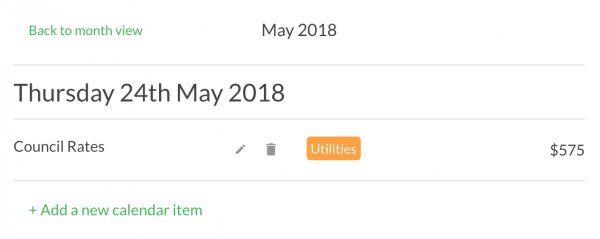
3. Click on the Pencil Icon [left of the trash can] and a pop up window will appear. Once you have made your changes, select SAVE Item.
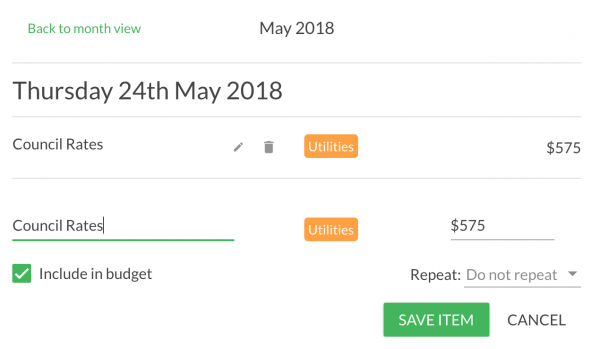
-
Export Calendar Events
Calendar1. To export your calendar events, click on the “View Calendar” tab from the Goals and Budget Screen. This will expand the calendar

2. Click on the “down arrow” next to the MM/YYYY drop down menu
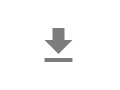
3. A PDF export format will be downloaded. Make sure your browser allows downloads otherwise you may need to allow “allow downloads” from the software
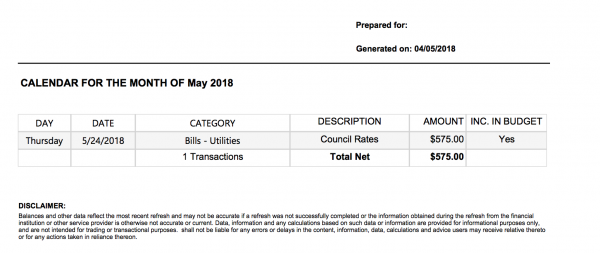
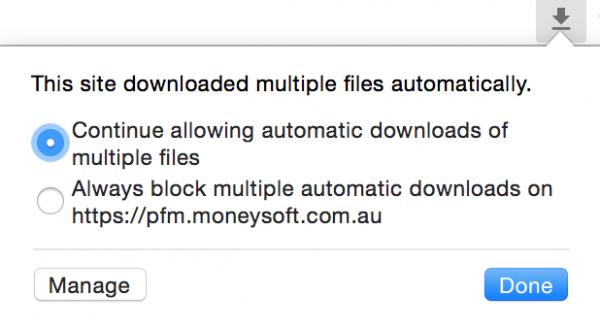
-
What is the entities feature?
EntitiesEntities is a new feature within the Moneysoft platform, which allows users to group and apportion assets and liabilities into distinct groupings. This could be across members or a household, or by separating personal and business/es to make for easier accounting, monitoring and reviewing of account related information.
-
What should be assigned to entities?
EntitiesFinancial Accounts, Properties and Other Accounts (items) can all be assigned to an entity.
The percentage value of that item can then be apportioned to allow for an account to be either wholly assigned to one entity (100%) or, shared across two or more entities (split portions totaling up to a maximum of 100%).
-
How do I create an entity?
EntitiesEntities are managed from the Entities tile on your My Account page. Follow these steps to create an entity:
1. Click on Edit Entities or the ‘Settings’ (Gear) icon to start creating your new entities.
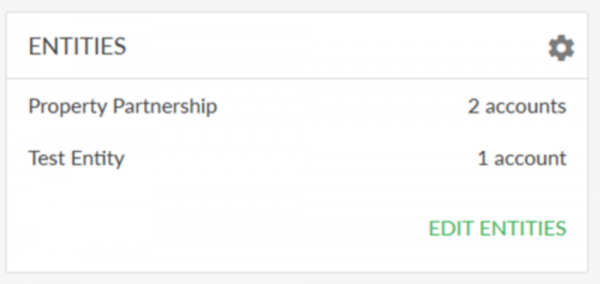
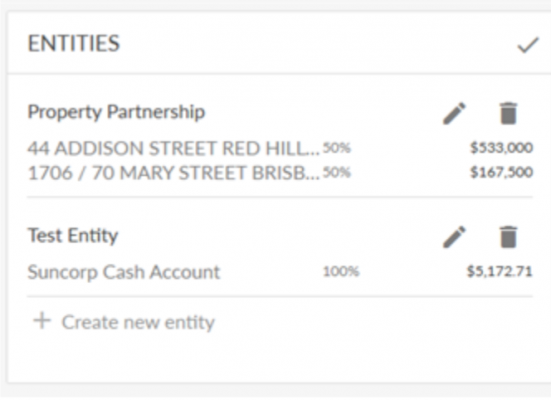
2. Click ‘Create a New Entity’ and enter the Name you wish to call it. For example, it could be a Trust or Business name, the name of a family member or something else that will allow you to quickly recognise the relevance of the items associated with it.
3. Click the tick mark to save the new entity or the X mark to cancel.
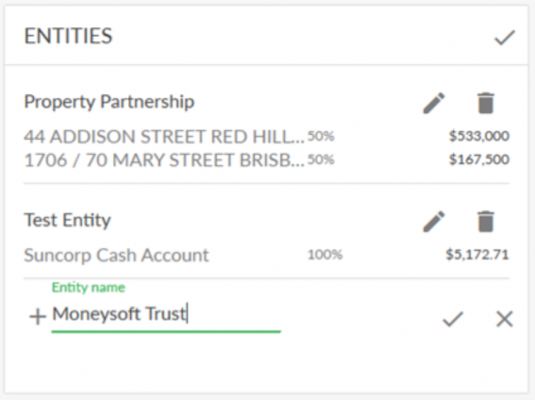
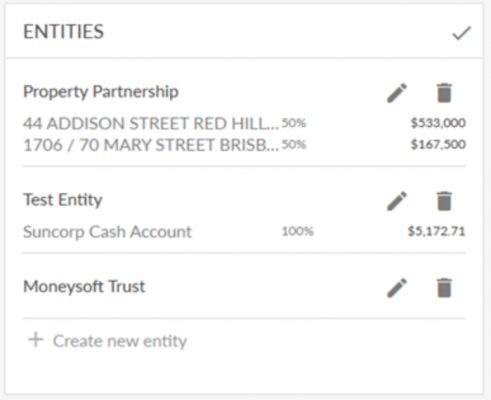
4. To add items to an entity, click on the pencil icon and from the Edit Accounts drop down list choose the financial account or property container and then the required item.
5. Then set the percentage you wish to assign to this entity (eg. 50%) and click save to add the item to the entity or cancel to return to the edit screen.
Please note: You can continue to add more items using this same process. It is also possible to change the name of the entity at this stage, if you wish to.
6. Once you have completed adding items to the entity, click the tick mark to save it.
7. When you have finished creating or editing all of your entities, click on the tick mark in the top right of the entities tile to save them all.
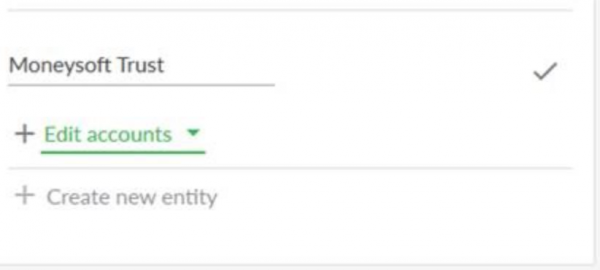
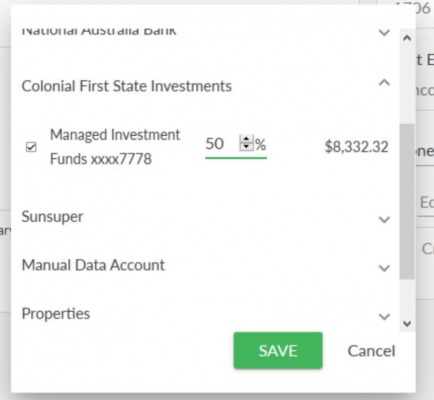
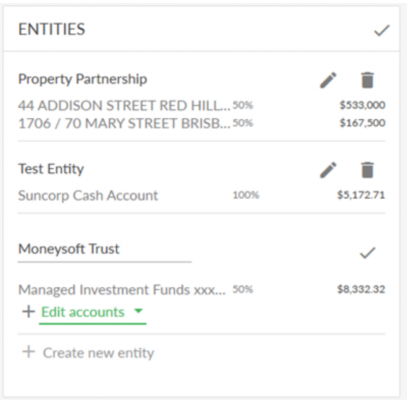
-
Changing my entities
EntitiesThe percentage values within an entity can be changed at any time, by selecting the pencil icon and selecting the Edit Accounts option again.
From here return to the appropriate financial account or property container and edit the percentage value.
Remember the total percentage value for the item cannot exceed 100%, so you may need to reduce the percentage elsewhere before increasing it.
-
What if I wish to delete an entity altogether?
EntitiesIf an entity is no longer required, it can be easily deleted by clicking on Edit Entities or the Settings (Gear) icon and then the trash can icon beside the entity you wish to remove.
Choose Delete to complete the removal process or cancel to return to the edit entities screen.
Please note: The items within the deleted entity will remain within Moneysoft, but the percentage value that was previously apportioned to that entity will now be available for reassignment.
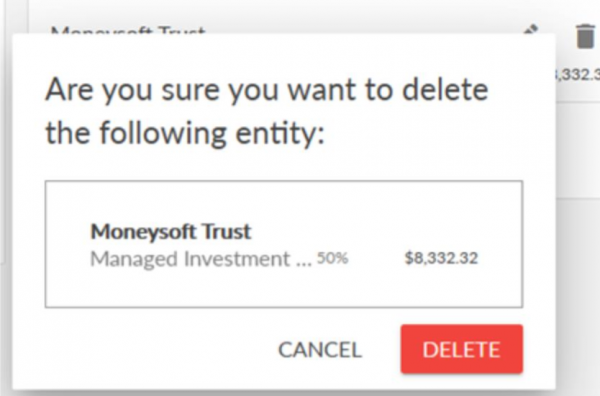
-
Reporting on entities
EntitiesOnce you have created your entities, you will be able to filter the reports on the dashboard and your transactions list according to each entity.
On both screens, there is an Entity drop down list.
Choose the entity you wish to display your reports or transactions for and the page will refresh and return the appropriate filtered view.
-
How do I link my financial accounts?
Financial accounts1. Click on your account name at the top right of the screen and select My Account.
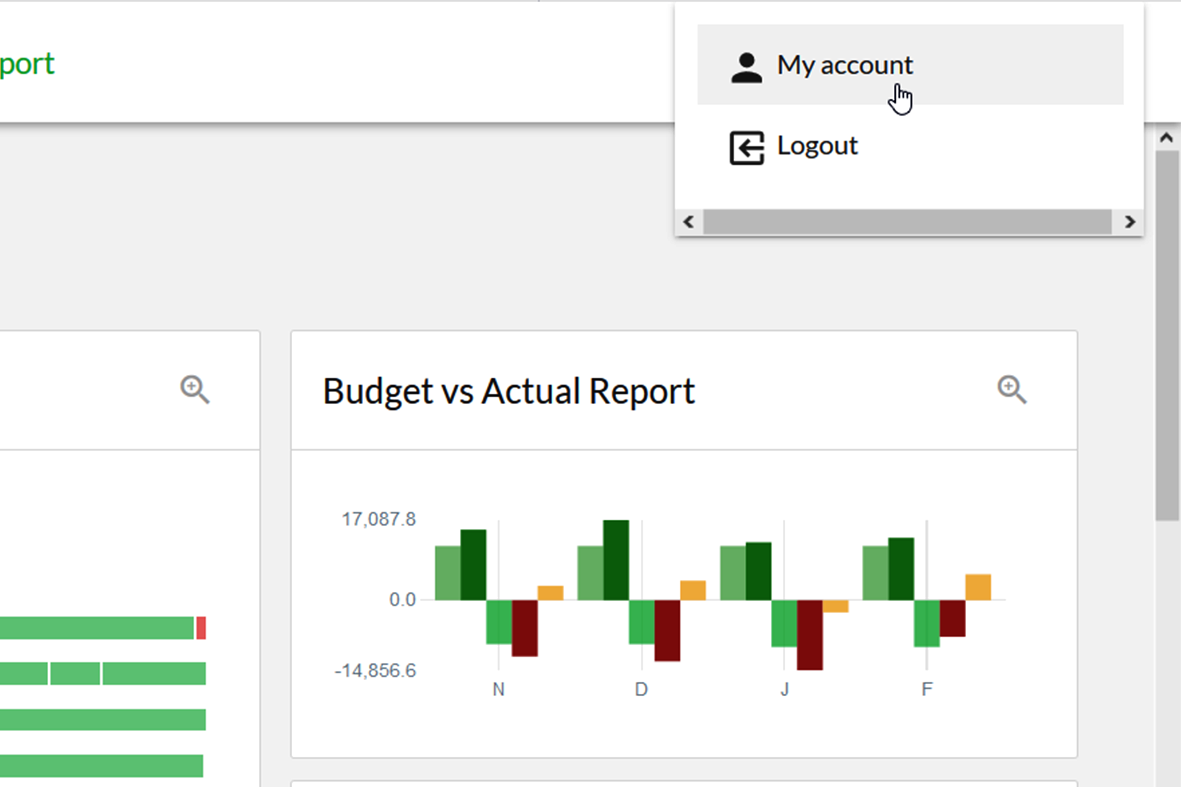
2. Click on the green + button at the top right of the Linked Accounts module.
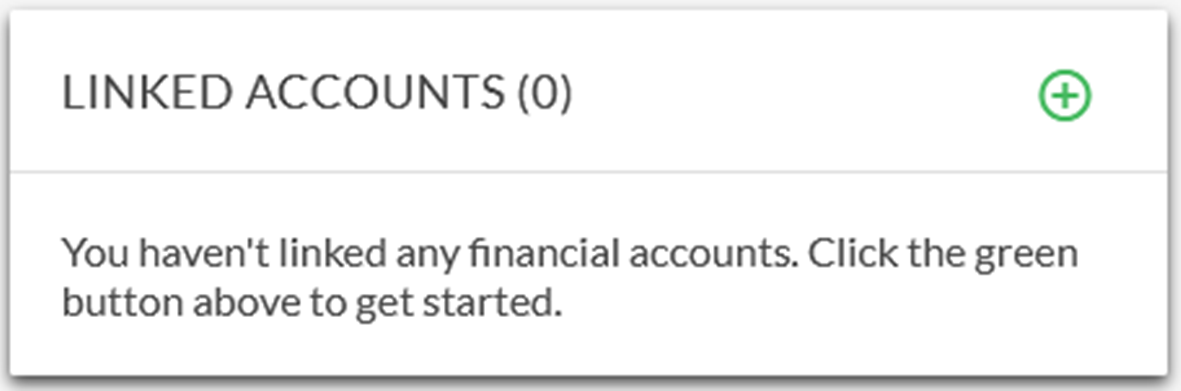
3. Enter the name of the financial institution you wish to link accounts from, then select it from the list of returned results.
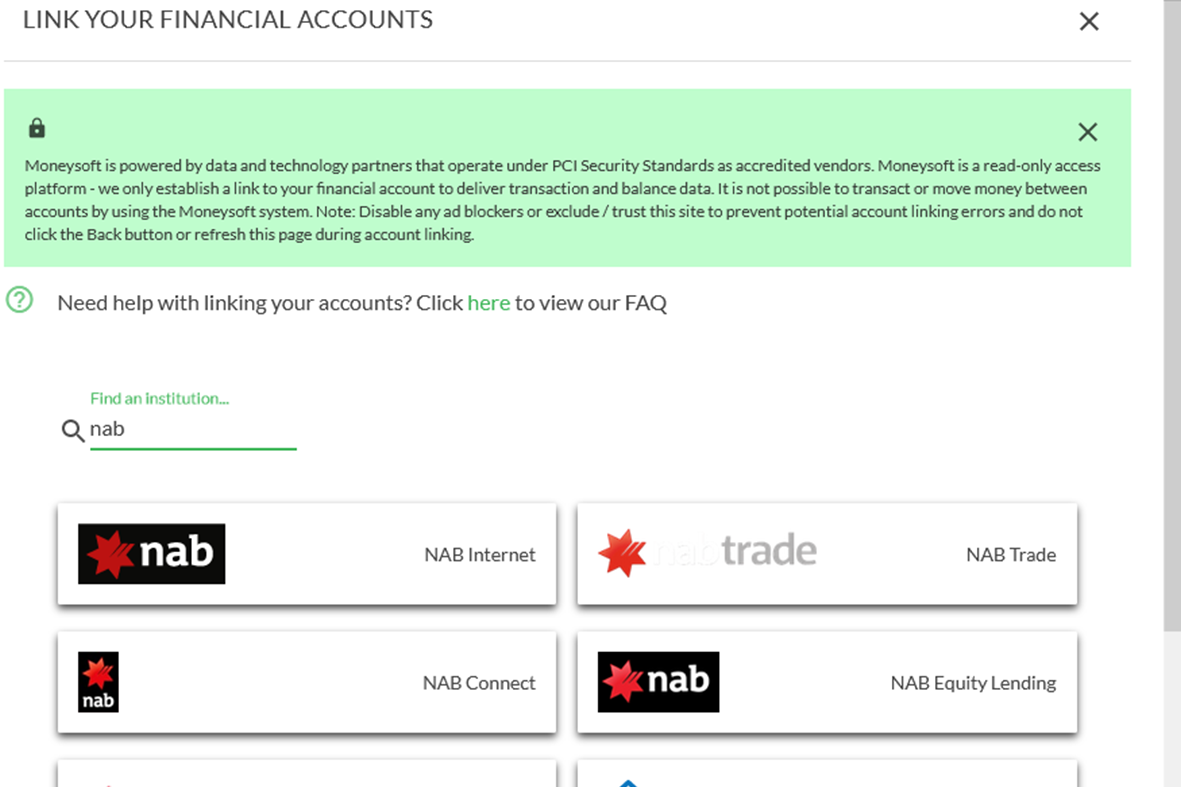
4. On the financial account pop-up window, click Link Some Accounts.
- Select cancel if the wrong financial institution was selected
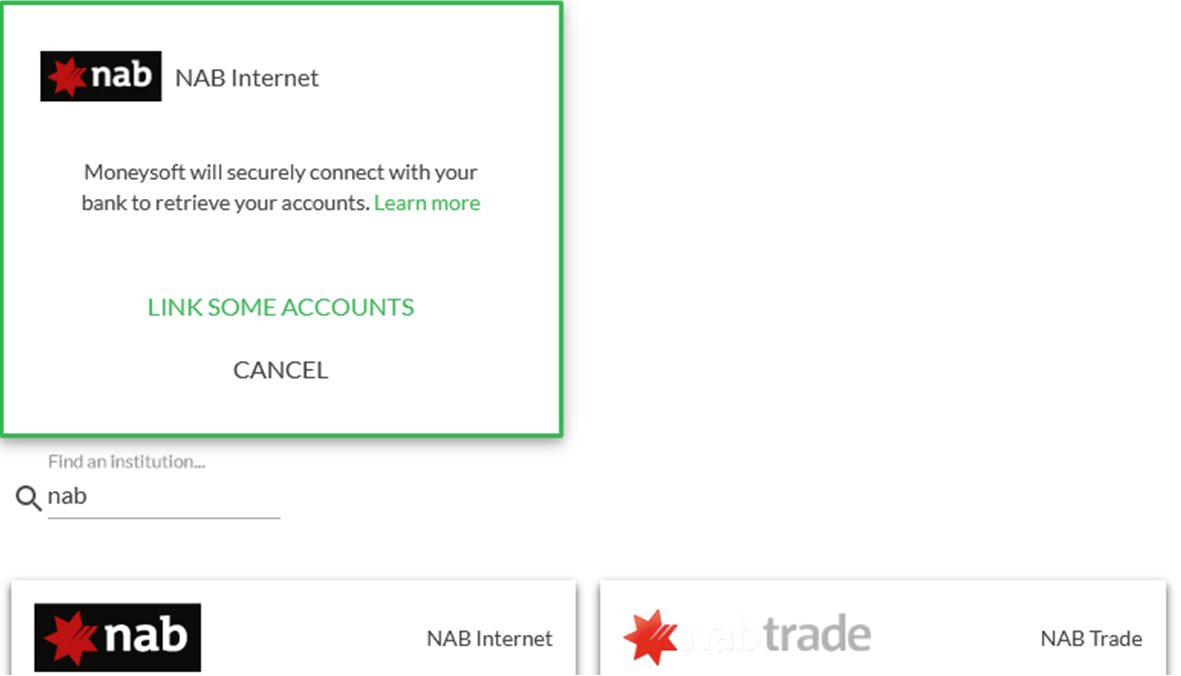
5. Enter your financial account log in credentials and click Login.
- This must be done exactly as if logging into your internet banking / online access for this account
- Entering the incorrect log in credentials will result in account linking failure
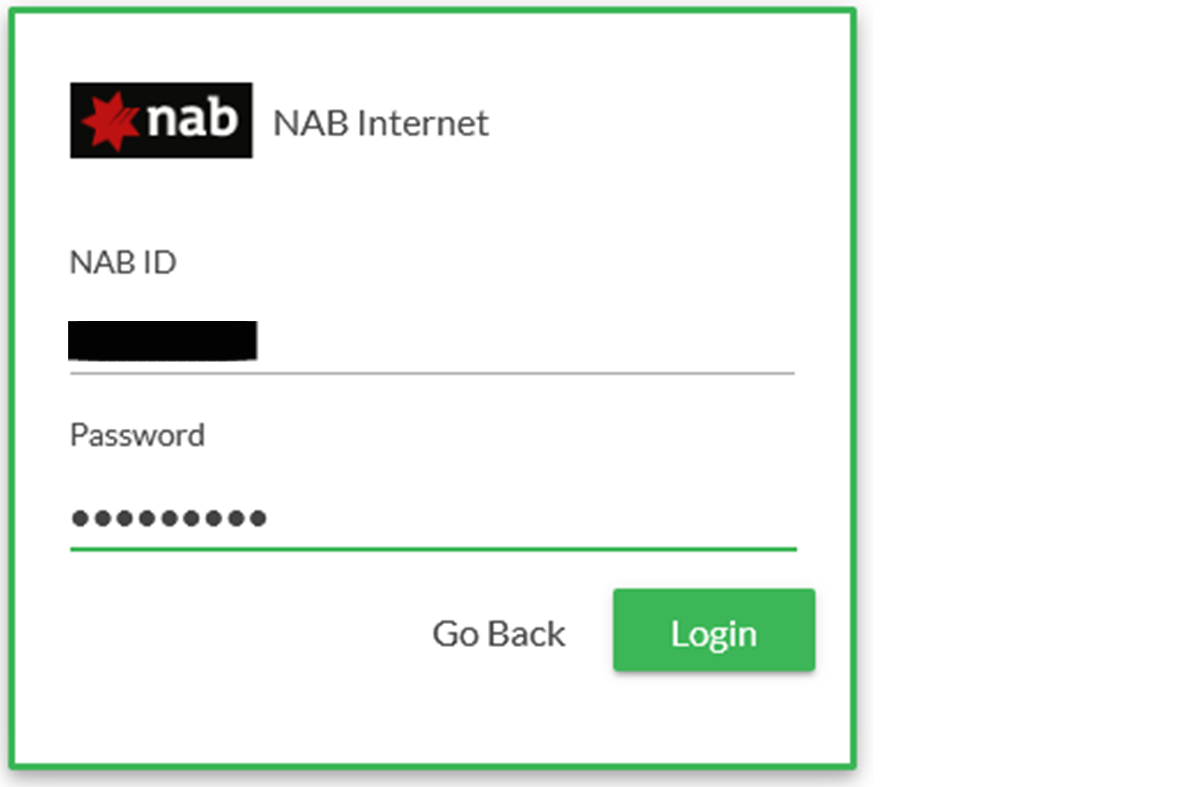
6. A confirmation window will appear. Click OK to close it and return to the financial institution search screen.
- All financial institutions will appear in the linked accounts tile
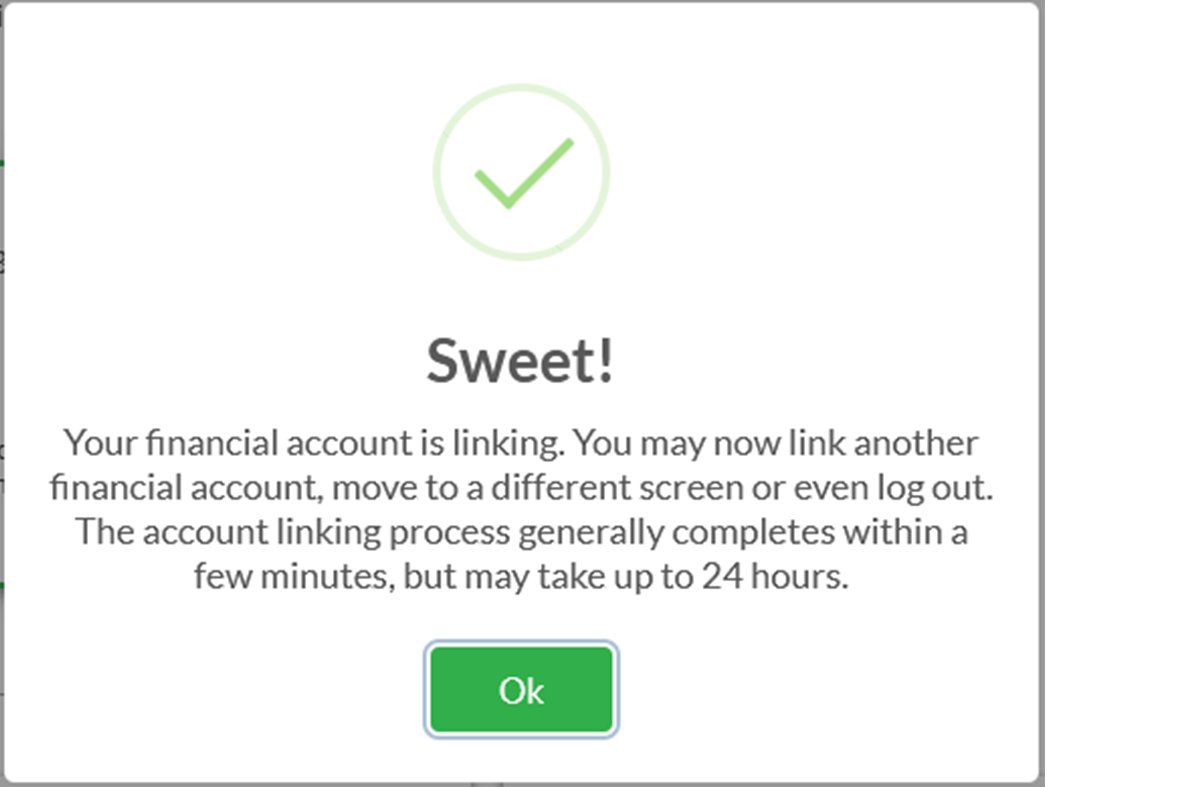
7. Once you have linked all your financial institutions, click on the X button at the top of the Link Your Financial Accounts pop-up screen to return to the My Account page.

8. Clicking on the down arrow on the financial institution for the recently linked account will show the current progress.
- Once the financial accounts have been linked and the transactions uploaded, the updating message will be removed
- This can take up to 24 hours depending on the financial institution, but is normally complete within ten minutes
- If the account fails to link an Error Message will appear on the tile providing some feedback on the reason why it failed and the next steps to take
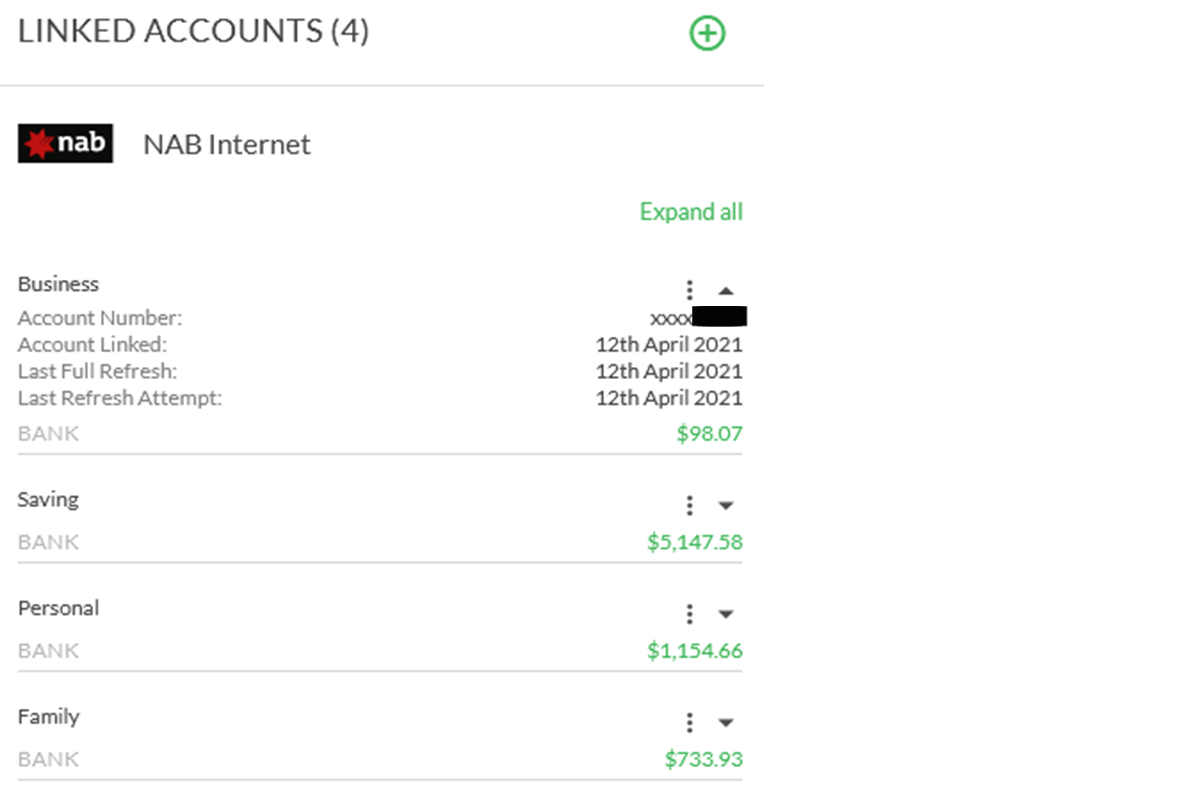
9. Once all accounts from all financial institutes have been linked, you can begin viewing your transactions, setting up your budget and goals, etc.
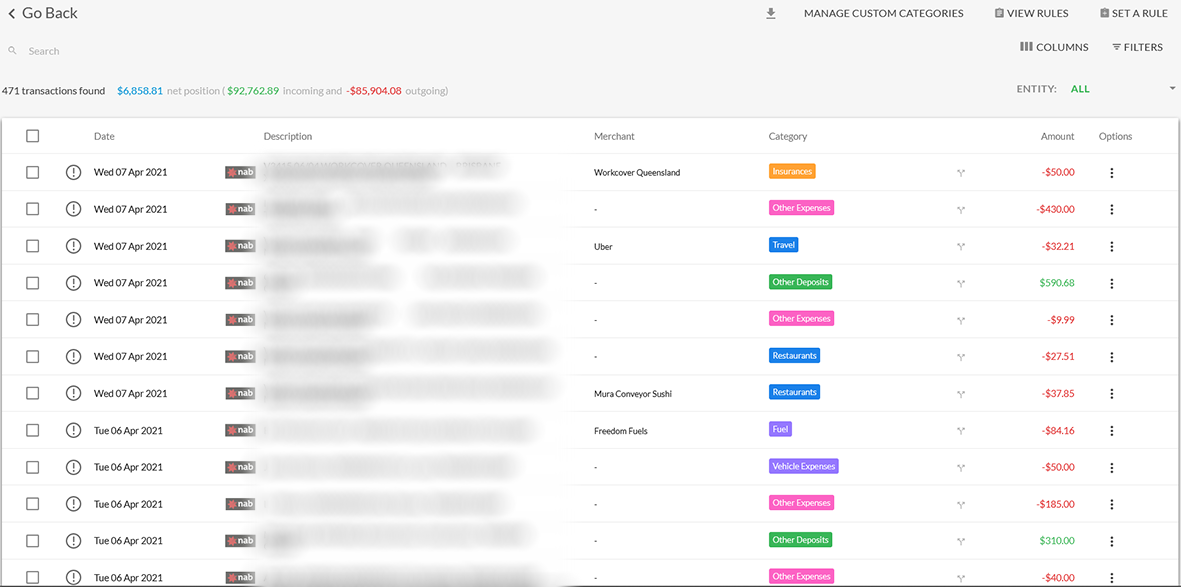
-
How do I update my secondary authentication for my financial account?
Financial accounts1. Click on your account name at the top right of the screen and select My Account.
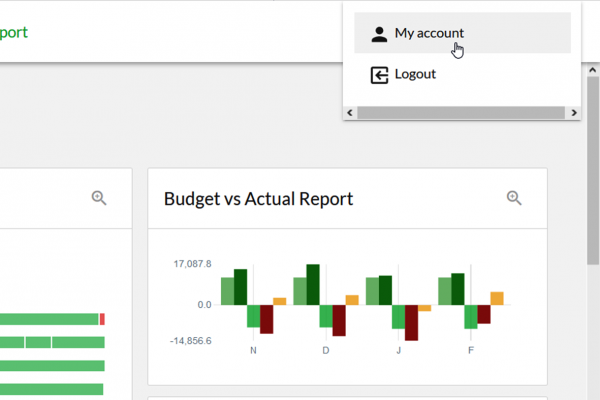
2. Click on the three dots to the right of the financial account you wish to edit the credentials for.
- This only needs to be done once per financial institution
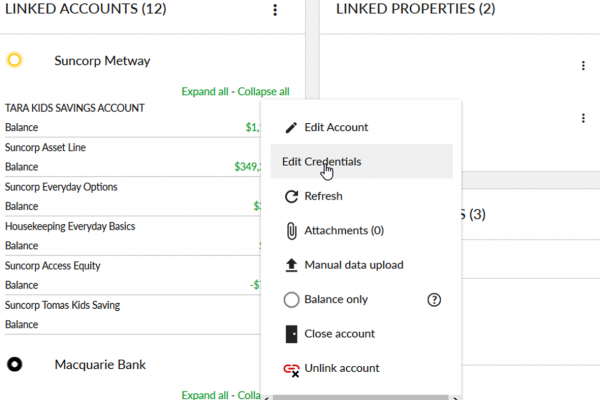
3. Enter the financial account log in credentials, select the correct response from the drop down option menu at the bottom then click Login.
- This must be done exactly as if logging into your internet banking / online access site for this financial institution
- Entering the incorrect log in credentials will result in account linking failure
- Some financial institutions have an option for secondary authentication. Only select yes if you use this feature to log into your internet banking site
- Some financial institutions use more than one form of secondary authentication, e.g. HSBC. Selecting the incorrect option will result in account linking failure
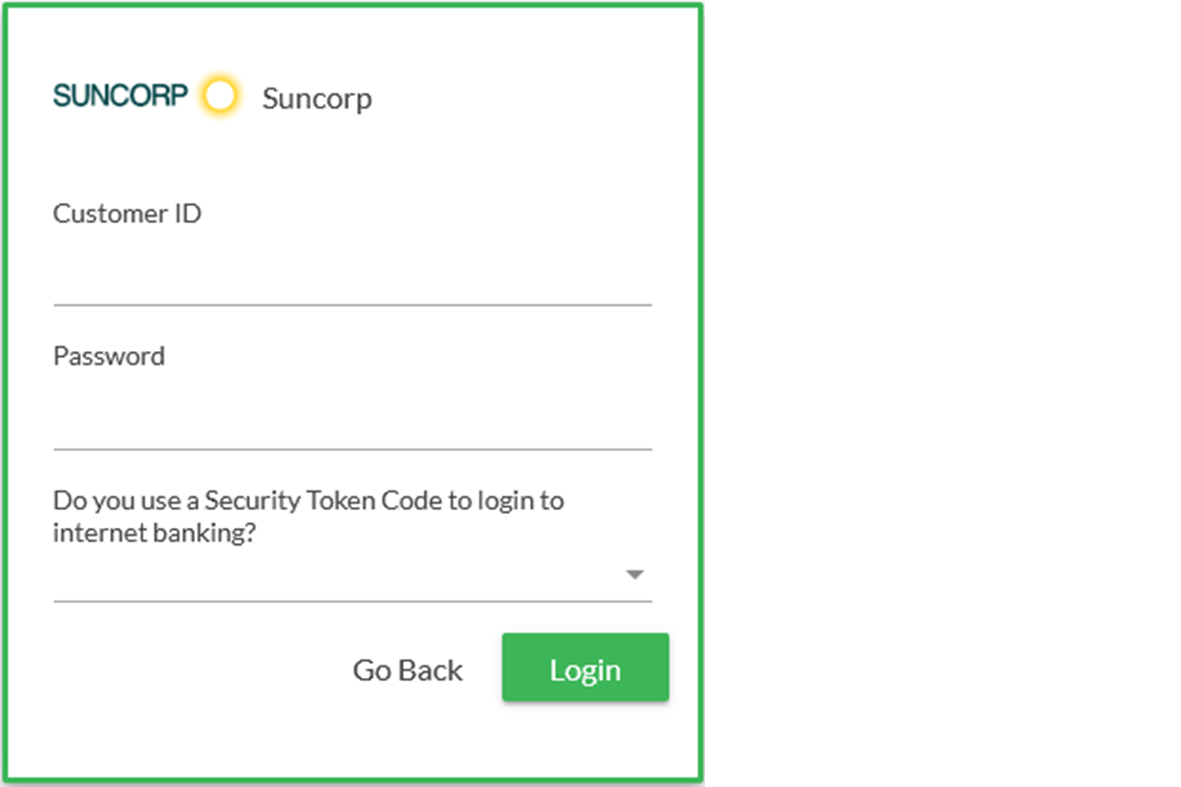
4. Wait for the token field to appear.
- Before the token code will appear, the system must first confirm that the correct internet banking / online access log in details have been entered. If these are incorrect the account linking will fail and no request to enter the secondary authentication will be presented
- This process may take a couple of minutes to complete
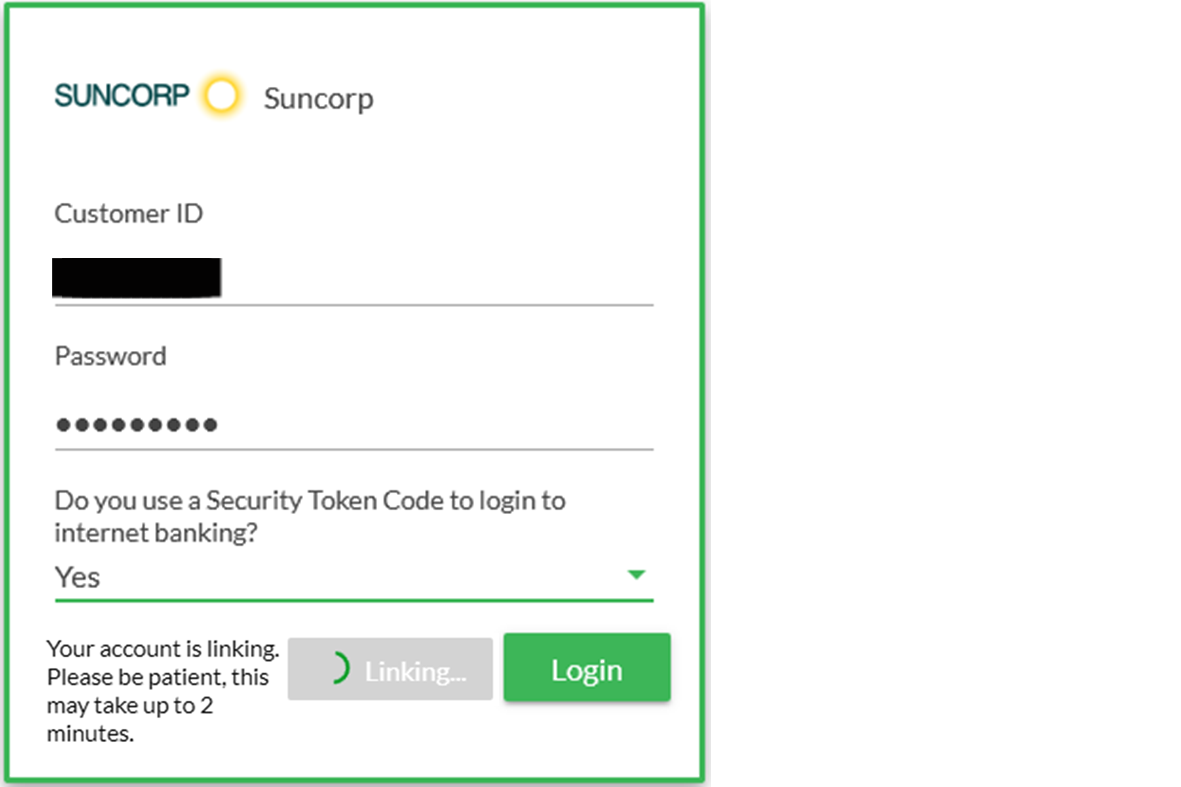
5. When the Secondary Authentication window opens, enter your secondary information into the field and click Submit
- Secondary authentication could be a token or SMS code, password or answer to a security question
- Enter your secondary authentication within the first 8 - 10 seconds to allow sufficient time for it to be received and processed by the financial institution before the timer runs out
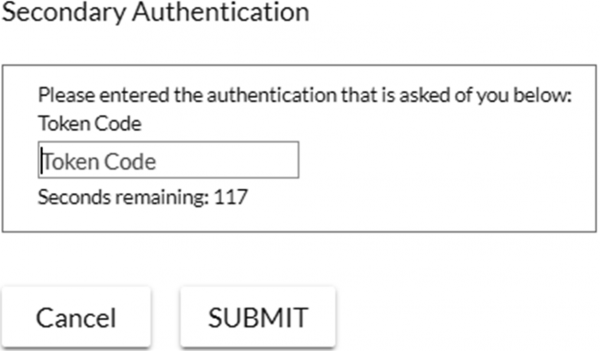
6. Wait for the account to complete the linking process.
- If the secondary authentication is not entered quickly enough the account linking may fail
- Slow internet speeds, interruption to the connection or entering the incorrect details will also cause the account linking to fail
- This process may take a couple of minutes to complete
-
How do I edit my financial account credentials?
Financial accounts1. Click on your account name at the top right of the screen and select My Account.
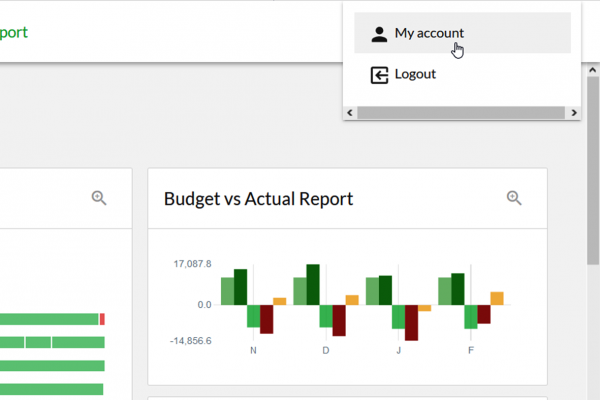
2. Click on the three dots to the right of the financial account you wish to edit the credentials for.
- This only needs to be done once per financial institution
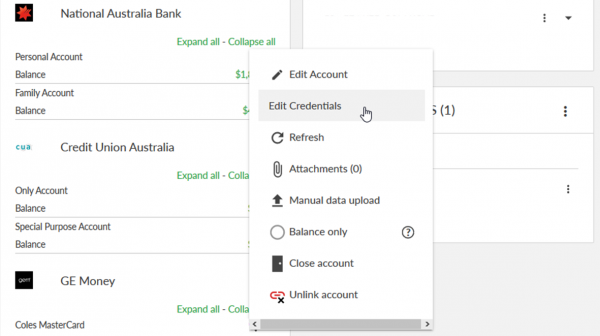
3. Enter the financial account log in credentials, then click Submit.
- This must be done exactly as if logging into the internet banking site for this account
- Entering the incorrect log in credentials will result in account linking failure
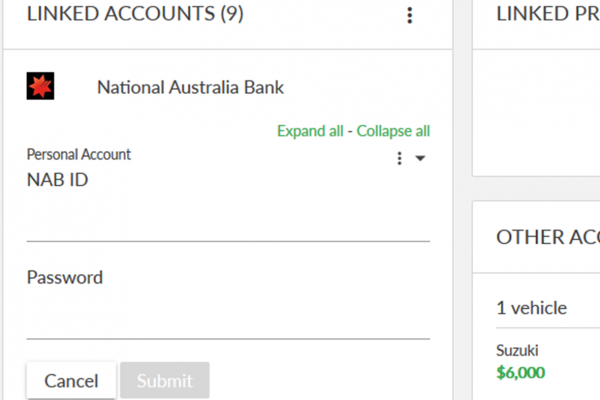
4. Wait for the account to complete the linking process.
- This process may take a couple of minutes to complete
-
How do I link a manual financial account (CSV upload)?
Financial accounts1. Click on your account name at the top right of the screen and select My Account.
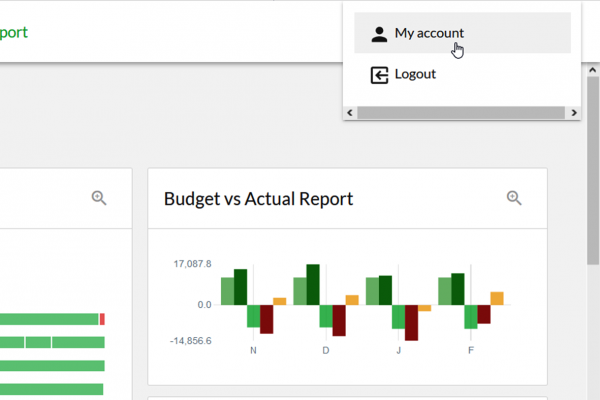
2. Click on the green + button at the top right of the Linked Accounts module.
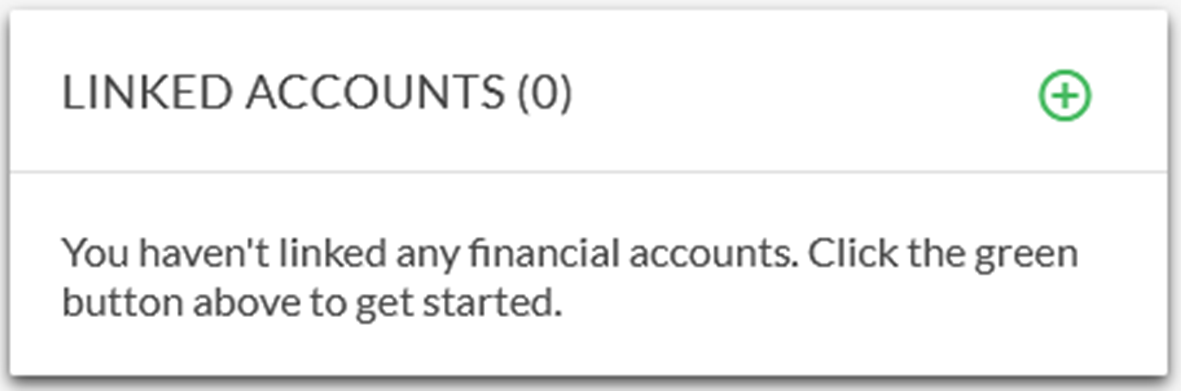
3. Type “manual” into the search field, then select it from the list of returned results.
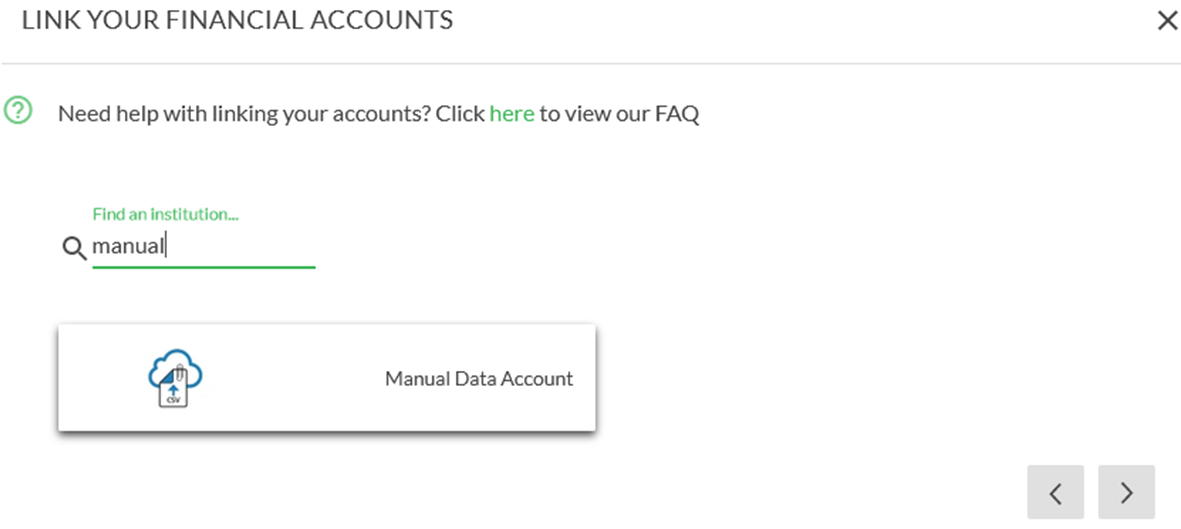
4. On the Manual Data Account tile:
- Enter the name you wish to call the account
- Set the account type (Banking, Credit Card or Loan)
- Upload or drop the CSV file containing the transaction data
- Click Save to create the manual account or Cancel to return to the accounts page
- The CSV file used to create the manual account, must follow the standard format. Click here for the template.
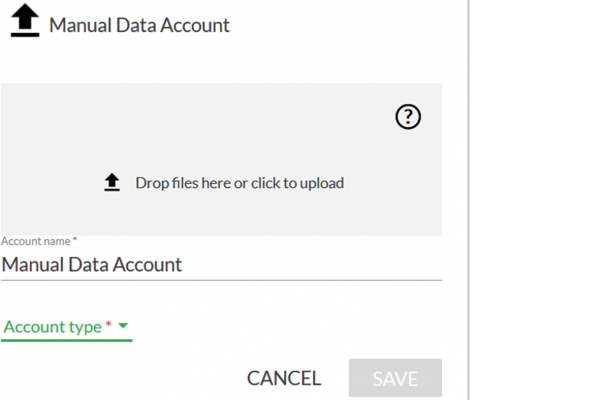
5. Common problems associated with CSV files include:
- Using or saving the file as the wrong format, e.g. changing the format from CSV to an Excel file (XLS)
- Not entering the data into the CSV template in the same format or order, e.g. placing the credit and debit values in the incorrect columns, or changing the date format from d/mm/yyyy to d/mm/yy, mm/d/yy, d-mm-yyyy or some other combination different from the template
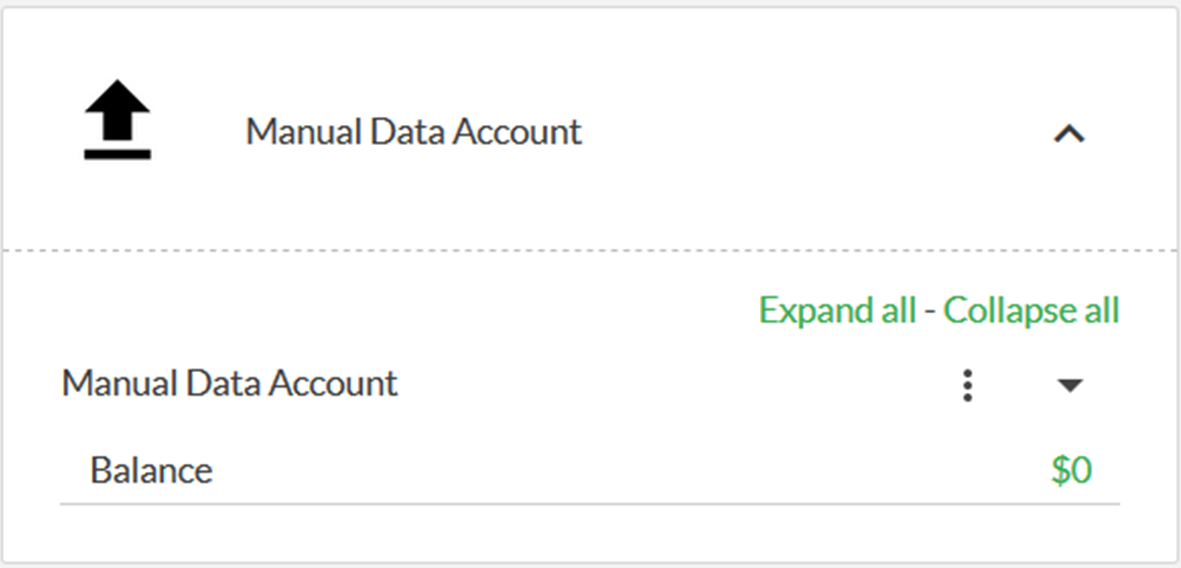
6. To set the account balance:
- Click on the three dots opposite the account name and select Edit Account
- Type the balance into the Account Balance field
- Click Save
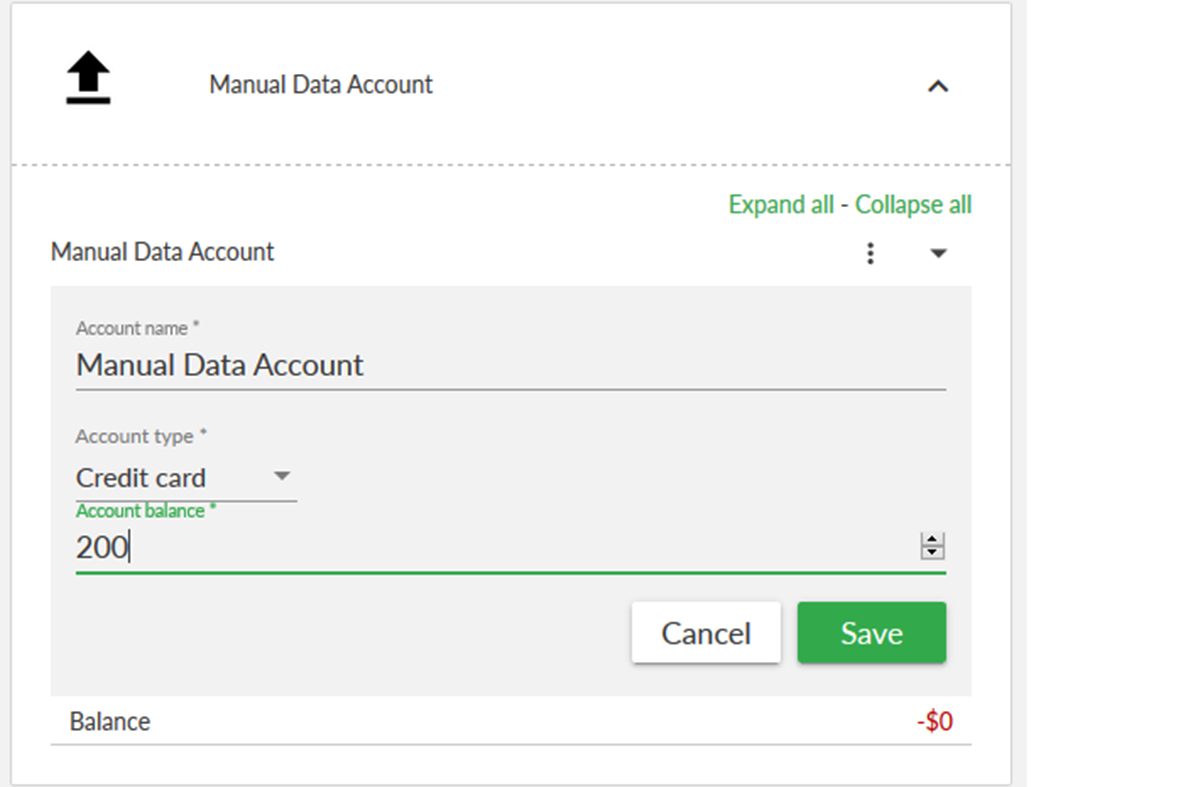
7. Once the manual data account has been created, you can begin viewing the transactions.
- Transactions uploaded from a CSV file will not be categorised. This must be completed manually.
-
How do I unlink my financial account in Moneysoft?
Financial accounts1. Click on your account name at the top right of the screen and select My Account.
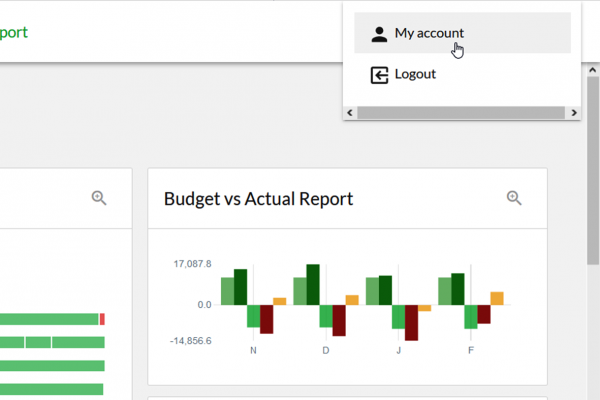
2. Locate the financial account you wish to unlink, click on the three dots to the right of the account name to open the options menu and select Unlink Account.
- Unlinking your financial account will result in all transaction and balance data history for the account being removed immediately from Moneysoft
- This data history cannot be retrieved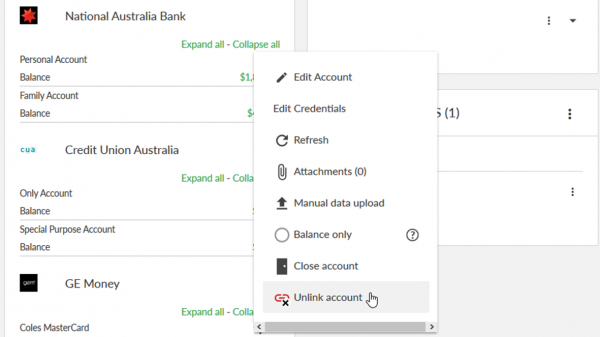
3. A confirmation window will open.
- Click Cancel to stop the unlinking process and return to the manage accounts page
- Click Unlink to remove the financial account from your Moneysoft account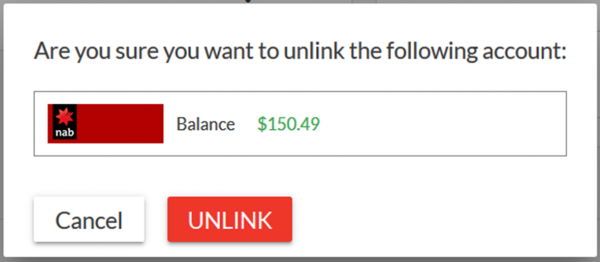
-
How do I close my financial account in Moneysoft?
Financial accounts1. Click on your account name at the top right of the screen and select My Account.
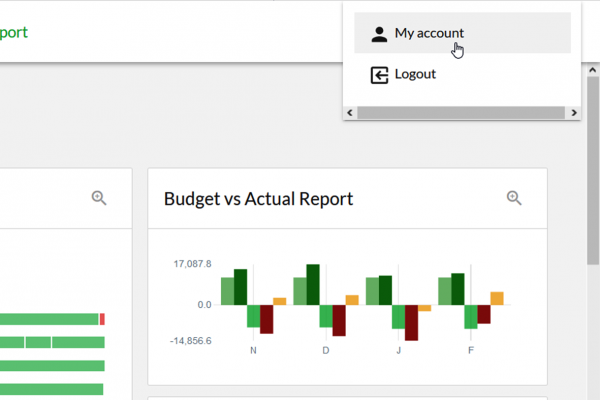
2. Locate the financial account you wish to close, click on the three dots to the right of the account name to open the options menu and select Close account.
- Closing your financial account will retain all historical transactions and balance data history for the account, set the balance to $0 and remove any account errors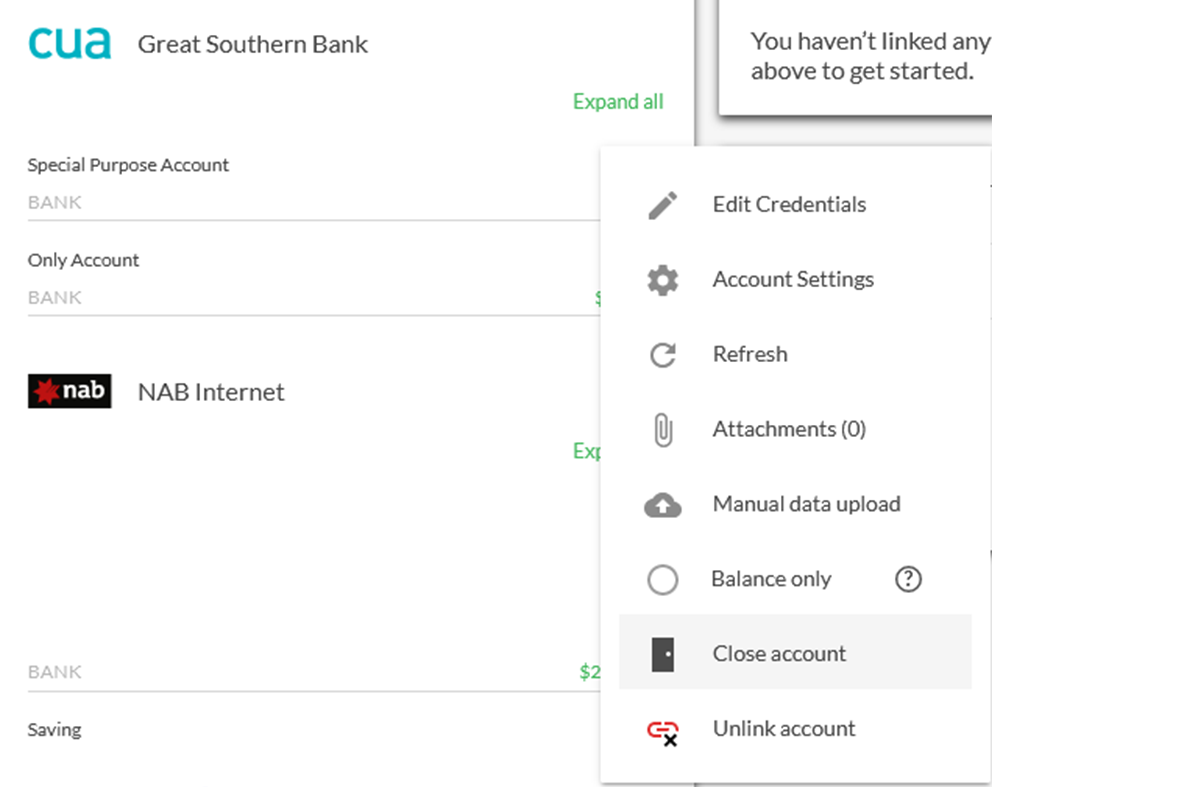
3. From the confirmation window select Close to close the account, or Cancel to stop the process.
- Closed accounts cannot be reopened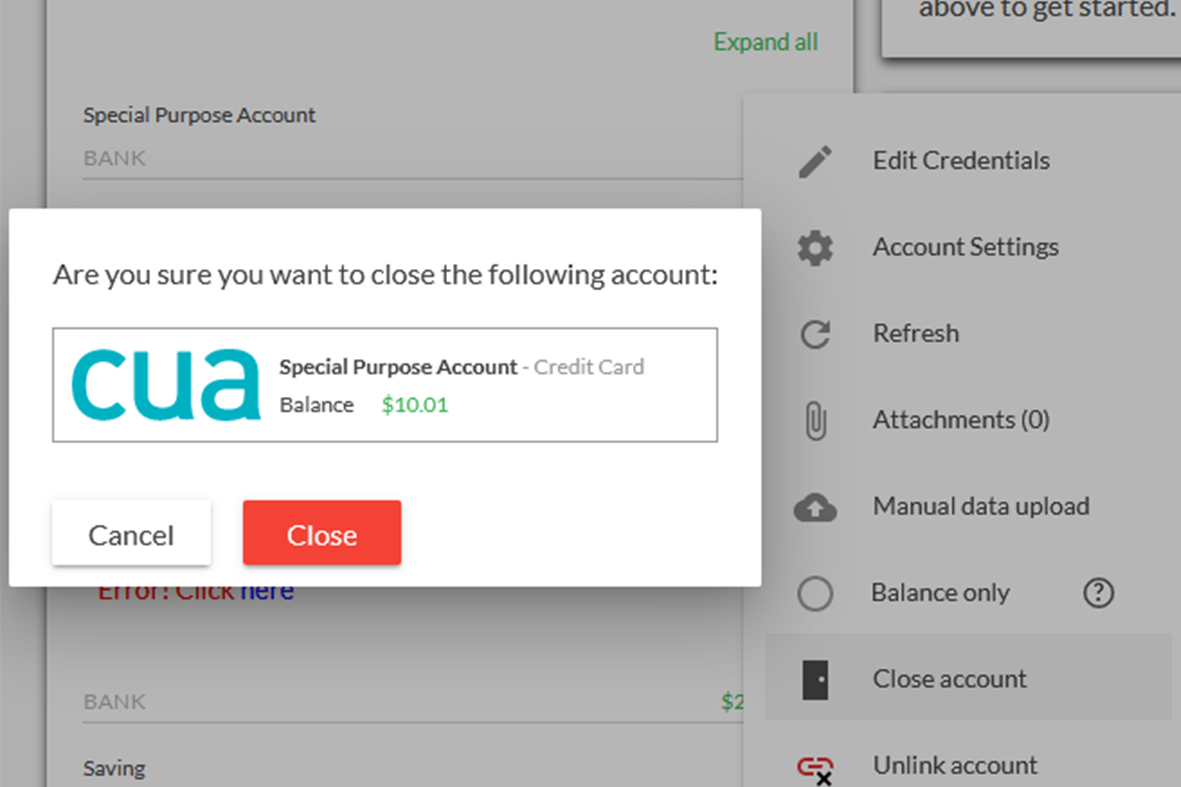
-
How do I edit my other accounts?
Financial accounts1.Click on your account name at the top right of the screen and select My Account.
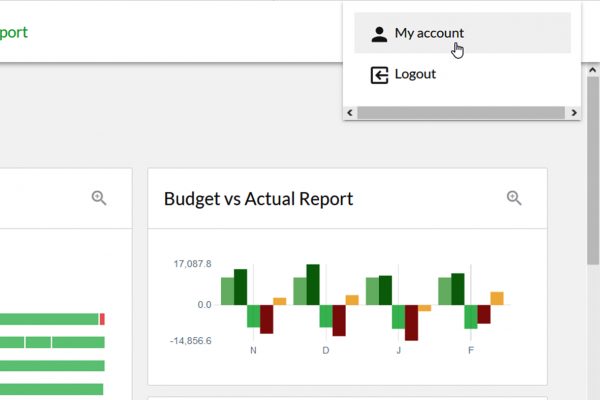
2. From the Other Accounts module click on the three dots to the right of the account and select Edit Account.
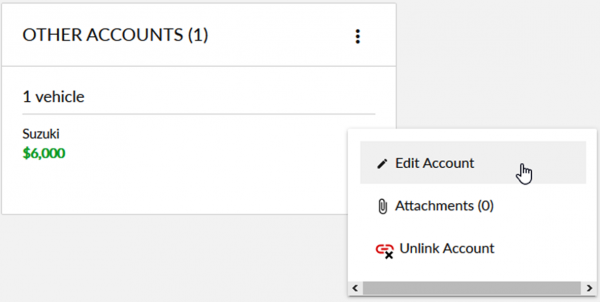
3. In the pop-up window, you can edit:
- Name
- Current Value
- Credit / Debit
Click Save to update the account, or Cancel to close the window without saving the changes. Note: You cannot change the account type. If this needs to be different, you will need to unlink the original account and add a new one.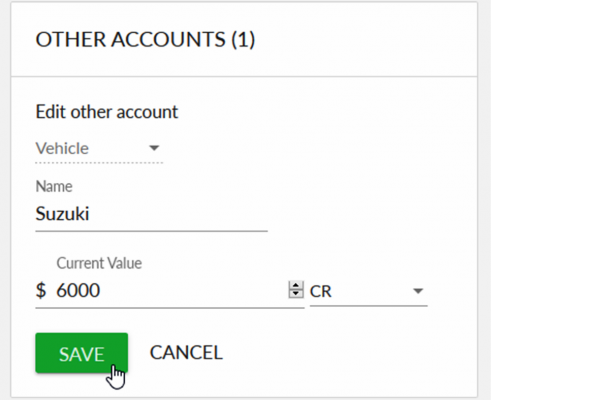
4. The edited account will now appear in the Other
Accounts module.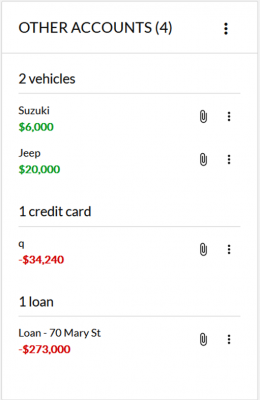
-
How do I change an account name?
Financial accounts1. Click on the My Account from your profile icon
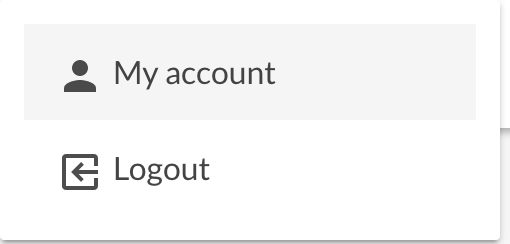
2. Scroll down to Linked Accounts tile, and click on the “Three dots" Options Menu and select Manage Linked Accounts
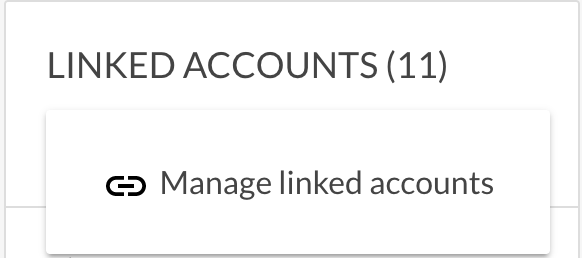
3. Select the institution in which the account is organised by and click on the expland menu item
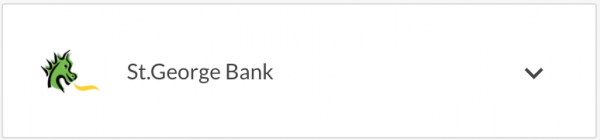
4. Find the account you wish to edit the name of and click on the “Three dots" Options Menu
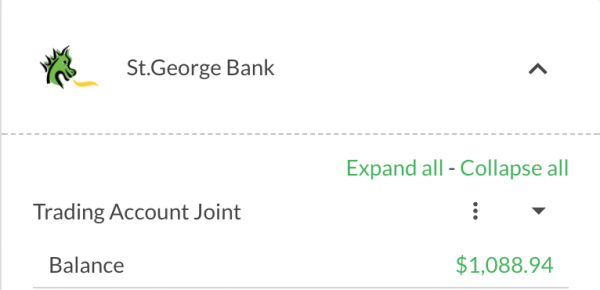
5. Click on “Edit Accounts” from the menu list and
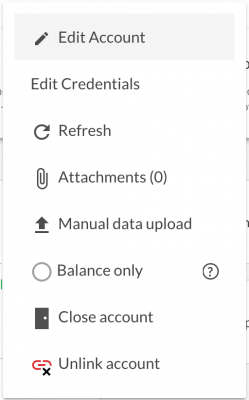
6. Click on the Account Name line and your edit text cursor will activate
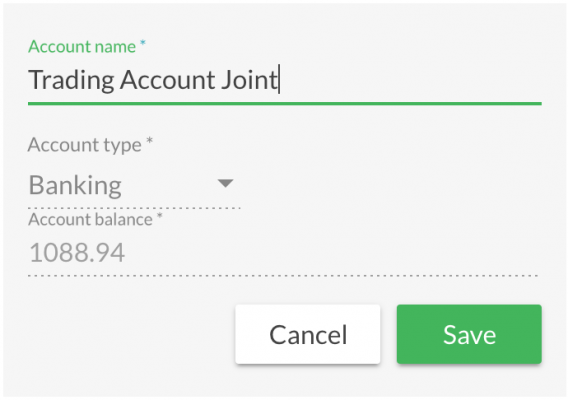
7. Type in your new account name and when complete click Save to save changes.
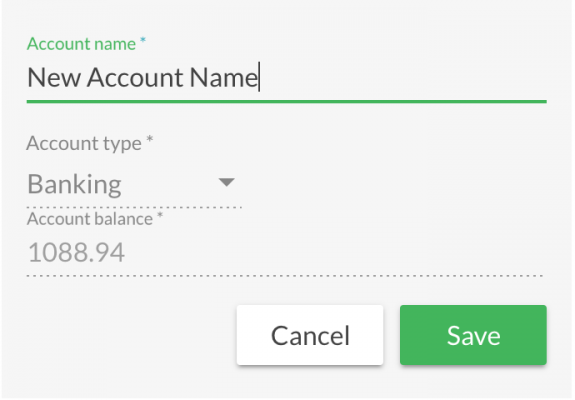
-
How do I set a financial account to balance only?
Financial accounts1. Click on the My Account from your profile icon
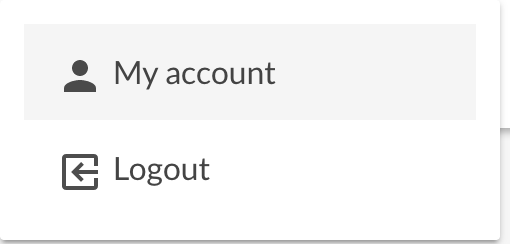
2. Scroll down to Linked Accounts tile, and click on the Options Menu “Three dots” and select Manage Linked Accounts
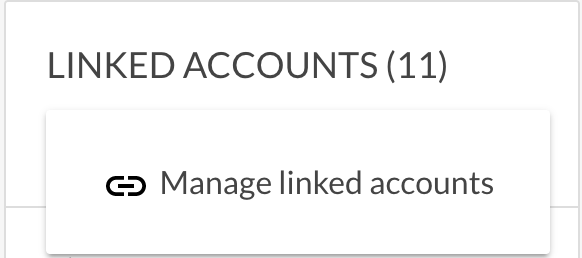
3. Select the institution in which the account is organised by and click on the expland menu item
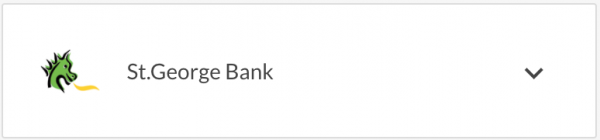
4. Find the account you wish to edit the name of and click on the Options Menu “Three dots
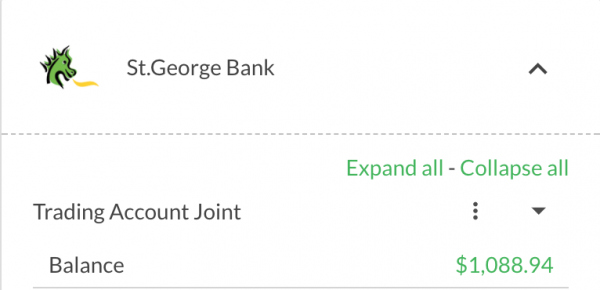
5. Click on “Balance Only” from the menu list. Balance only is used where you want to track the balance of an account but do not want to display or manage the transactions. If ever required your transactions can be made visible on a balance only account by de-selecting balannce only.
CAUTION: All transactions from previous balance only account will not appearin your Transactions page list. Reporting will also be affected by these new visible transactions and alerts may be triggered.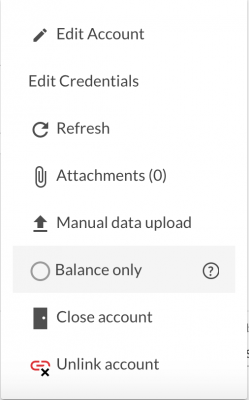
6. Once you select Balance Only your account will automatically be converted to balance only. A success message will appear at the top of you screen and when you hover over the “three dots” options list you will note the balance only option is highlighted. To reverse or undo this action follow the same steps in reverse order.

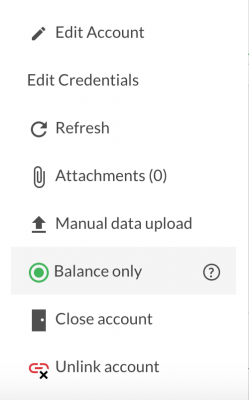
-
How do I manually refresh my financial accounts?
Financial accounts1. Click on the My Account from your profile icon
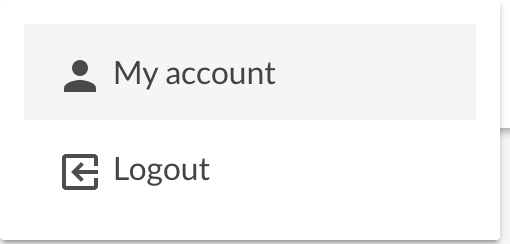
2. Scroll down to Linked Accounts tile, and click on the Options Menu “Three dots” and select Manage Linked Accounts
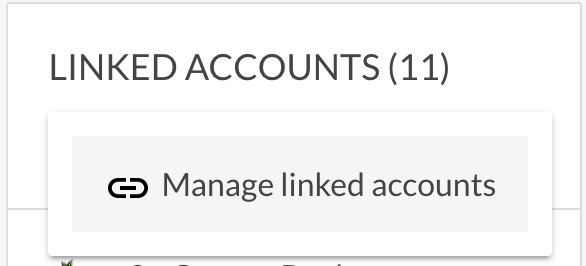
3. Select the institution in which the account is organised by and click on the expand menu item
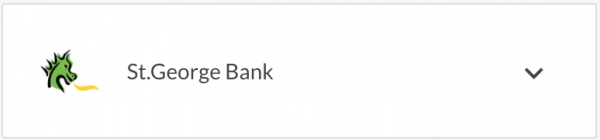
4. Find the account you wish to edit and click on the Options Menu “Three dots
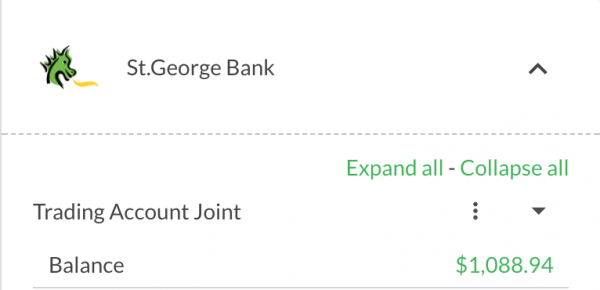
5. Click on “Refresh” from the menu list once
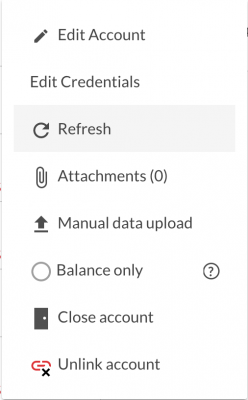
6. Once refresh has been select the account refresh action will commence. A “refreshing” status will appear over the account tile and a refresh message will display if you hover over the refreshing status. When the account has successfully refreshed the “Last Refresh” date will be updated. Note: This action should only be taken when an error message appears, your account refresh date is not up to date or there are recent transactions at your institution site which do not appear in Moneysoft.
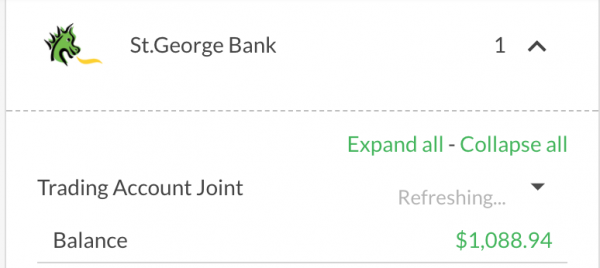
-
How do I upload attachments to a financial account?
Financial accounts1. Click on the My Account from your profile icon
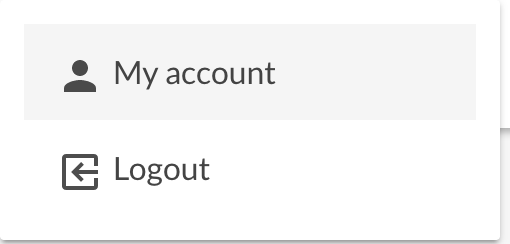
2. Scroll down to Linked Accounts tile, and click on the Options Menu “Three dots” and select Manage Linked Accounts
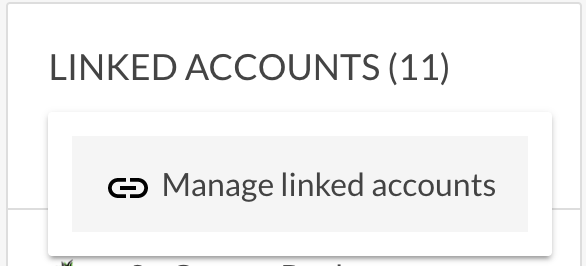
3. Select the institution in which the account is organised by and click on the expand menu item
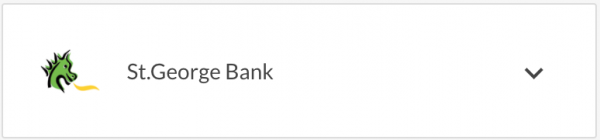
4. Find the account you wish to edit and click on the Options Menu “Three dots
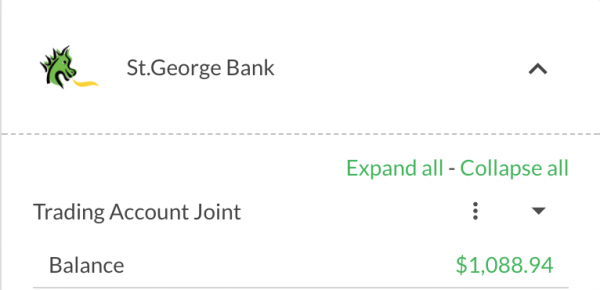
5. Click on “Attachments” from the menu list once and a pop up will appear. Select on drag of click to upload
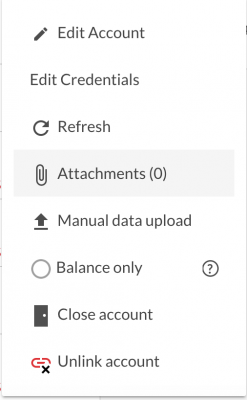
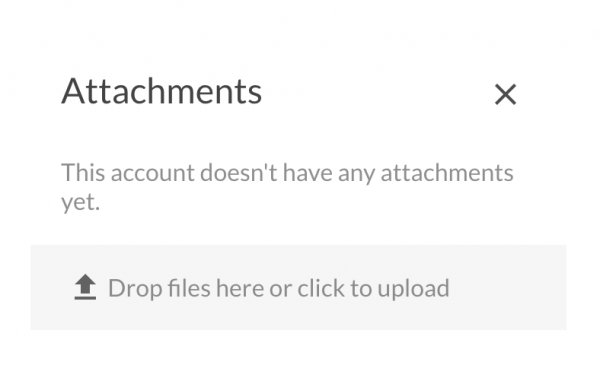
6. Select the file you want to associate or upload to the account from your location e.g computer / desktop. Example is a bank statement. Choose to upload the file by and once complete a message will appear with the new attachment. If you select the wrong attachment of change you mind select the “bin” image to clear otherwise click on the “X” to complete the action.
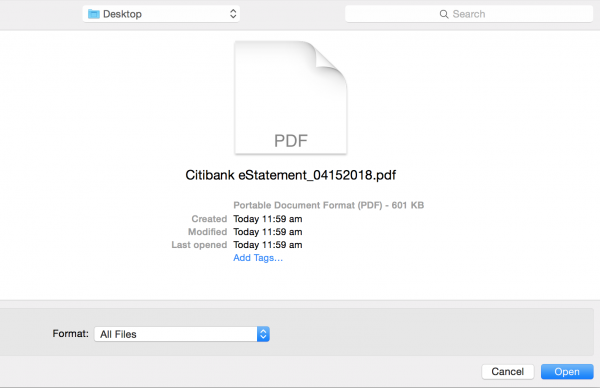
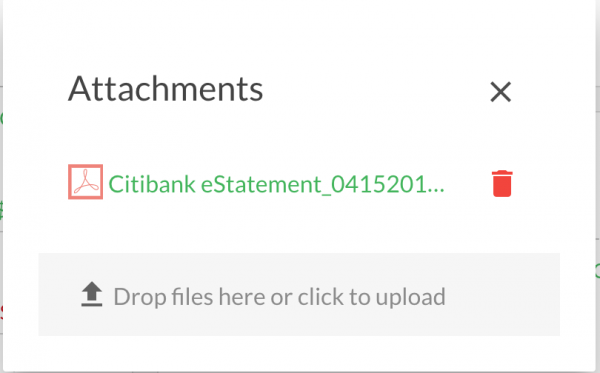
7. Successful attachment upload is verified by the attachment link symbol increasing by 1 or how ever many attachments you have uploaded.
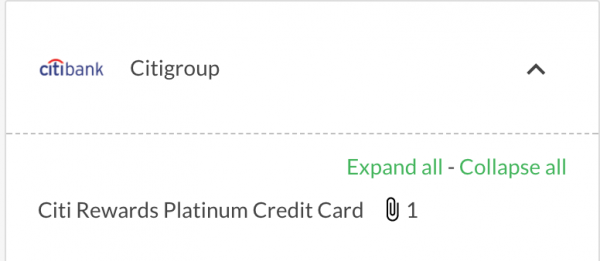
8. To navigate to the document or attachment you can either click on link or navigate to the documents tile which displays all your uploaded attachments. Documents and attachments are organised by association whether associated to an account or not.
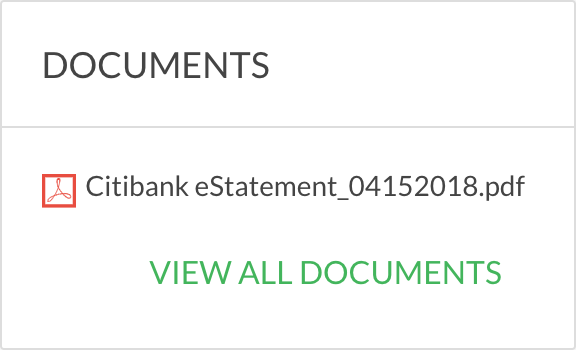
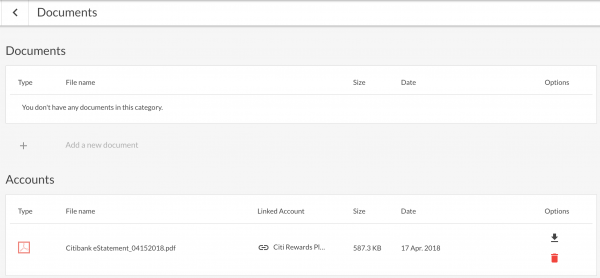
-
What financial institutions are supported by Moneysoft?
Financial accountsPlease click on HERE to open our list of available financial institutions.
Glossary:
Term
Description
Secondary Authentication
Secondary (or Multi-factor) authentication (MFA).
This is where the institution requires a secondary level of access control.
It could be in the form of a pin number, image recognition, security question, token ID, etc.
If this secondary level of access control is not responded to within a pre-defined time (set by the institution) then the log in credentials will fail.
The time for the institution to receive and process the information may be much longer than the time taken to enter the information and can impact on a successful log in attempt.
Image based authentication (e.g. Captcha) is not supported by Moneysoft and these feeds cannot be linked to.
Beta
This feed is in development and / or waiting for sufficient linked accounts for our data provider to finalise development.
If active within Moneysoft the institution can be linked to, generating a specific error message referring to the fact the feed is in BETA stage.
Full account linking will take place upon the full development of the feed. The more users who link their account during this period, the faster the feed will be developed. Lastly, during this period, balances and transactions for the account will not flow through.
If you do decide to link to a Beta feed, we ask if you would withhold from unlinking the account. The accounts need to remain in place while the feed is being developed.
Unlinked accounts do not factor as part of the required minimum number of users. Also, once the feed is fully developed, the accounts will automatically be converted to a fully functional feed.
Note
If you identify a feed you would like made available through Moneysoft please contact our support team.
As fincentral’s data feeds vary from the below list, please contact your financial adviser for any questions.
-
How do I link my other assets or liabilities?
Financial accounts1. Click on your account name at the top right of the screen and select My Account.
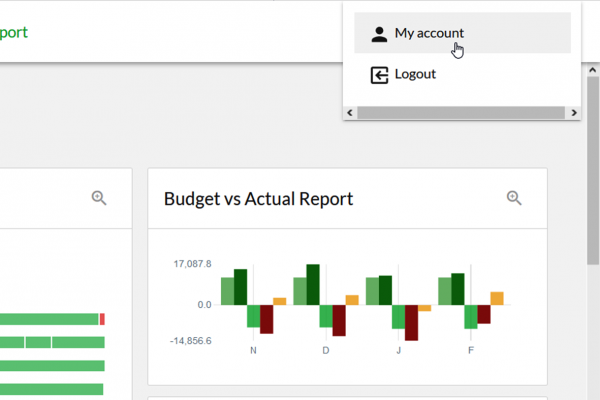
2. Click on the three dots at the top right of the Other Accounts module and select Add Other Account.
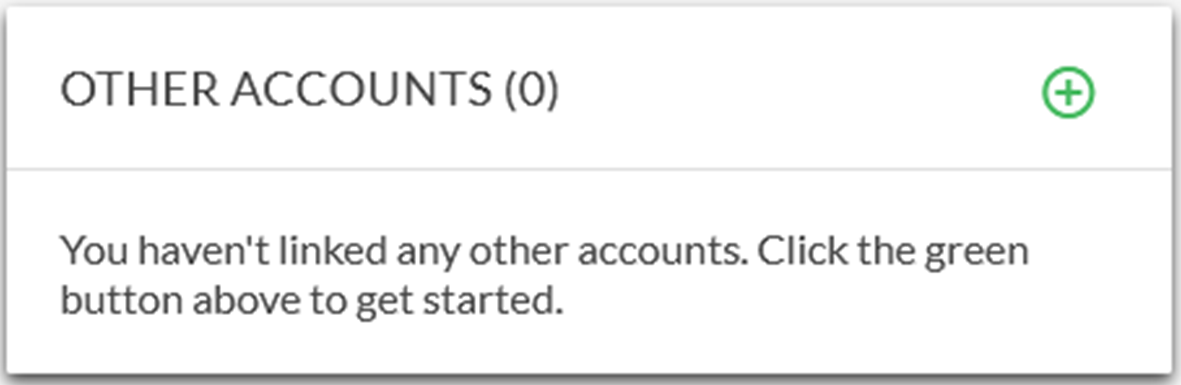
3. Set-up the account:
- Select the relevant account type from the first drop down menu
- Enter the account name
- Set the required value
- Click Add Account to finish
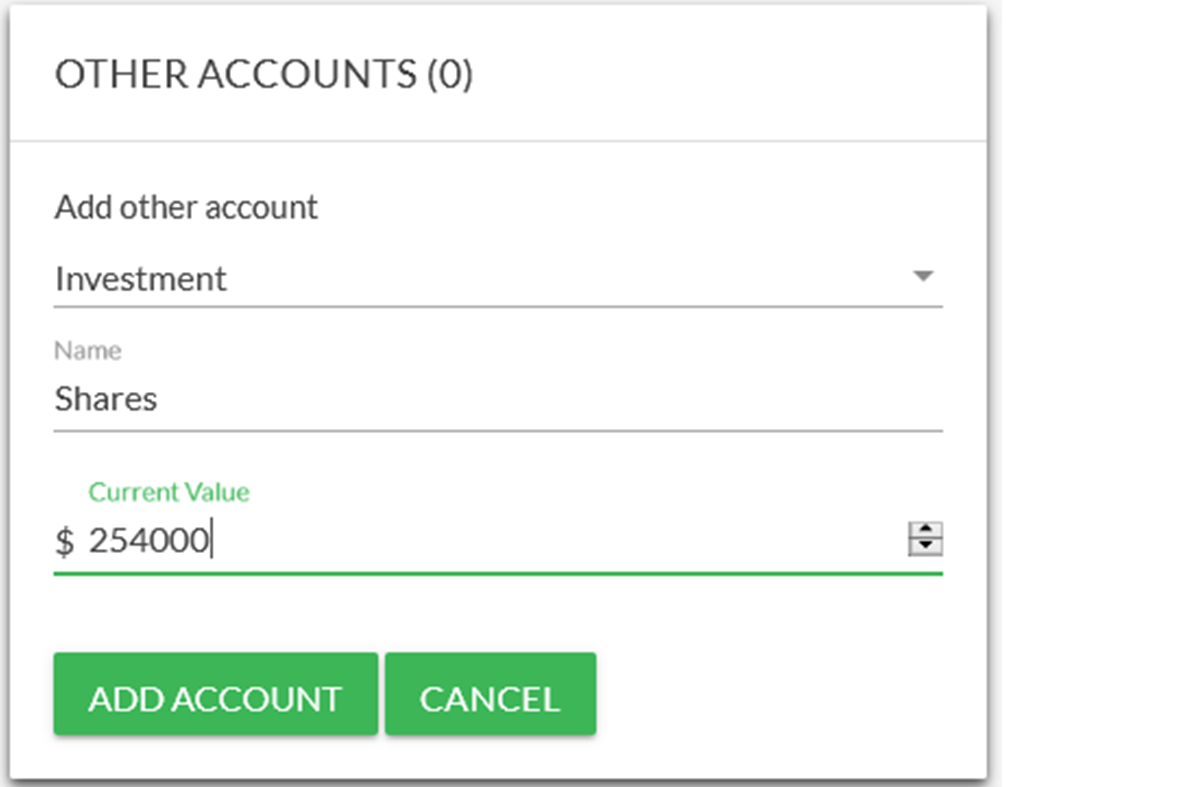
4. The new account will now appear in the Other Accounts module.
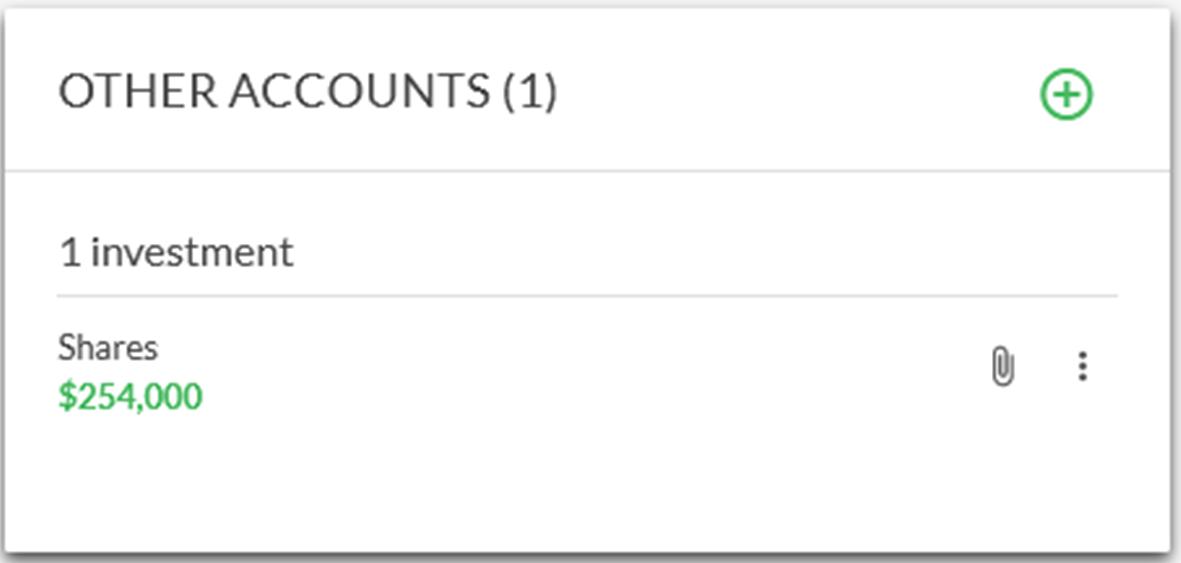
-
How do I link, edit and delete a property?
Financial accountsIn Moneysoft you can link, edit and delete properties from your account. This includes updating both manual and estimate valuations.
1. Click on the My Account from your profile icon
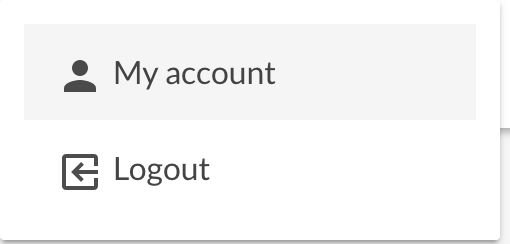
2. Click on the green + button at the top right of the Properties module and select Add property to open the New Property window.
3. Click on the address down arrow and enter the address for the property you wish to add.
- If the property is available in the database, select the result from the returned addresses.
- Enter a nickname for the property if you wish to do so. This is the name that will be displayed for the property, instead of the address after it has been saved.
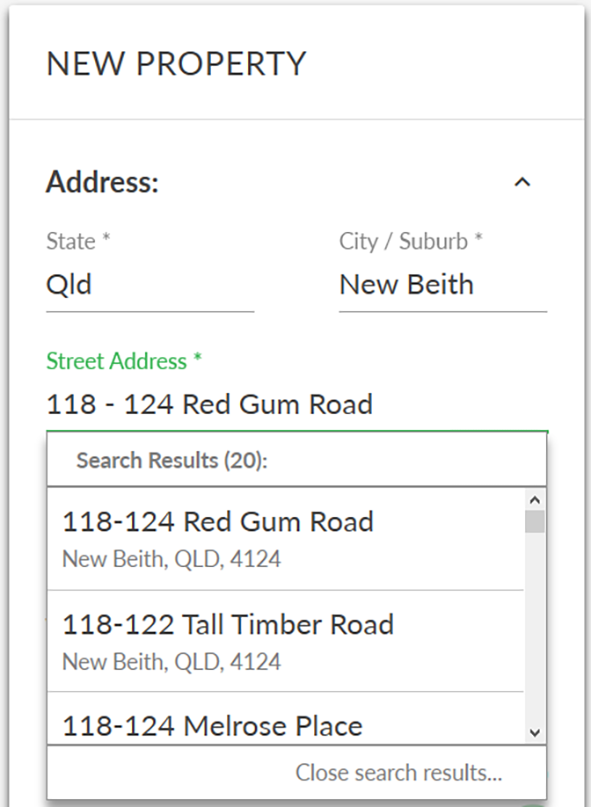
4. If the address was located for the property, click Get Estimate Value, then Get Valuation and select the address.
- An estimate valuation will be returned. To use this valuation, click Use as Estimate.
- If you do not wish to use the estimate value, select Cancel.
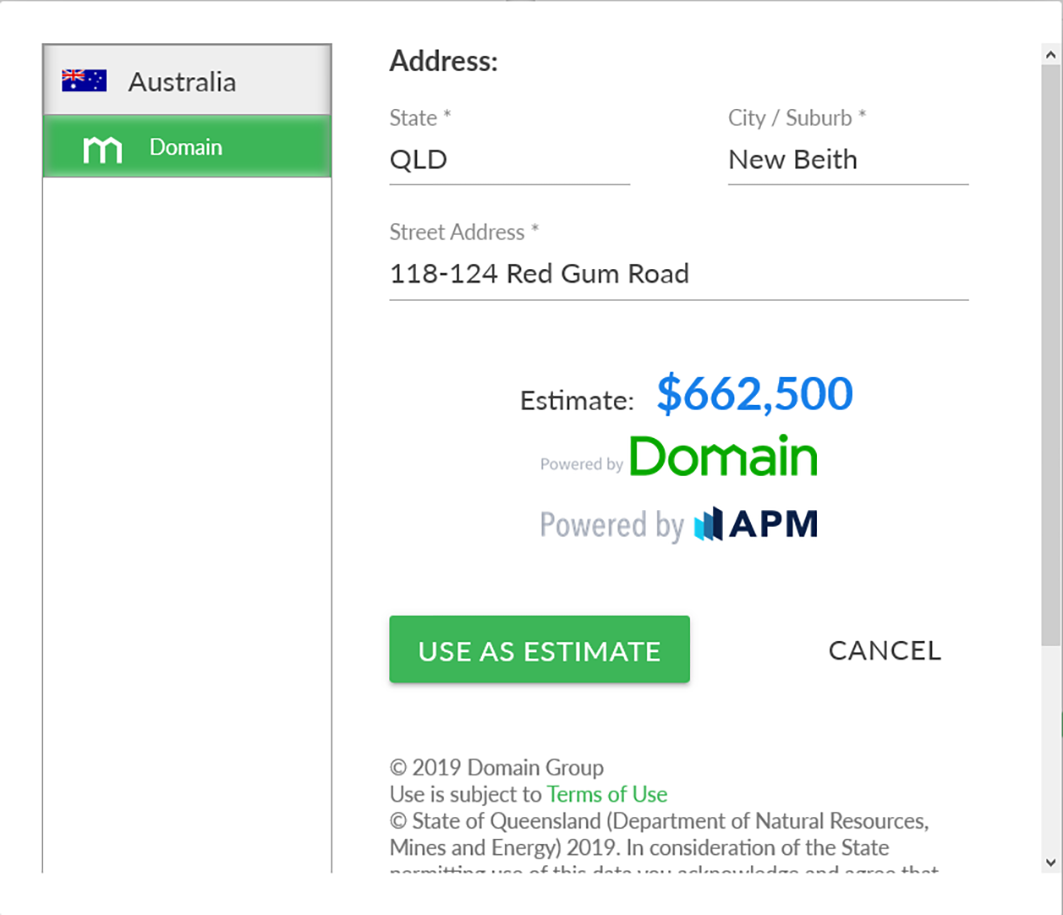
5. If the address was not located when being entered, or if you do not wish to use the estimate value enter your own value.
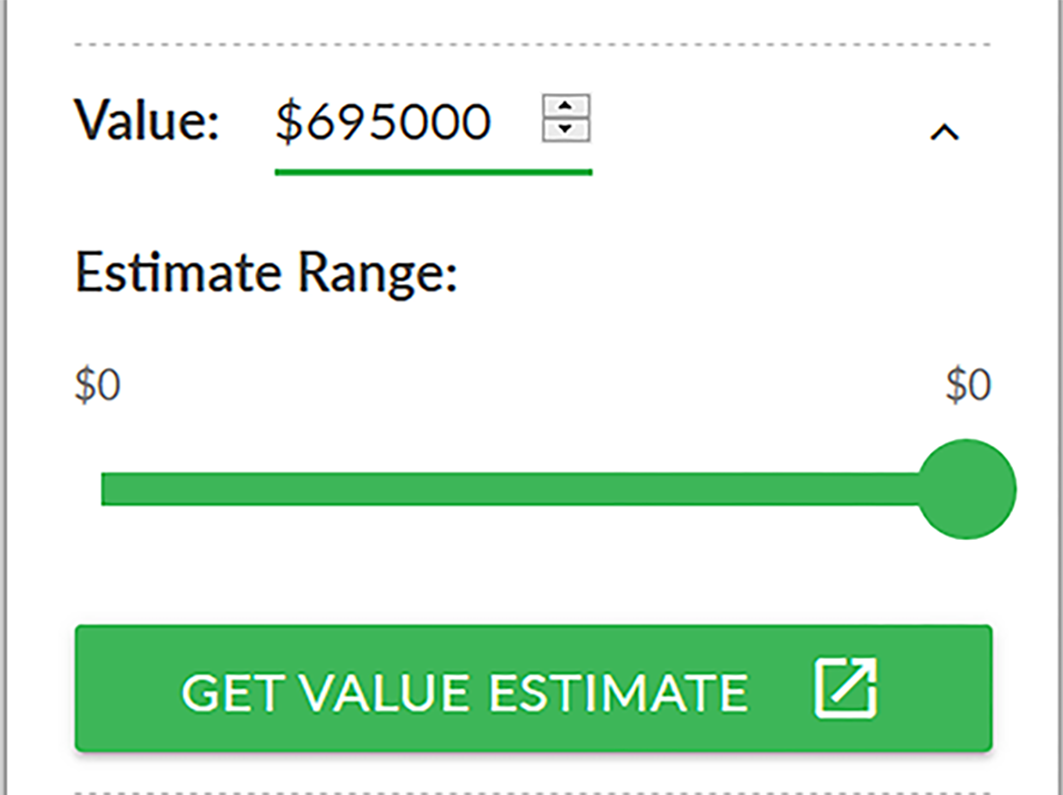
6. Click on the Details down arrow to enter the type of property, bedrooms, bathrooms, car spaces and land size.
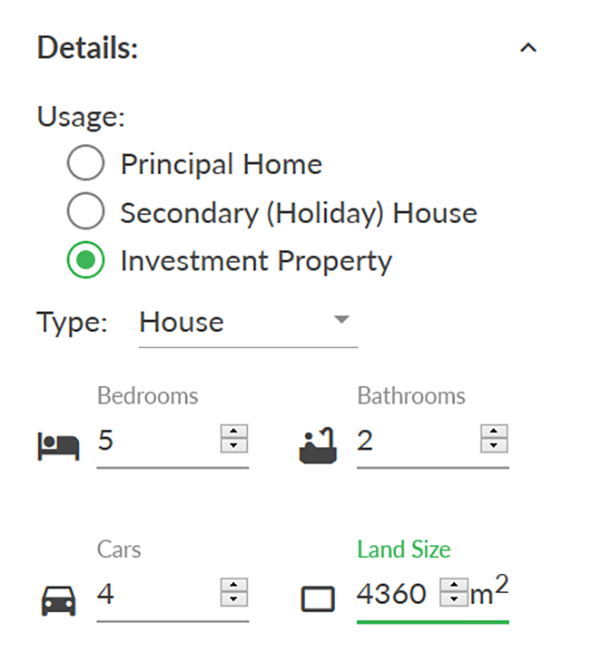
7. When all data is entered for the property, click Save to add to your list of properties.
8. To edit a property, click on the three dot options menu and select Edit.
- This will open the properties window, where you can change the manual valuation, get a new estimate valuation (click on Get Estimate Value), change the nickname or any of the property details.
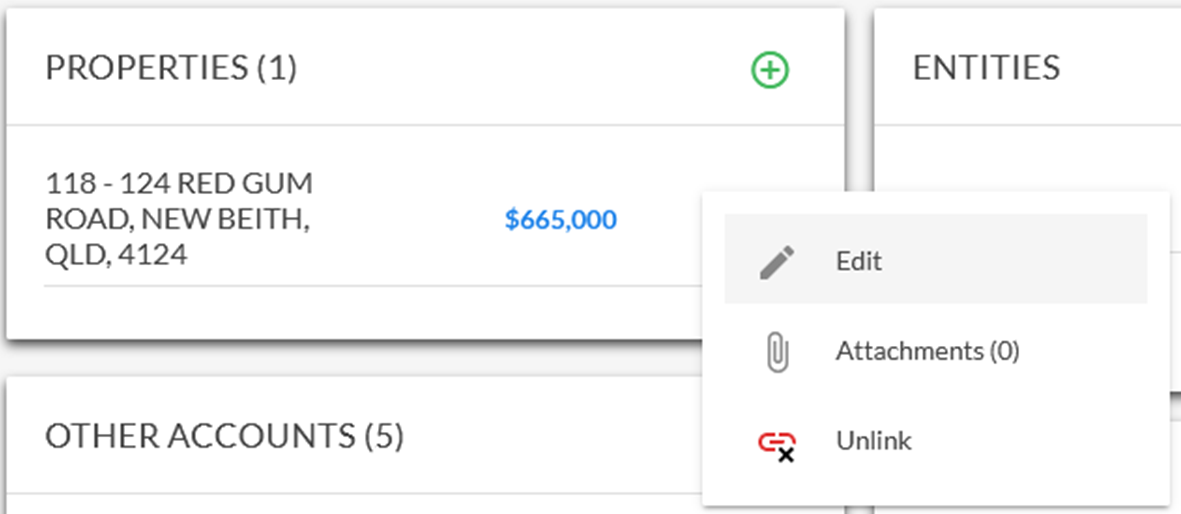
9. To add an attachment, such as a rates notice to the property, click on the three dot options menu and select Attachments.
- The number of attachments associated to the property will be displayed in brackets.
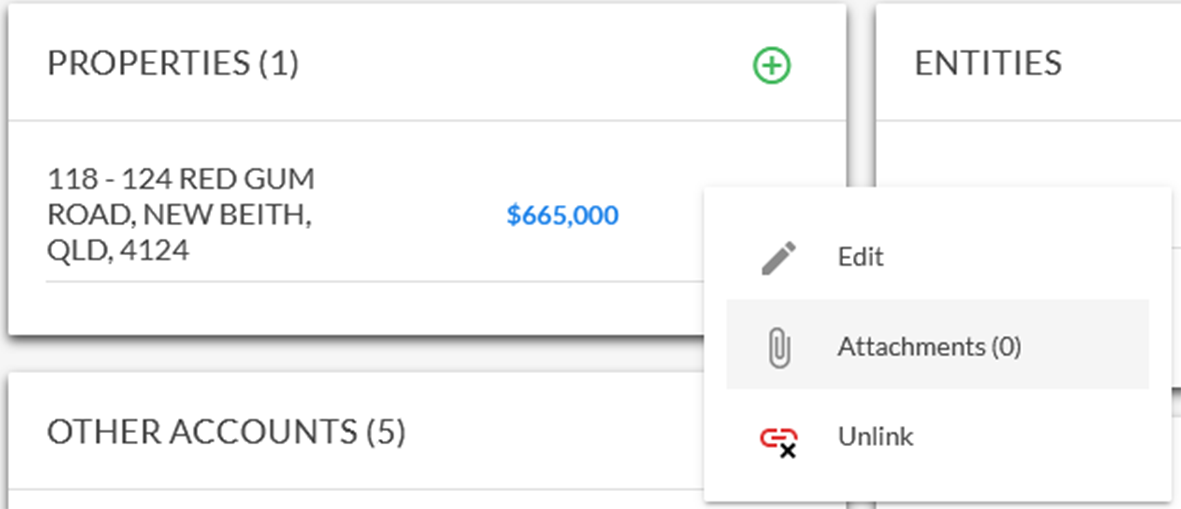
10. Upload the document via the Attachments pop-up window.

11. To unlink a specific property, click on the three dot options menu and select Unlink.
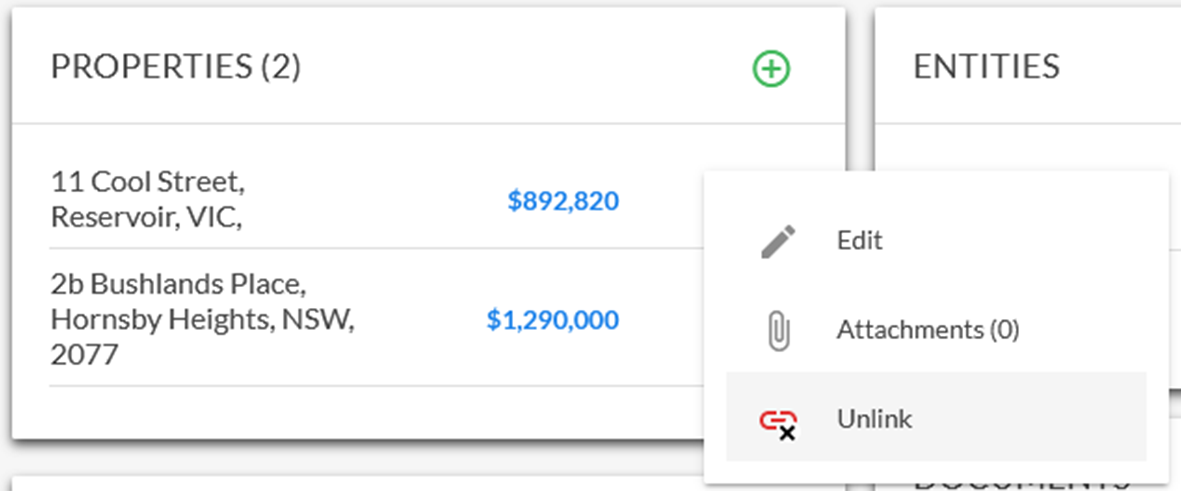
12. To unlink multiple properties, click the green + button at the top right of the Properties module and select Unlink properties.
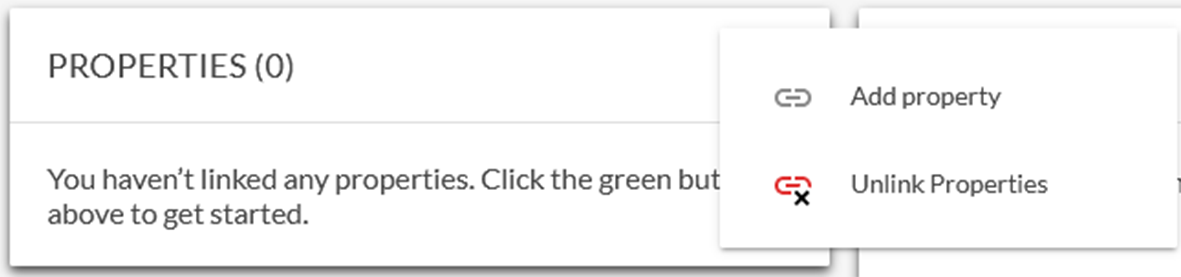
13. Select the properties to be removed then click Unlink.
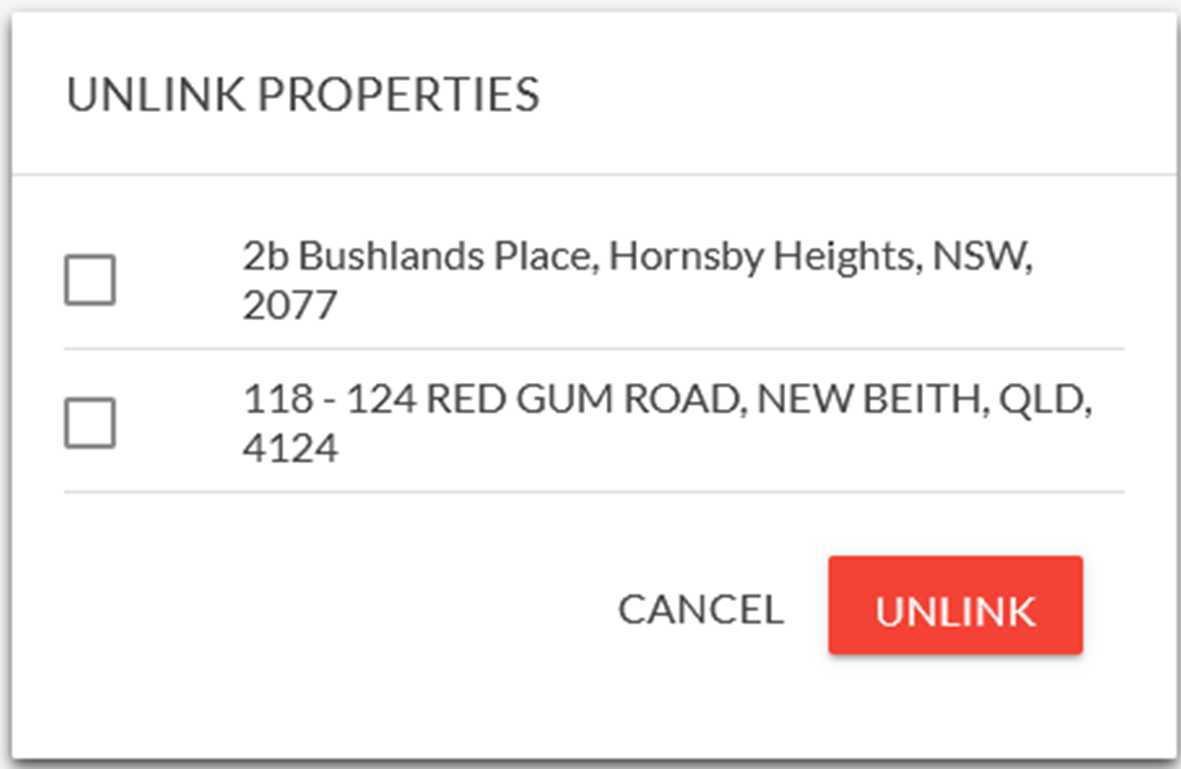
-
Add a Goal
Goals1. Goals are linked to your budget. To access the goal menu and functions click on the Your Goals and Budget Tab at the top of the screen
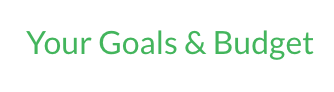
2. Click on “+ New Goal” and a new screen will appear
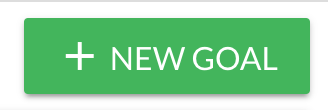
3. There are two types of goal options.
- Save Money being accumulation goals OR
- Reduce Debt being reduction of balance goals
Think about the type of goal you are creating. Are you working towards a future balance to increase (such as a saving balance) or are you contributing to reduce a balance (such as a loan)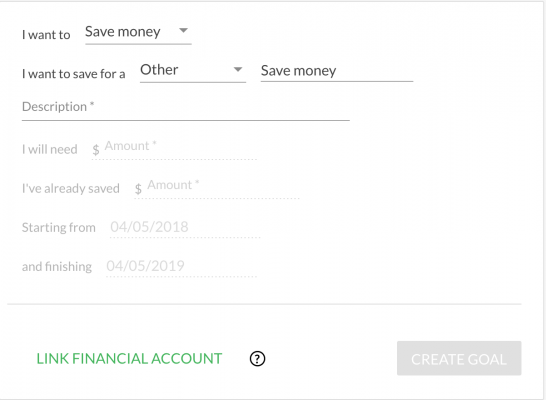
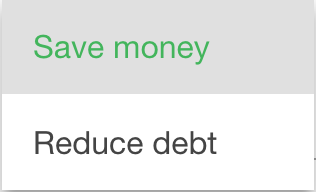
4. If you select “save money” then you will be prompted to complete what you are saving for. Or if you are reducing you will automatically be prompted to complete the description field
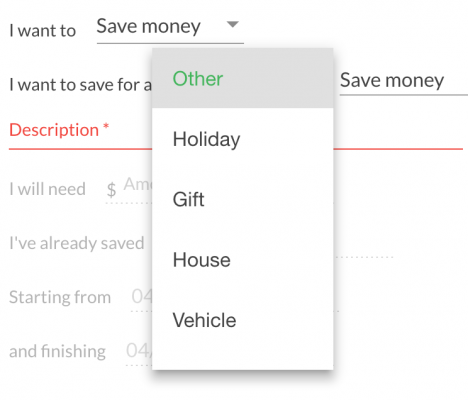
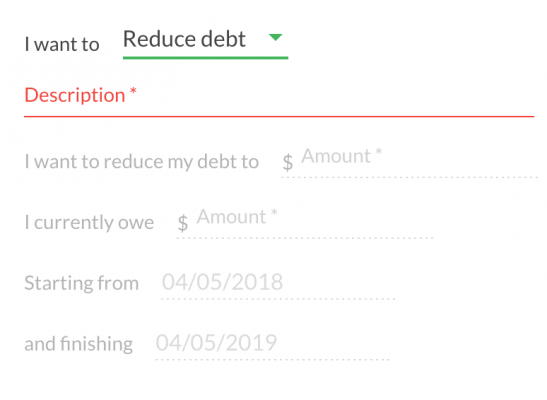
5. Complete the rest of the fields once you have selected the goal type and entered the goal description.
Note: You can start a goal at future date by selecting the starting date in the future
At all time your finishing date must be post the starting date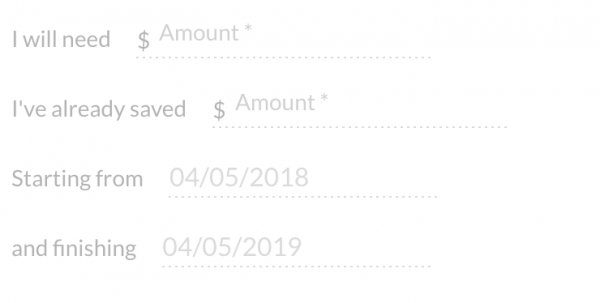
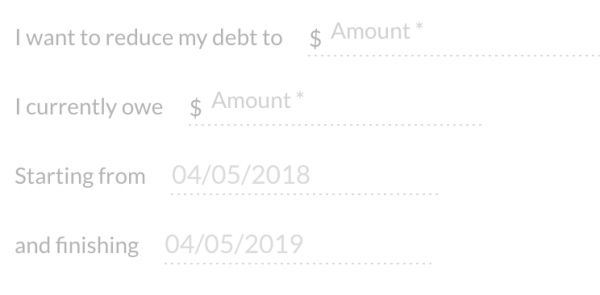
6. If you goal is explicitly linked to a particular account like a savings account, home loan or credit card then select the Link Financial Account Option.
This will provide you with a list of your financial accounts and the goal balance will be tracked against the balance retrieved on a monthly basis.
Note: You are requesting to link an account to your goal.
By linking an account to this goal you will not be able to also use the manual contribution function, however any activity within the account will be calculated against the goal.Choose the account that your goal is associated to.
Note: You can select multiple accounts just repeat the process of linking financial account. If two or more accounts the system will automatically add the two balances together when calculating and reporting against the goal.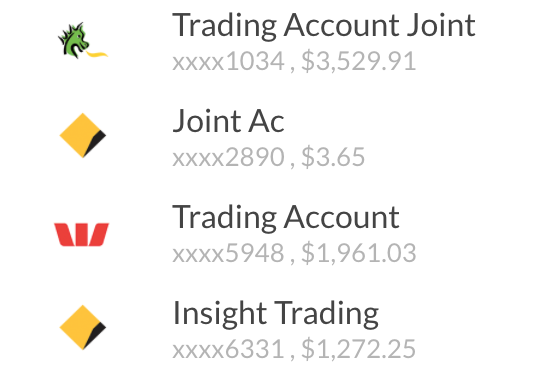
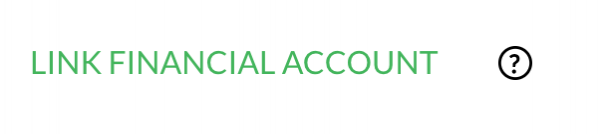
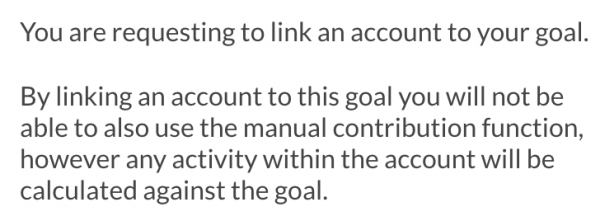
7. Once you have verified all the details are correct select create goal.
You will be prompted to Save thereafter again. This validates that your goal will now be created.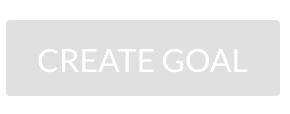
8. Once you goal is created your goal will appear in the Goals and Budget Screen
If starting date is immediate as; Active Goal
If starting date is in future as; Scheduled Goal
When goal is completed: Completed Goals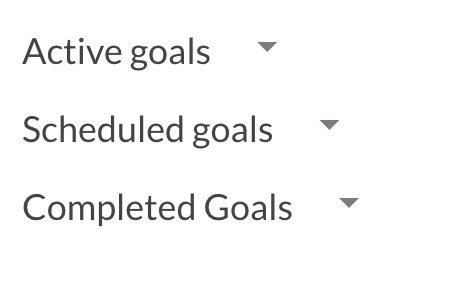
9. Active Goals will appear first as the attached with a summary of the detail
Note: As goals are explicitly linked to budget (in other words you cannot work towards a financial goal without physical budget/Cashflow adjustments any shortfalls in goal values or if a goal cannot be reached because your budget or Cashflow does not warrant it will be displayed as a warning
You will also be presented with an high level overview to the right of how your budget and goals are calculated and your position
If you are in “Monthly Surplus” this means you have adequate Cashflow against your budget to meet your goal(s).
If you are in Monthly Deficit” like in the picture above this means you cannot reach your goal based on the current information.
Your options from here are to change edit your budget to reflect the changes you are going to make to bring your position back into surplus OR
Adjust the goal details such as extending the end date, reducing the goal balance etc to reduce the amount monthly required to meet the goal.See editing goal FAQ or editing budget.


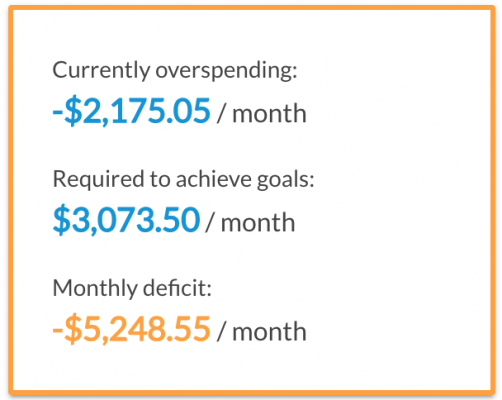
-
Edit a Goal
Goals1. To Edit a goal click on the magnifying glass to the right of the goal summary
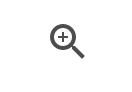
2. You can edit any part of the goal detail from this screen including; Goal Details, Accounts Linked to the Goal, uploading your own photo or picture to visualise the goal,
Note: Any changes to the goal details and linked accounts and or calculations will also be reflected in the summary graph and Monthly goal summary when you scroll down the page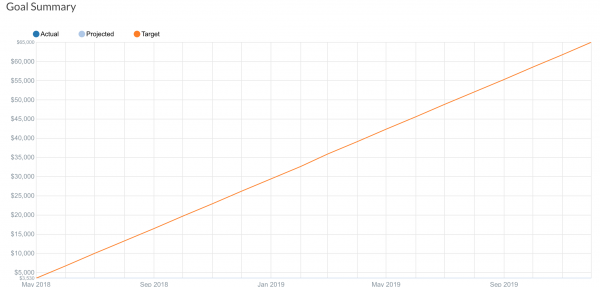
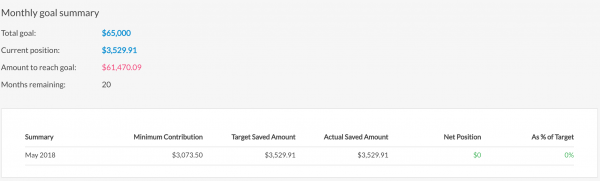
-
Upload an Image to a Goal
Goals1. To Edit a goal click on the magnifying glass to the right of the goal summary and to the right you will see the goal image. There are default images that are pre-loaded from the system however you can upload your own
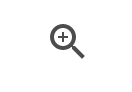
2. To change the image of a goal select the “change photo” button below the image tile
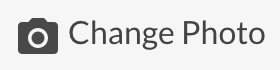
3. This will open your image finder from your PC or Mac if on desktop. Find and select the image you want to upload and click open. Your new image will automatically be uploaded

4. Click Save Goal
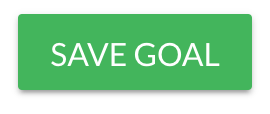
-
Manually Contribute an Amount to a Goal
Goals1. To manually contribute to a goal your goal must not be linked to a financial account when setting up. This means that you will need to manually assign transactions or contributions to a goal to re-calculate or adjust the goal value over time.
2. To manually contribute to a goal you can either do it from the goal screen after selecting the goal you want to contribute to - if manual goal – selecting the magnifying glass and scroll down to the “add contribution” tab

3. Enter the contribution amount in the value section. E.g $1,000 and click add contribution

4. Your new contribution will be added and the goal calculations and values will be updated to reflect the contribution amount

5. Note: TO REMOVE a goal contribution simply follow the above steps however add a (-ve) value in front of the amount. This will recalculate after you click “add contribution” and reverse.
Your net position (goal net position) will also be adjusted to reflect the values reversed.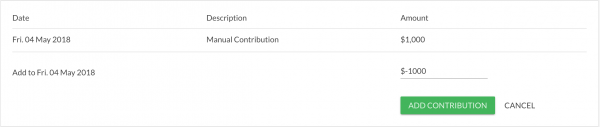
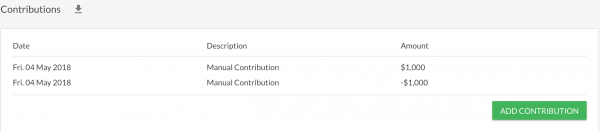

6. You can also add a contribution via the transactions screen by locating the transaction you want to add and click on the three dotted option menu at the right of the transaction line. A pop up will appear and select “Link to GOAL”

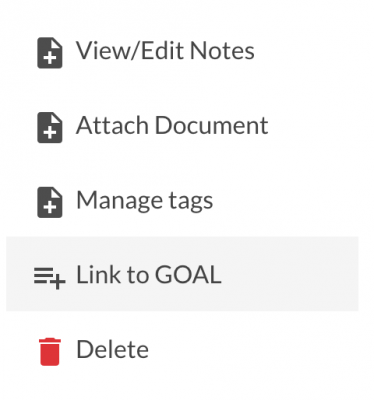
7. If you have more than one goal in your system you will be asked to select which goal to link the transaction to via the following screen. Select the goal and click link.
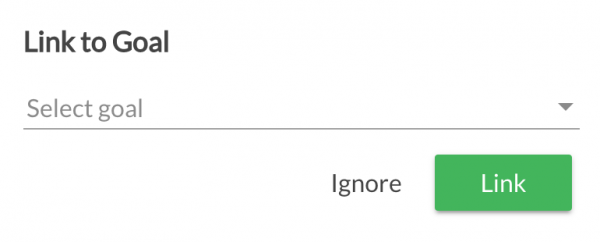
8. You transaction will now have a symbol added which is the “Linked to Goal: symbol so you can easily identify

9. Your goal summary will also be updated with the new transaction details
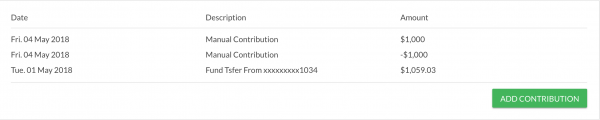
-
Allocate a Transaction to a Goal
GoalsRefer to Manually Contribute an Amount to a Goal
-
View all Allocations made Towards a Goal
Goals1. To view your transactions allocated to a particular goal, select the goal you want to view by selecting the magnifying glass
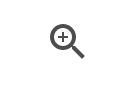
2. Scroll down to contributions and click on the “down arrow” and a screen will appear providing you the option file export format
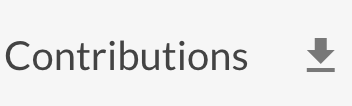
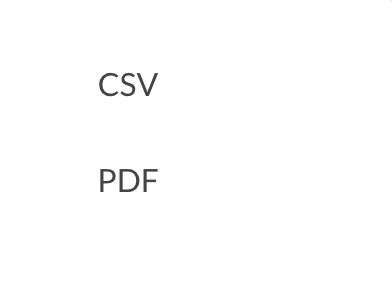
3. Once you choose the export format your contributions will be automatically downloaded in either CSV or PDF
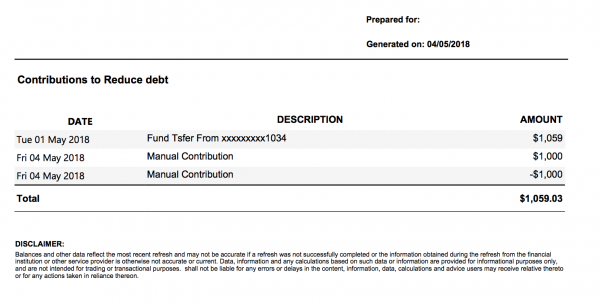
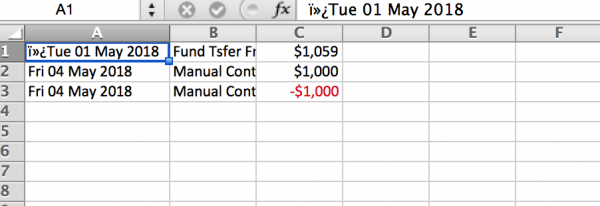
-
Link or Unlink a Financial Account to a Goal
GoalsRefer to Add a goal
-
Forgotten Password
Manage my account1. If you forgot your password its O.K., just click on the “Forgot Password” link from the login screen
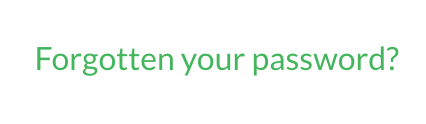
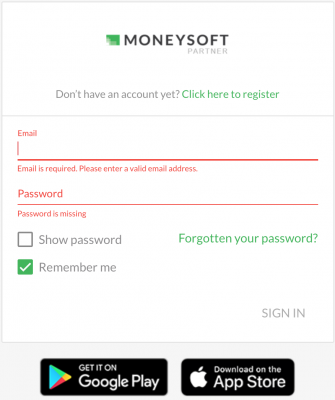
2. Enter your email address that you registered with and an email will be generated for your to follow the prompts to re-set your password.
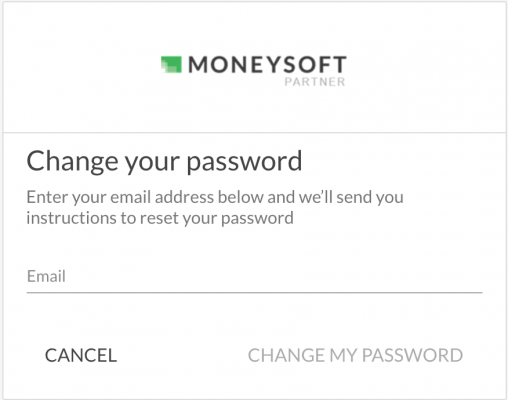
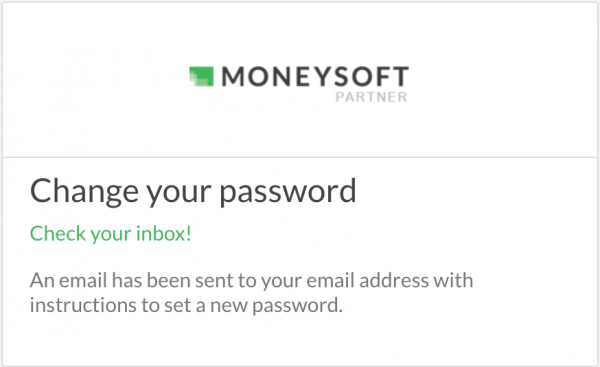
3. Check your inbox (if not in your inbox check your junk mail) and follow the instructions to reset.
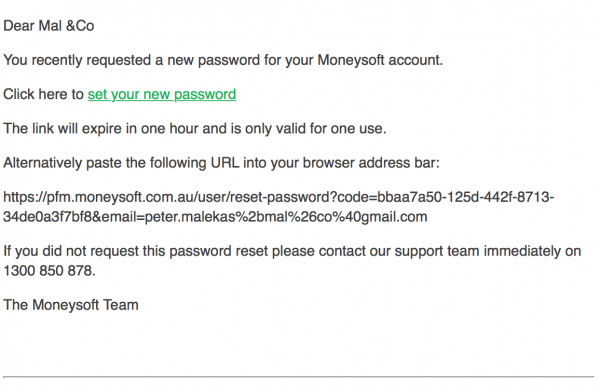
-
Change My Email Log In
Manage my account1. Click on the profile image at the top right of the screen and select MY Account
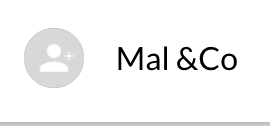
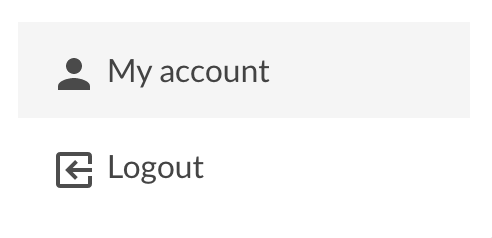
2. Click on Edit Profile
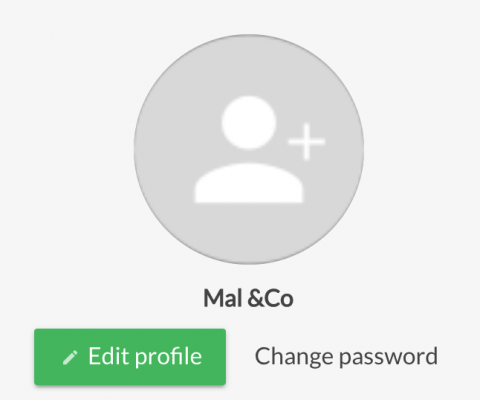
3. Type your new email address in the email address field
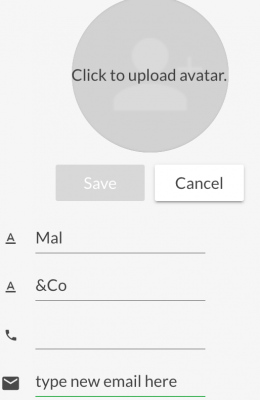
4. Once complete and confirm click save
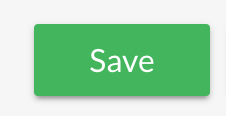
-
Change My Password?
Manage my account1. Refer to forgot password FAQ if you forgot your password or if you can log in but just want to change, update your password then login as normal Click on the profile image at the top right of the screen and select MY Account
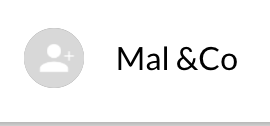
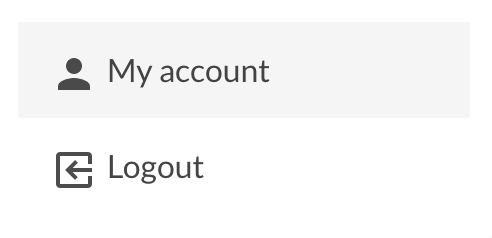
2. Click on change password tab and a drop down screen will appear
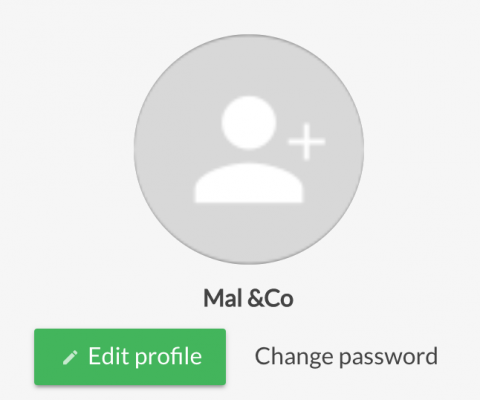
3. Complete the prompt and click save
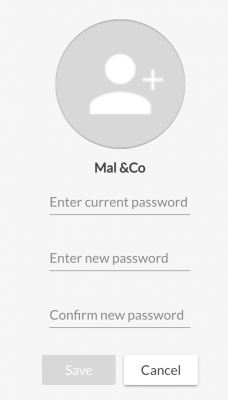
-
Delete or Cancel My Account
Manage my account1. If you wish to delete or cancel your account from the main screen click on the profile image and select my account
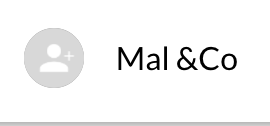
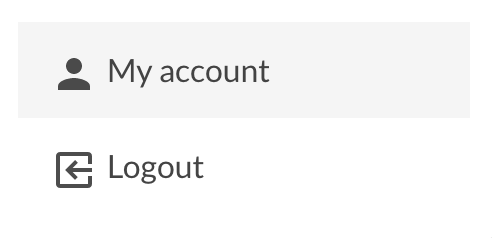
2. Scroll to the bottom of the page and on the left you will see a cancel account link. Click the link. A confirmation message will appear and click confirm or cancel if you change your mind.
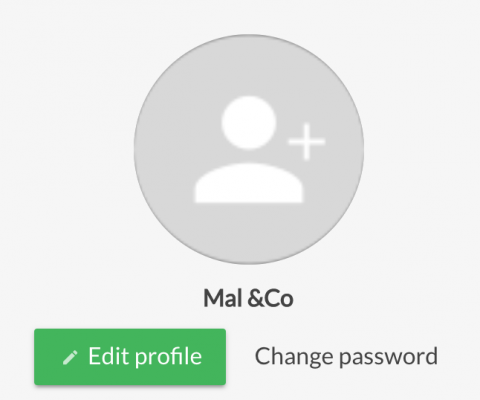
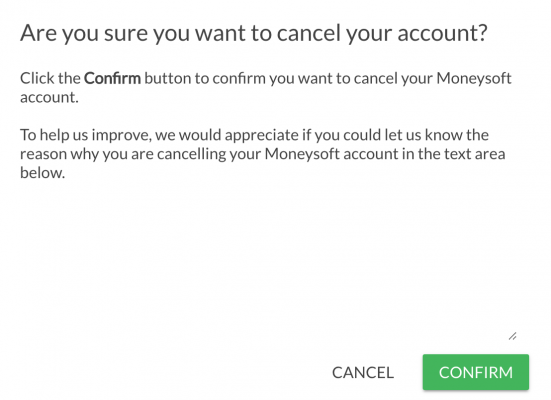
3. Refer to the T&C’s for any questions on data handling after you have deleted or cancelled your account.
-
Manage My Information Sharing Permissions
Manage my account1. If you wish to edit your sharing options, from the main screen click on the profile image and select my account
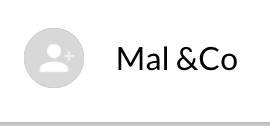
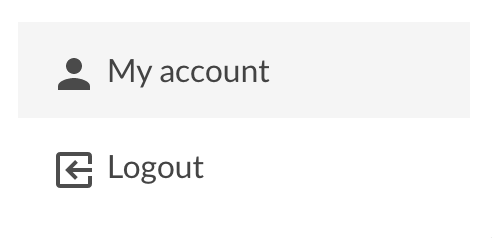
2. Click on edit profit and edit the sharing access
Sharing access options are the last two options;
- Hide Transactions: You can hide transaction description view by selecting ON
- Full Access: You can turn adviser impersonation access by selecting NO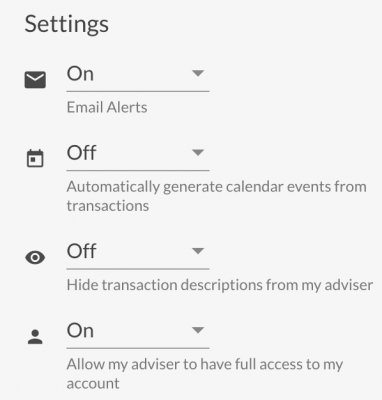
-
Manage My Alerts
Manage my account1. If you wish to edit your alerts and communications options, from the main screen click on the profile image and select my account
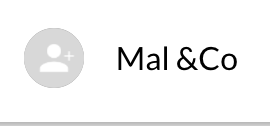
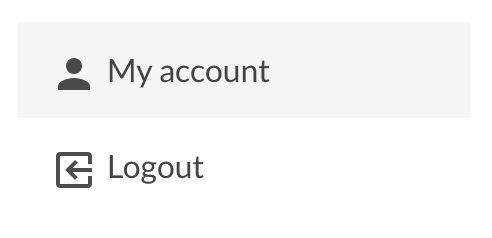
2. Click on edit profile and edit the emails alerts
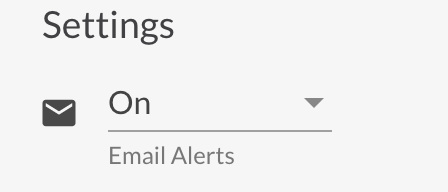
3. You can also access your alerts from the main dashboard by clicking on the bell symbol and a side panel will appear with your alerts generated.
The alerts are in app alerts. Emails are also generated and sent to your inbox as secondary communication format
If you disable alerts you will not receive email alerts or in app notifications.
An example of a previously generated “Over Budget” alert and notification sent by email.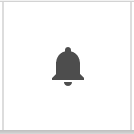
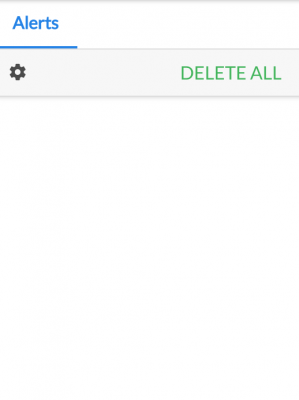
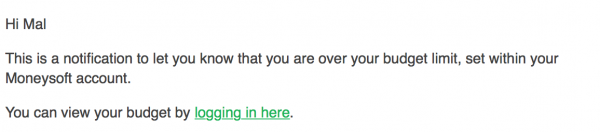
4. To view a list of the alerts click on the cog symbol

5. A list of alerts are available and you can turn on by clicking on the circle

6. A description for each alert can be displayed by hovering the mouse cursor over the ? symbol

-
Browser & App Support
Manage my account1. Moneysoft is fully tested on the below browsers:
- Google Chrome
- Edge
- Firefox
- SafariWe support the current version of each browser and the 2 previous major versions.
If you want to view your current browser version to go
https://www.whatismybrowser.com/ and your browser will be auto detected.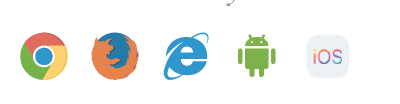
2. We also support mobile apps for both iOS and Android. Check the respective app stores

-
How do I invite an Adviser?
Partner administration1. To invite a new adviser, you have to be an administrator of your site.
Once you are logged in as a administrator from main your dashboard click on the +Invite buttton and select “adviser”.
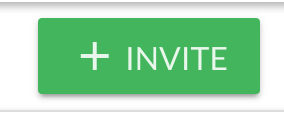
2. You will be prompted to complete the fields and once complete select “send invite”
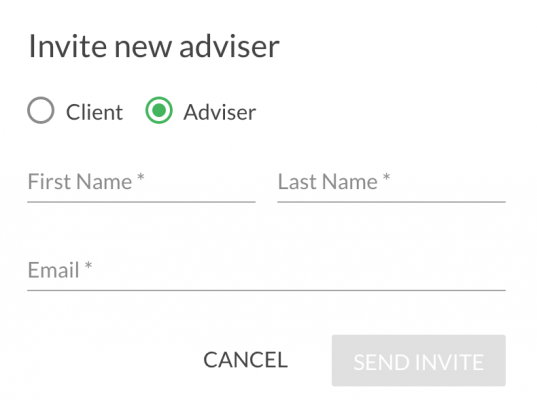
3. The invited adviser will receive an email requesting to register and once complete the status of the adviser within your account will change from “created” to “registered”
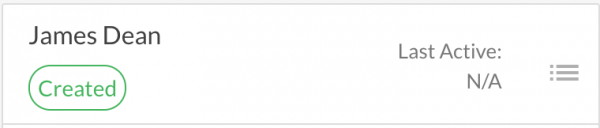
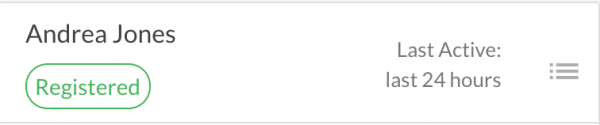
-
How do I view my Advisers?
Partner administration1. To view adviser status and underlying clients you have to be an administrator of your site.
Once you are logged in as a administrator from main your dashboard hover over and click on “individual advisers” button
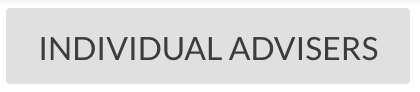
2. You will be presneted with a full list of your advisers listed in your administrator account and their underlying activity including; Status,
Activity, Summary of clients in units (e.g 4) and the type of account they have plus the ability to view the individual clients listed under the associated adviser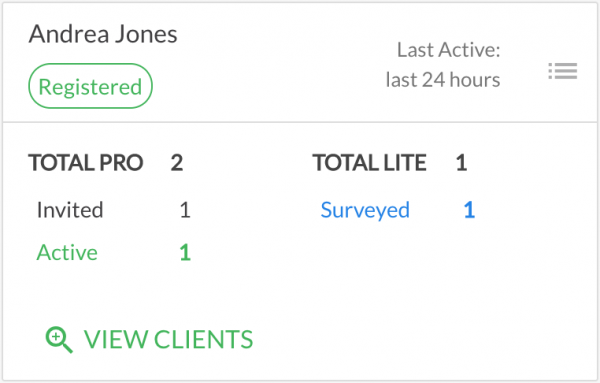
3. To view or change the individual adviser settings click on the List menu next to the Last Acvtie status
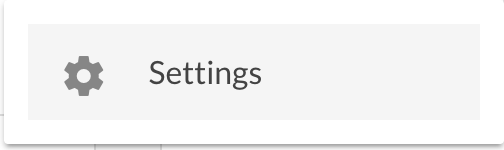
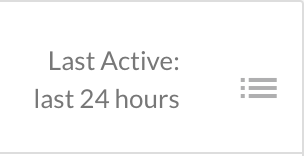
-
How do I view my Advisers' Clients?
Partner administration1. To view all your advisers clients ou have to be an administrator of your site.
Once you are logged in as a administrator from main your dashboard hover over and click on “individual clients” button
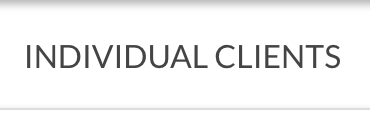
2. Alernatively you can view an individual clients associated to an advisers by hovering over and clicking on “view clients”. A tile list of clientd will be presented.
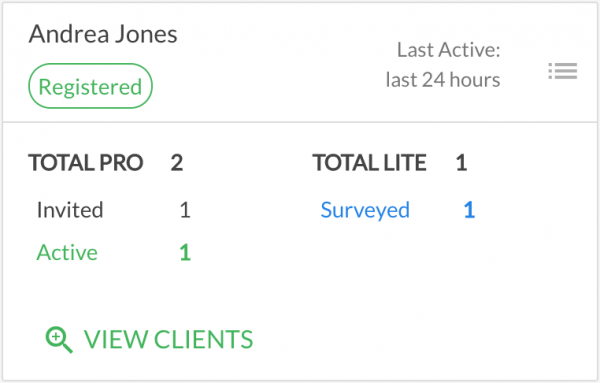
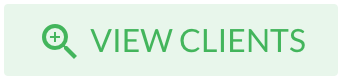
-
Find Reports
Reports1. All reports are located from the main dashboard view.
The most common reports are available on the dashboard and clicking “View all reports” link will open up all reports available.
There are 10 standard suite of reports available.
If you cannot see all your reports and you are associated to an adviser, some reports may not be available.
2. Some reports may need additional information for them to continuously update. For example; the budget snapshot report needs your inclusion of the selected 5 categories of choice before data can be represented.
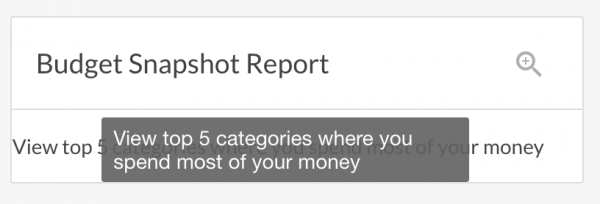
-
Download OR Email Reports
Reports1. To download reports once you have selected the correct report and data periods to be generated, click on Export and you will be provided with your export format options including PDF, EXCEL, and CSV.
Your report will be automatically downloaded thereafter.
NOTE: Check your downloads folder on your computer if your report does not automatically open

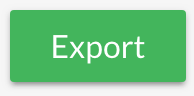
2. You can also EMAIL reports directly from the system by selecting email and following the prompts. Once you have selected the format and additional input fields click “Email Report”.
A generated email with the report attachment will be email to the account holders email, and any additional email addresses included.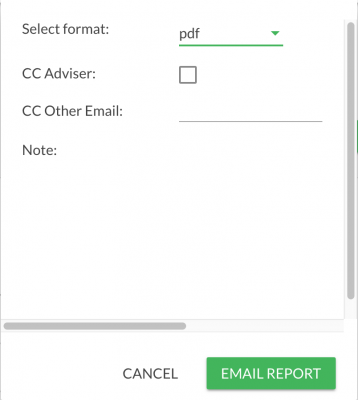
-
Pre-selected Reports
Reports1. There are 10 preselect reports available which are part of the standard suit. The suits is continuously updated based on user data representation demand and suggestions.
2. There is also additional property valuation reports. Refer to the property FAQ for more detail.
-
Generate Reports
Reports1. To generate a report, click on the magnifying glass for the report you wish to generate
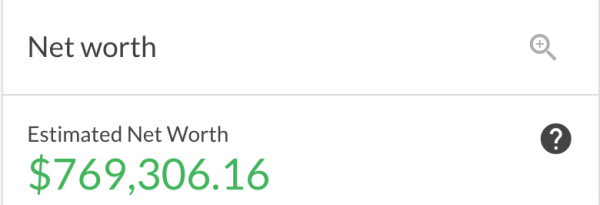

2. The report will expand and additional drop downs will appear including start and end report date period plus any additional drop downs that are relevant to each report.
NOTE: any changes to the report will require you to click on the GENERATE button for the updated information to be displayed.
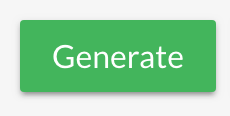
-
Create a Rule
Rules1. The inbuilt rules engine is a way to make your categorisation more efficient and personalised. Rules are ways in which you can tell the system to do something specific for a particular set of transactions.
Example;
Quickly categorise a set of transactions to a more personalised category for you OR
Group categorise a set of transactions from one category to another
Rule can be as broad or as specific as you like.
You can access the rules feature from the transactions page and click on View Rules or from the transaction line categorisation section “set rule for this transaction”
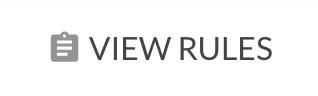
2. From the transaction line you can select the category you want to categorise a transaction and if you want to repeat this transaction for all historical and future transactions click on select Create a rule to do this automatically.
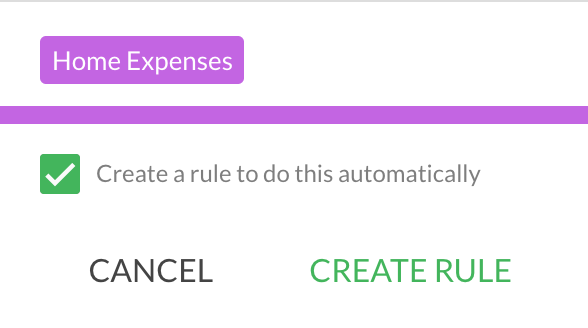
3. Increase the number of transactions a rule applies to by tweaking the transaction description or string
A transaction containing BWS 2884 BROADBEACH AU will pick up only 2 transactions
However, a transaction containing BWS will pick up 11 transactions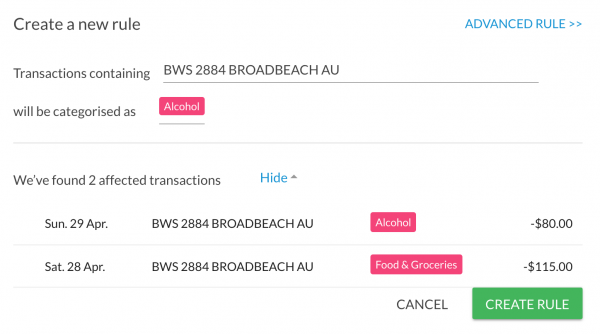
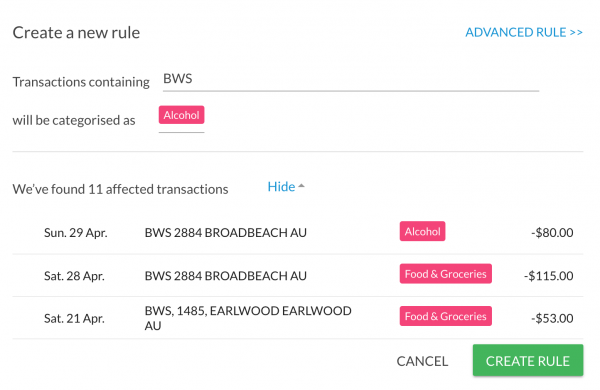
4. There are simple rule and also advanced rule by clicking on the advanced rule feature to the right which provides more detailed rule features to create rules from
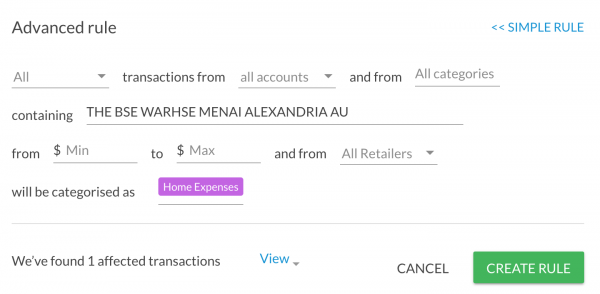
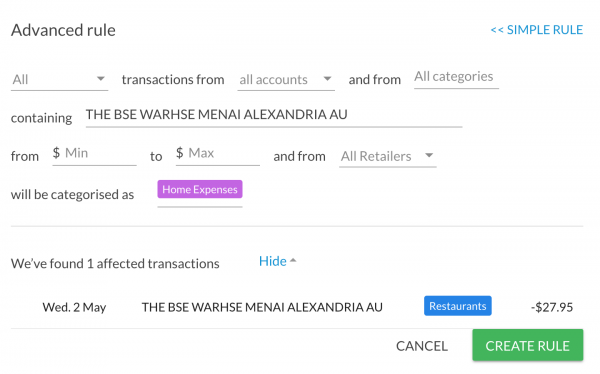
5. Once you are ready to create your rule click the Create Rule button
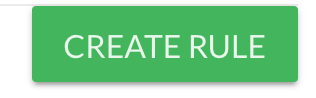
6. To navigate to the rules page and rules you have created click on the View Rules button on the transactions page.
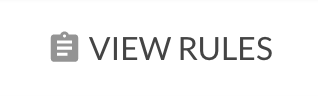
7. A list of rules will be provided and you can edit, delete and manage the rules from this page.
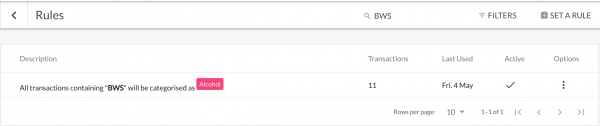
-
View / Edit Rules
Rules1. Rule can be as broad or as specific as you like.
You can access the rules feature from the transactions page and click on View Rules or from the transaction line categorisation section “set rule for this transaction”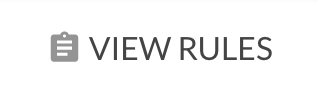
2. A list of rules will be provided and you can edit, delete and manage the rules from this page.
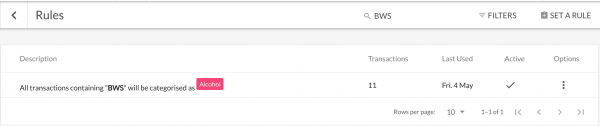

-
Track My Cash Purchases
Transactions1. Ensure you are in the transaction page and locate the transaction (example; ATM withdrawal next to the category is a two arrow symbol. Click on the symbol as this is the split transaction function

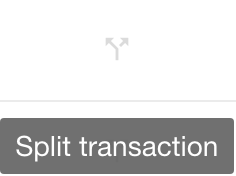
2. A pop up box will appear. Click on the category group and locate the underlying category you wish to split the transaction into.
For example; if I withdrew $500 from an ATM and want to split $300 to entertainment and $200 to restaurants.
NOTE: amounts added to other categories will recalculate and the balance will be left in the original category if not balanced.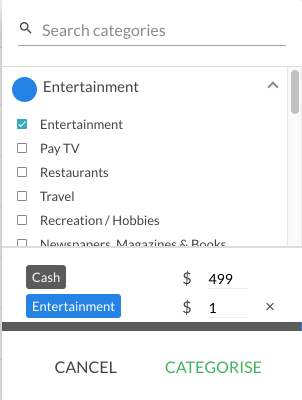
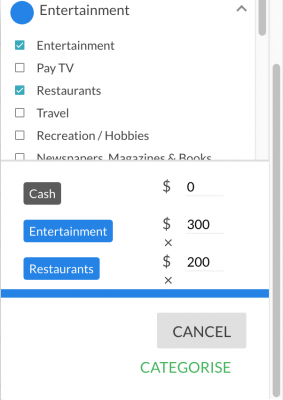
3. Once you are satisfied with the re-categorisation split, click categorise and the transaction line will be updated. All data including reports, graphs and budget actual calculations will be updated to reflect the revised amounts. The number of categorised chosen will also be reflect in the transaction line. Example +2 Others

-
Edit a Transaction
Transactions1. Find the transaction you would like to change. You can edit the category by clicking on the current category example ‘entertainment’ and a new pop up will appear. Locate the new category by either clicking through the category groups and then sub-categories, or search the category by using the search function.

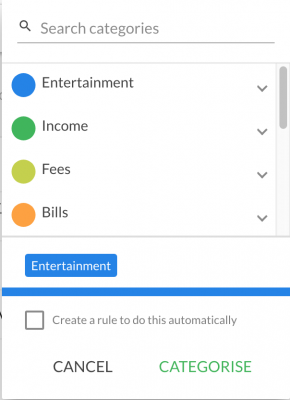
2. Once you have located the new category click CATEGORISE
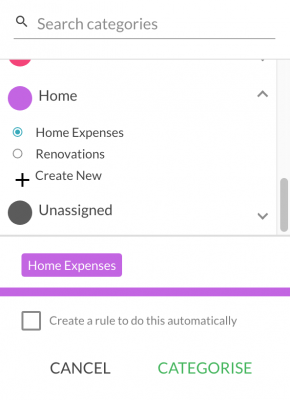
3. Your transaction will also be updated with the new category. Any reports, calculations, budget actuals, or data graphs will be also automatically updated.

-
Split a Transaction
Transactions1. Ensure you are in the transaction page and locate the transaction (example; ATM withdrawal next to the category is a two arrow symbol. Click on the symbol as this is the split transaction function

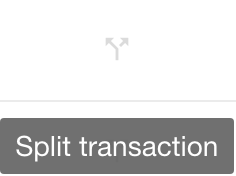
2. A pop up box will appear. Click on the category group and locate the underlying category you wish to split the transaction into.
For example; if I withdrew $500 from an ATM and want to split $300 to entertainment and $200 to restaurants.
NOTE: amounts added to other categories will recalculate and the balance will be left in the original category if not balanced.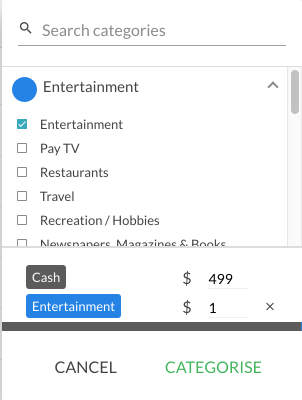
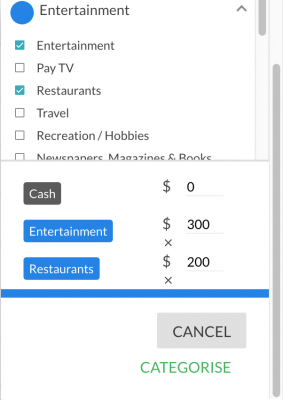
3. Once you are satisfied with the re-categorisation split, click categorise and the transaction line will be updated. All data including reports, graphs and budget actual calculations will be updated to reflect the revised amounts. The number of categorised chosen will also be reflect in the transaction line. Example +2 Others

-
Tag or Flag a Transaction
Transactions1. Find the transaction you would like to tag or flag.
To the right of the transaction click on the options menu and select “Manage Tags”
If this is your first time and you have no previous tags, then click on the oval text field to add a new tag, and begin the tag name.
A tag is like a reference beyond a category for ease reference or locating.
For example;
Tax related, event, like Christmas or birthday or associating same category to multiple children.
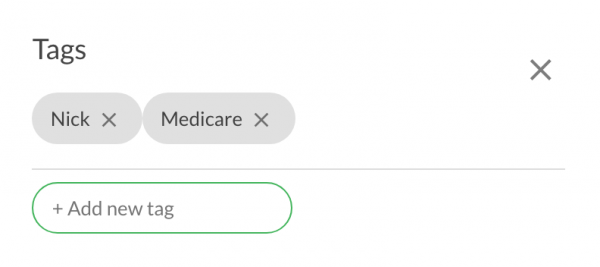
2. Once you have flagged or tagged your transaction it will automatically appear in the transaction line with a “tag” symbol

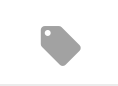
3. You can filter and find specific tags or transactions associated to a tag by clicking on the Filter symbol to the right of the transaction page. Scroll to tags and select which tags to you want to filter by and click APPLY filter.
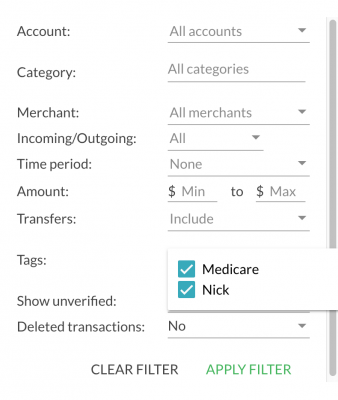
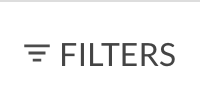
-
Filter the Transactions List
Transactions1. To filter transactions click on the filter tab from the transactions page.
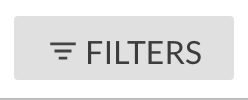
2. A pop up will appear with an advanced selection criteria of search or filter fields. You can search by 10 different filters and within filters are also additional filters so the filter options extend in the hundreds of combination types
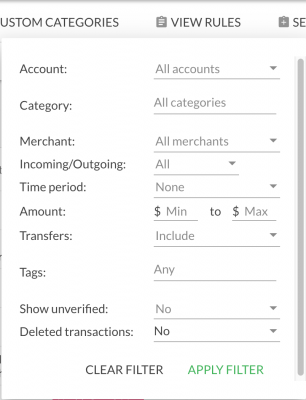
3. When you select your filter fields you will be directed to the transactions filter view after you click APPLY FILTER
Example;
I want to search for all cash withdrawals over the last 14 days from all accounts.
My filter options selection options are shown to the right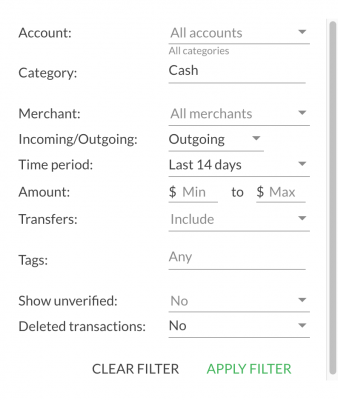
4. My transaction filter view after clicking apply would take me straight to the transactions that match my search filter
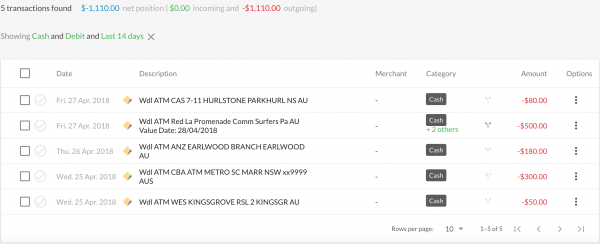
-
Export Transactions
Transactions1. Transactions can be exported by clicking on the downward arrow on the transactions page.
NOTE: What will be downloaded is what ever appears in the transaction page prior to clicking the download arrow. Therefore if you want to select a particular series of transactions then make sure you filter or search the transactions you are looking for before you download.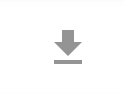
2. You will be prompted to select the export format in either CSV, PDF or Excel.
Your transactions will be automatically downloaded thereafter.
NOTE: Check your downloads folder on your computer if your report does not automatically open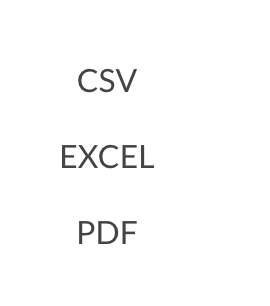
-
Add a Note to a Transaction
Transactions1. To add a note to a transaction, locate the transactions that you want to add a note to and to the right click on the options menu.
A pop up will appear and select “View / Edit Notes”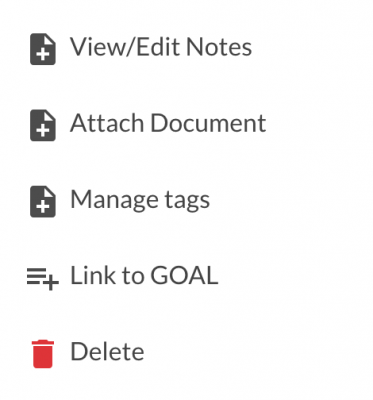
2. Ion the Transaction Notes text field type in your desired text or note and click SAVE
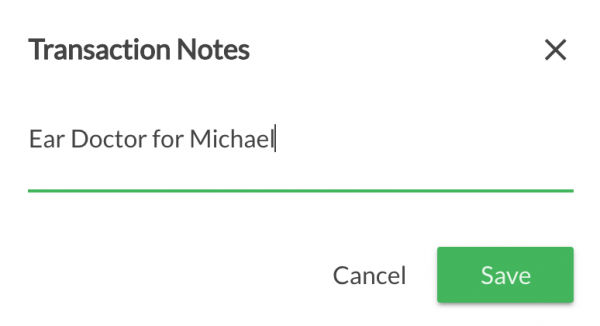
3. Your note will now appear in the transaction line with the note symbol
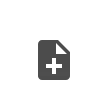

-
Reconcile Transfer Transactions
Transactions1. Click the Filter by tab in the transactions page then select the "Find" option under the Transfers heading.
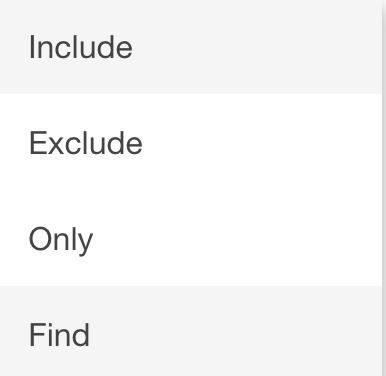
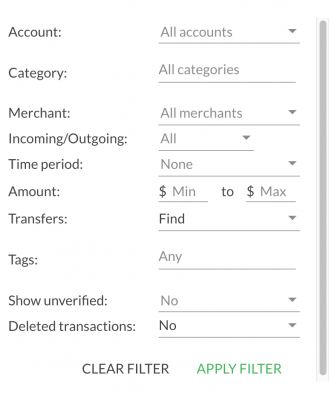
2. The system will match any transfers by if any are categorised as anything other than TRANSFER they will display the transfers symbol

3. if there are any transactions which are not transfers you can remove these transactions from the list by clicking the "Transfer" symbol and then clicking the "Not a Transfer" button in the pop up that appears.
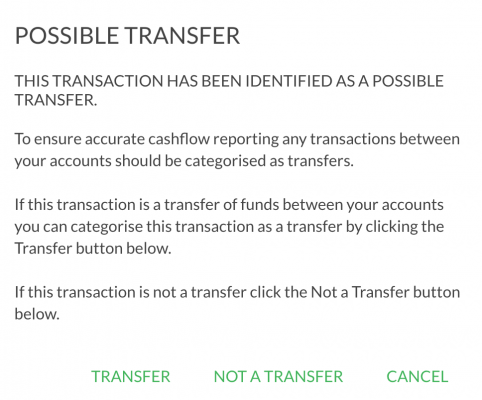
4. When you have checked all the displayed transactions and have verified they are all transfers they will all be displayed as transfers thereafter including in reports.
Transfers are excluded from incoming and outgoing reporting unless you select the “Include Transfers” feature within the relevant reports.
NOTE: to double check whether transfers are all correct your balance of debits and credits in the results field should be $0.00., If the amount is not $0.00 then your income or expenses will be under / over stated.
-
Recategorise a Transaction
Transactions1. Find the transaction you would like to change. You can edit the category by clicking on the current category example ‘entertainment’ and a new pop up will appear. Locate the new category by either clicking through the category groups and then sub-categories, or search the category by using the search function.

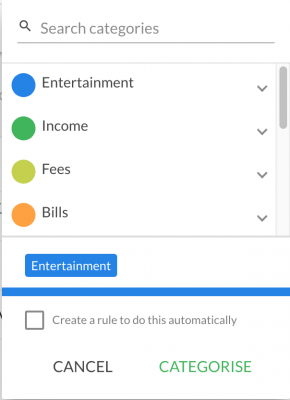
2. Once you have located the new category click CATEGORISE
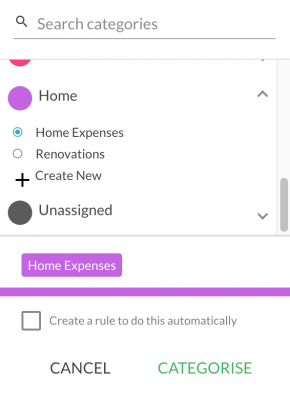
3. Your transaction will also be updated with the new category. Any reports, calculations, budget actuals, or data graphs will be also automatically updated.

-
Custom Categories
Transactions1. Custom categories allows you to personalise your categories.
You can easily create custom categories from the transaction line
NOTE: Categories are associated to Category Groups. Therefore make sure you are in the right category group before selecting ‘Create New’ otherwise your new custom category will appear in the wrong section.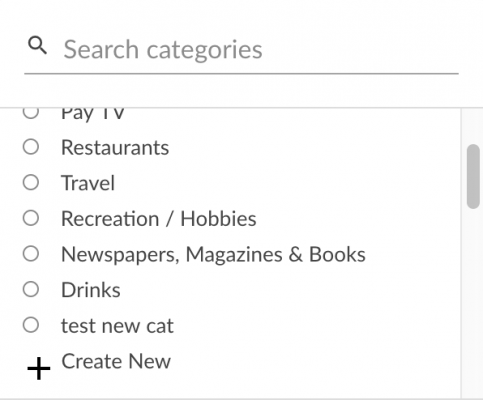
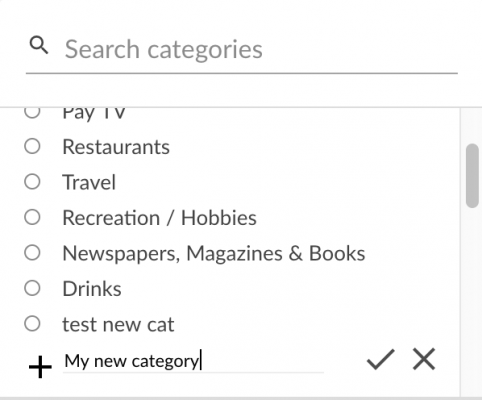
2. Alternatively you can also add / edit and manage custom categories from the “Manage Custom Categories” button on the transactions page.

3. The Manage Custom Categories page displays the custom categories you have created together with additional information such as the
- Group the custom category is associated to
- The custom category name
- The number of transactions listed with the category
- Whether its being used with associated rules, in the calendar or budget
4. If you want to remove a custom category click on the recycle can symbol

5. If the trash can next to the category you want to delete is grey in colour you cannot delete.
NOTE: if you have custom categories that are being used in multiple places such as rules, calendar or in your budget you will be prompted with a message

-
Add a Trend
Trends1. Trends are quick graphical representation of data. Trends can be created from pretty much most data sets in the system and can be filtered to view further
Trends are located on your dashboard below reports. There are two pre-pinned trends and To add a Trend, click select the + box and the following pop-up window will appear that allows you to make your selection of data you wish to chart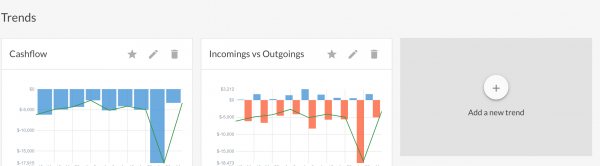
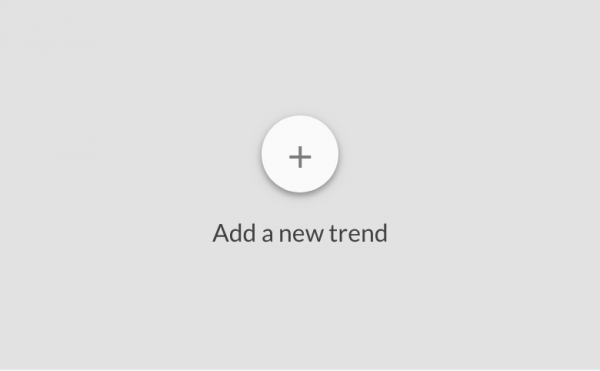
2. You can select from the pre-select options available or create your own
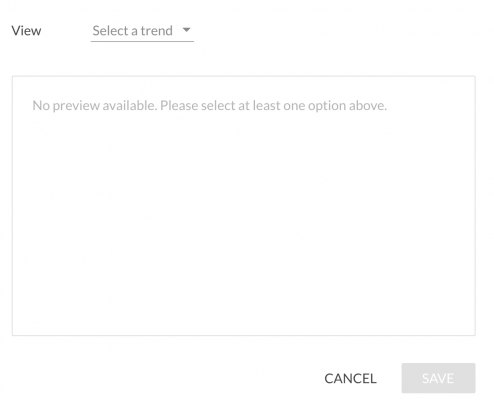
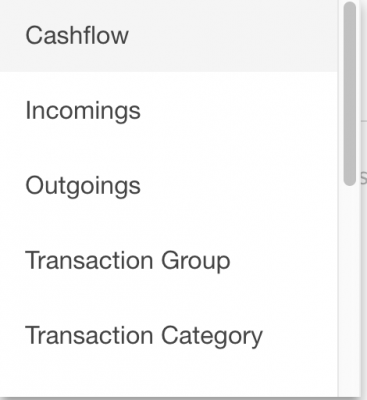
3. Example: Lets say you want to compare ALDI vs. Coles my trend inputs would looks like the attached.
When you have completed it and you want to make the trend an ongoing reporting trend click SAVE and the trend will also appear and pinned on your dashboard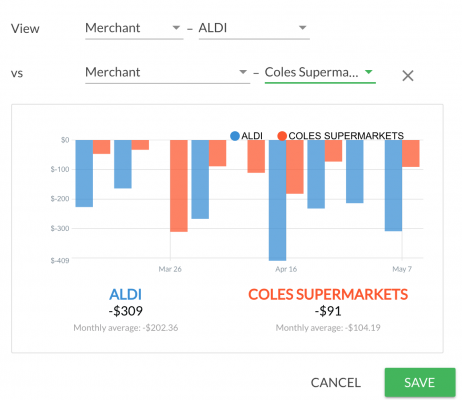
-
Delete a Trend
Trends1. To delete a trends locate the trend graph you want to delete and click on the recycle bin symbol
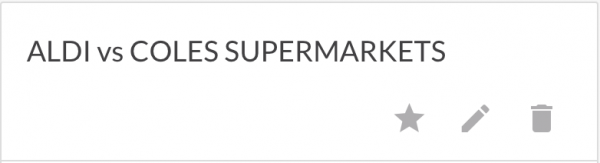

2. A confirmation message will appear to confirm and click DELETE. Your trend graph will be delete from the dashboard.
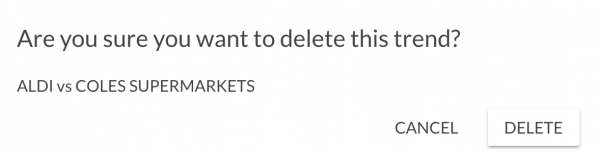
-
Edit a Trend
Trends1. To edit a trend click on the pencil symbol on the trend graph. A pop will appear for you to make your necessary changes. Once complete click SAVE


2. You can else expand / reduce the trend the time scale by clicking on the + or – circles at the bottom right of any trend graph.
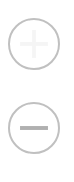
-
Adjust the Trend Time Scale
Trends1. You can else expand / reduce the trend the time scale by clicking on the + or – circles at the bottom right of any trend graph.
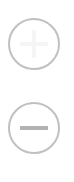
2. The time scales are set to averages in the following views; weekly, fortnightly, monthly, bi-monthly, quarterly, 6monthly, and yearly.
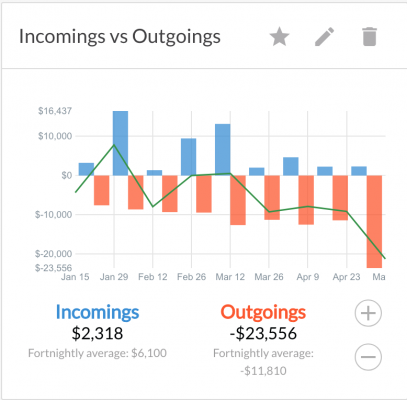
-
Why would you select balance only vs all transactions for an account (e.g. Investments / Super / Project)?
Financial accountsBalance only is generally used for accounts where the transactions are either inconsequential or do not relate to a client’s normal cash flow position. These accounts can include Investments, Superannuation or accounts created specifically to manage a dedicated project (building a house).
The balance only option is used to minimise the volume of transactions to be categorised, reduces complexity and ensures the data and reporting is more accurate.
Superannuation contributions, account fees and payments directly taken from a super or investment account or spending are not normally associated with a client’s cash flow position can distort their budget position and cause inaccuracies in the income and expense reporting.
Setting these accounts to balance only will hide the related transactions, removing them from the budget calculations, expense and budget reporting providing a more accurate view of your client’s cash flow and budget position.
The transactions are still retrieved for the account, just not displayed within the platform. If a client or the adviser wishes to review these transactions for any reason, the balance only option can be turned off and the transactions for the account will be displayed on the transactions page.
-
What is budget rollback and when / why this should be used?
BudgetThe budget rollback feature is most commonly used after a client has linked their financial accounts in the platform.
When a client first links their financial accounts, up to 90 days of historical transactions are retrieved and a budget is calculated using the data from this initial set of transactions, taking an average of the last 90 days and applied to the current month. There may, at this time be some adjustments from either the adviser or the client, but this budget is essentially created on a limited volume of transactions.
Example 1:
A client links their financial accounts in mid-February. This will result in a half month’s worth of transactions for February, a full month’s worth of transactions for January and December and another half month’s worth of transactions for November (i.e. 90 days for historical transactions).
The adviser or client reviews and adjusts the February budget using estimates of what they believe their actual income and spending would be. Having set the budget the adviser or client want the previous full calendar months to also share the February budget figures to improve the reporting for January and December.
To do this, they can select the rollback function to overwrite the February budget for January and December with the updated February budget figures.
Example 2:
A client links their financial accounts and 90 days of transactions are returned. Again the adviser or client reviews and adjusts the budget using estimates of what they believe their actual income and spending would be.
After a month the budget vs actual position is reviewed and it is clear that the original estimates for the budget were not correct. To improve the reporting for the previous period a new budget is set and then rolled back over the previous months.
Note: When a budget is rolled back, it is no longer possible to view the previous version.
-
What do I do if my financial account balance sign is incorrect?
Financial accountsIn a situation where one or more of your financial accounts are displaying the wrong balance sign, causing an incorrect representation of your net worth in Moneysoft, you can quickly and simply fix change the balance sign.
For example:
Two portfolio account “Loans” are showing in the loan type with a Green value with a negative sign, which is incorrect. Moneysoft reports the amounts drawn down on a portfolio account not the amount available.
Therefore the two accounts in Loans that are displaying in Green are true loans.
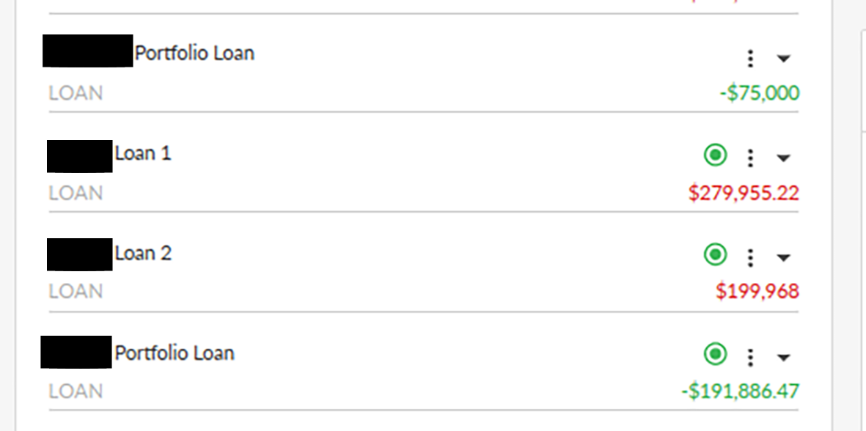
To change the account balance sign, click the three dot options menu icon beside the relevant account and select Account Settings.
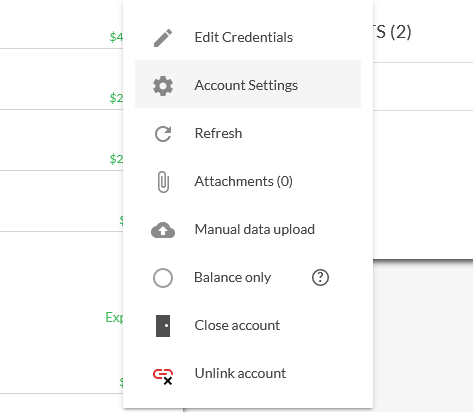
In the Account Settings screen, click the Switch balance sign toggle then Save.
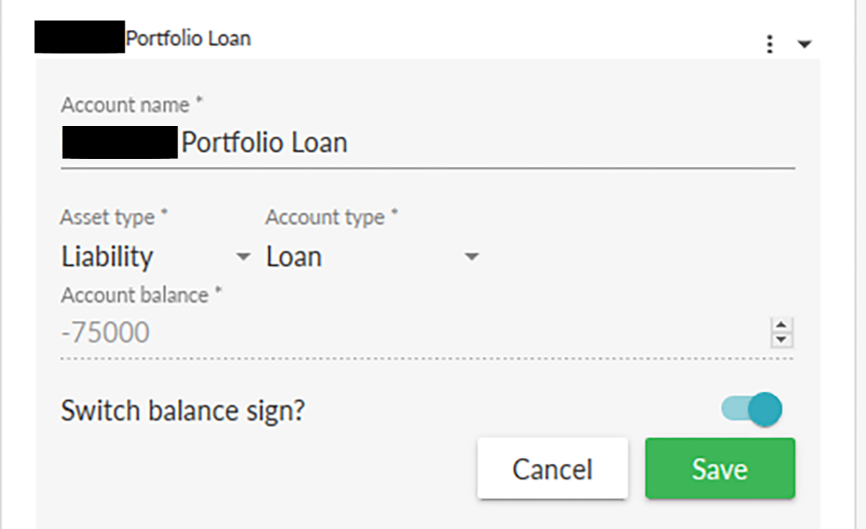
The account balance sign for the account will now be displayed correctly and the net worth report on the dashboard will update accordingly.
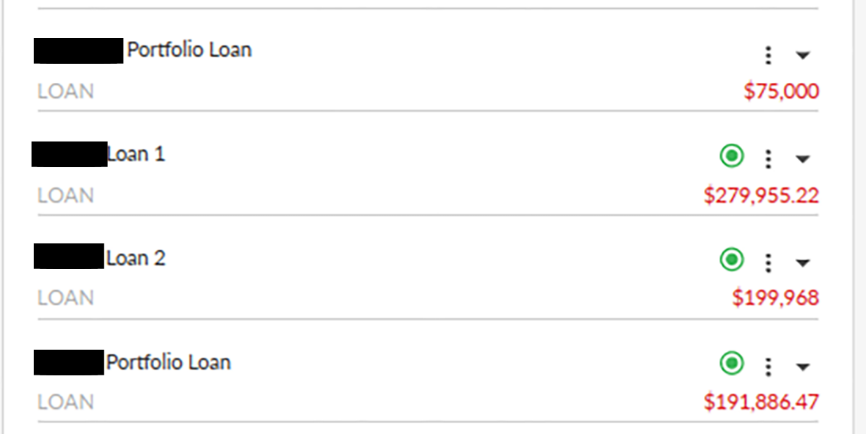
-
How do I integrate my Moneysoft data with XPLAN IPS?
Adviser information -
How do I use the Financial Account Linking Upgrade Wizard?
Financial accountsMoneysoft has released an upgrade to financial account linking and data retrieval. This upgrade improves account linking and data retrieval stability and removes the need to relink the same institution for different account types (banking, loans, credit cards, etc.).
When you log in to your Moneysoft account you will be presented with a Wizard to step you through the process of upgrading your financial accounts.

You may skip this wizard, but until it has been completed for all your financial institutions it will reappear with each subsequent log in to Moneysoft. Note the current financial account linking and data retrieval process will no longer be supported in the near future.
We have created a walk through video which can be viewed below.
-
How do I link my financial accounts with secondary authentication?
Financial accounts1. Click on your account name at the top right of the screen and select My Account.
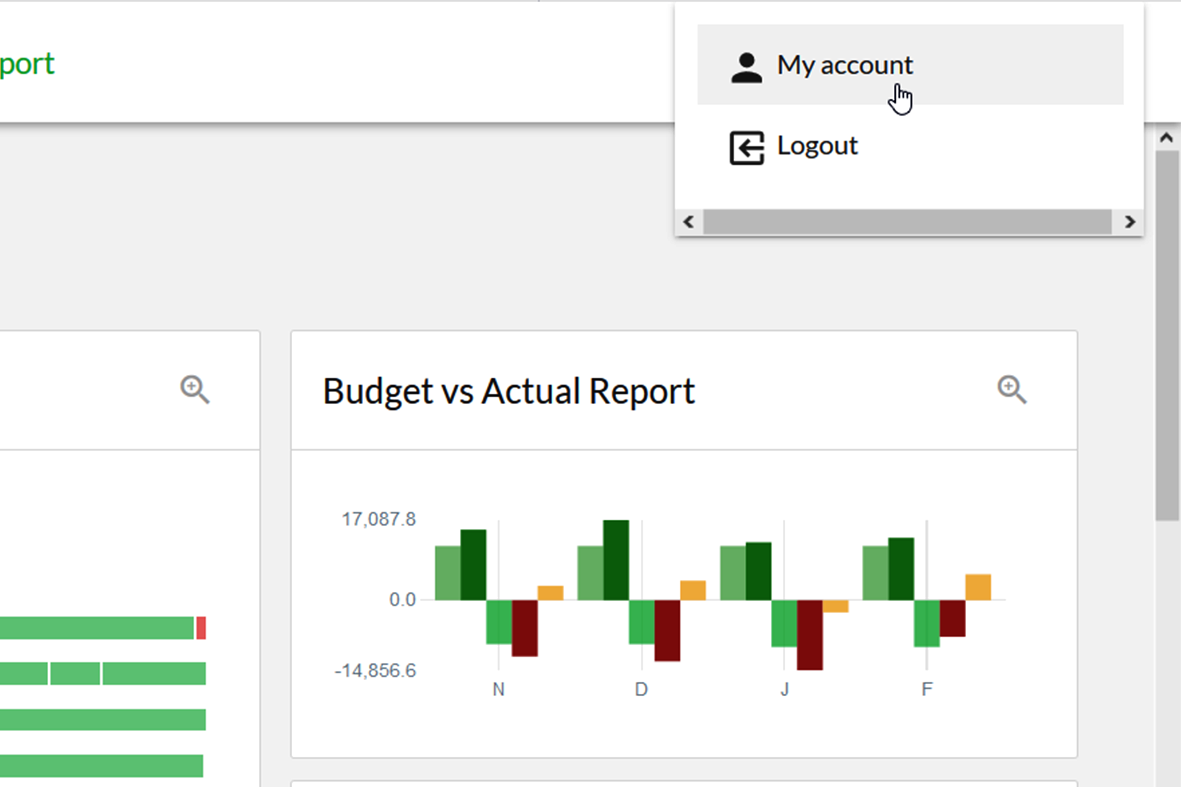
2. Click on the green + button at the top right of the Linked Accounts module.
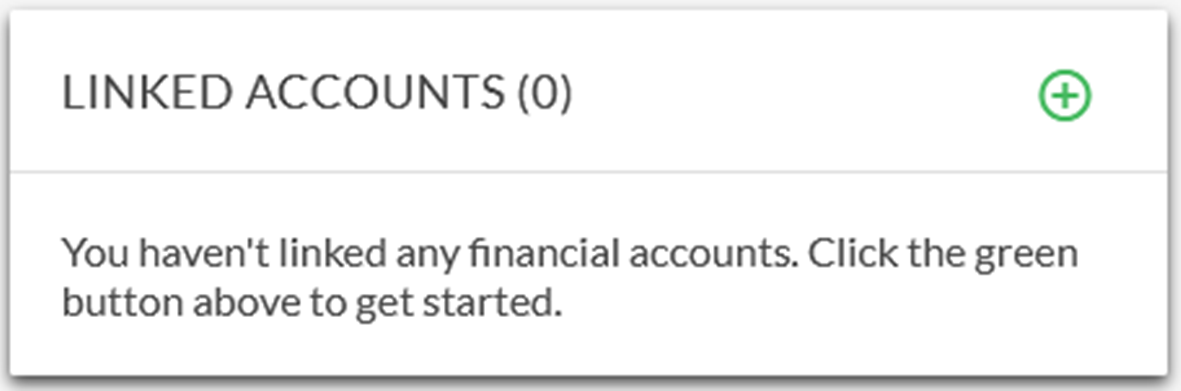
3. Enter the name of the financial institution you wish to link accounts from, then select it from the list of returned results.
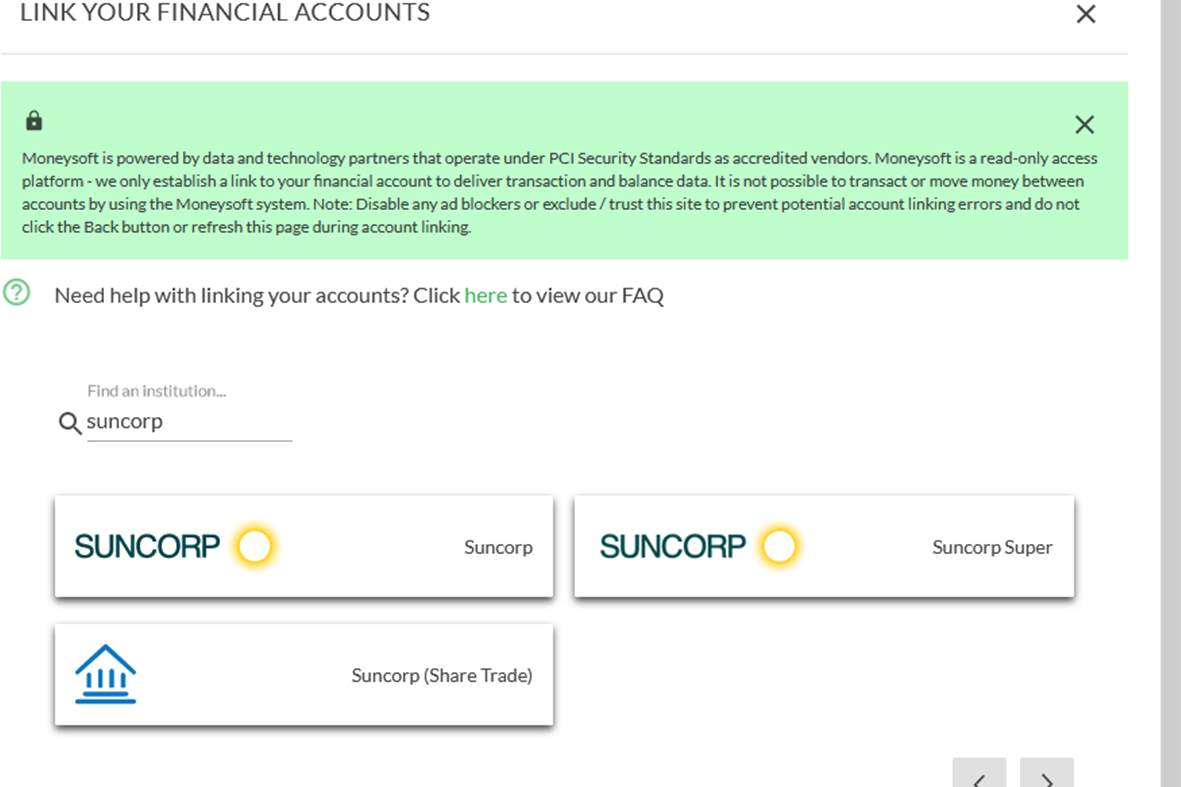
4. On the financial account pop-up window, click Link Some Accounts.
- Select cancel if the wrong financial institution was selected
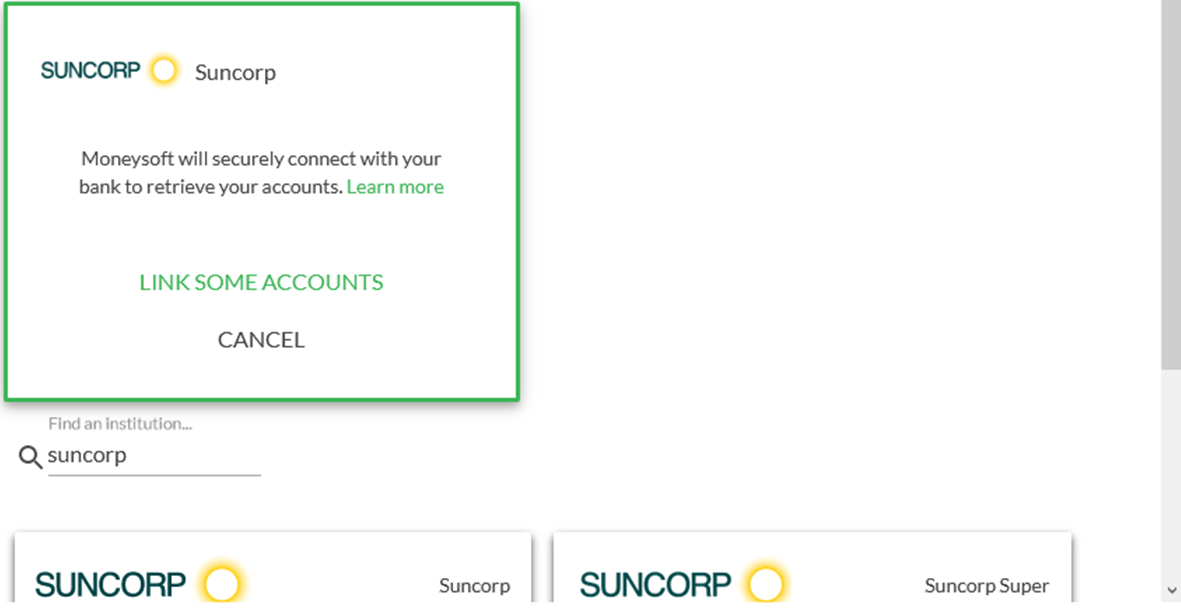
5. Enter your financial account log in credentials and click Login.
- This must be done exactly as if logging into your internet banking / online access for this account
- Entering the incorrect log in credentials will result in account linking failure
- Some financial institutions have an option for secondary authentication. Only select yes if you use this feature to log into your internet banking site
- Some financial institutions use more than one form of secondary authentication, e.g. HSBC. Selecting the incorrect option will result in account linking failure
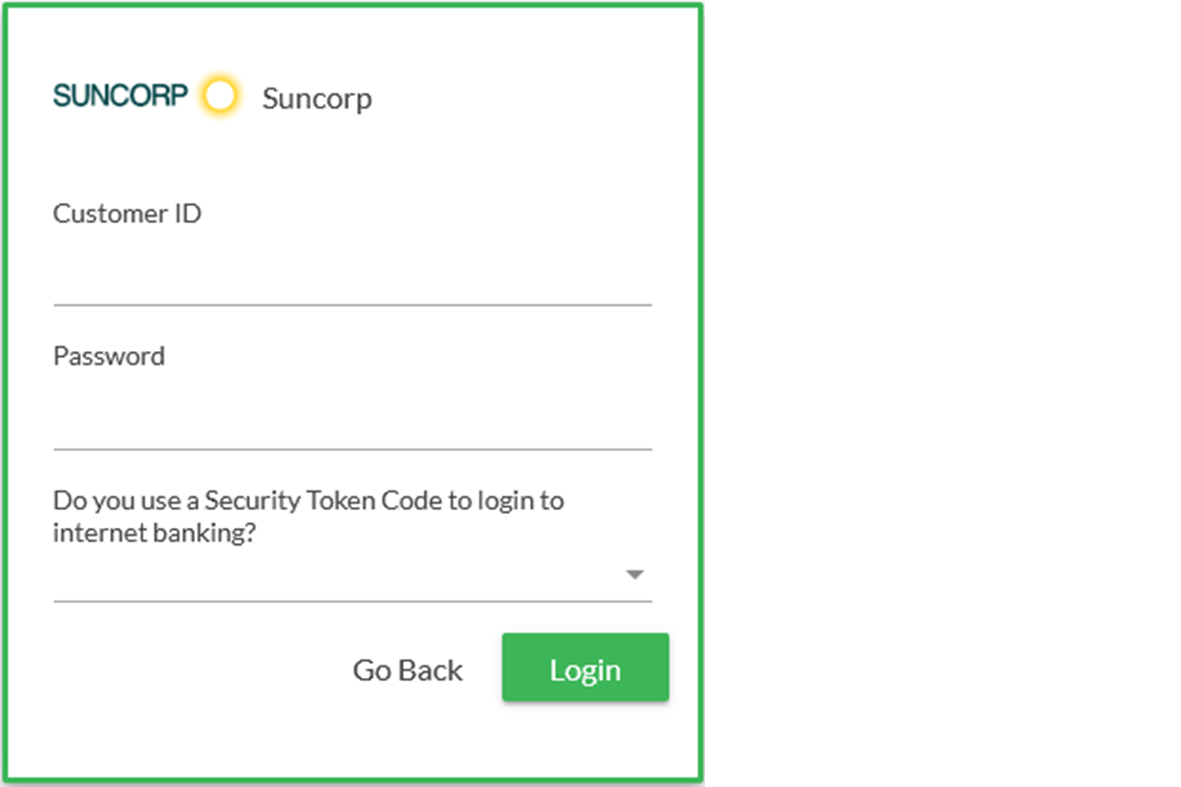
6. Wait for the token field to appear.
- Before the token code will appear, the system must first confirm that the correct internet banking / online access log in details have been entered. If these are incorrect the account linking will fail and no request to enter the secondary authentication will be presented
- This process may take a couple of minutes to complete
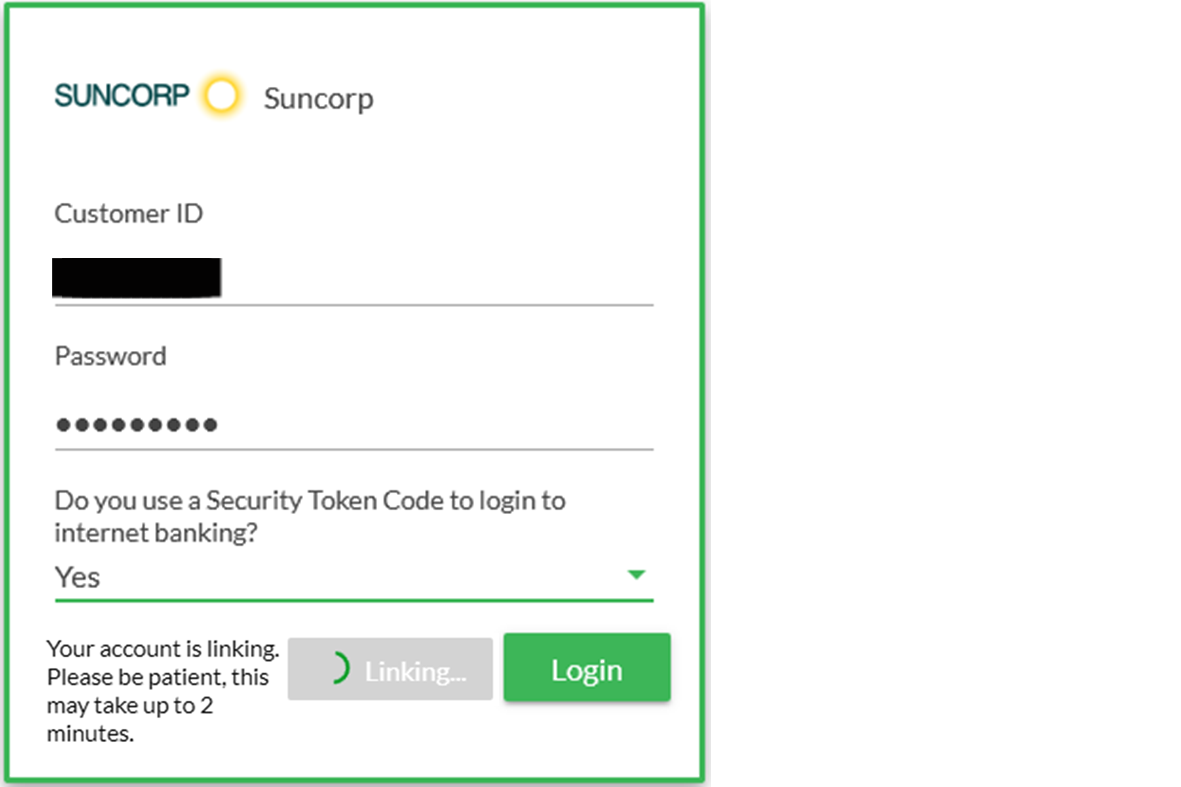
7. When the Secondary Authentication window opens, enter your secondary information into the field and click Submit
- Secondary authentication could be a token or SMS code, password or answer to a security question
- Enter your secondary authentication within the first 8 - 10 seconds to allow sufficient time for it to be received and processed by the financial institution before the timer runs out
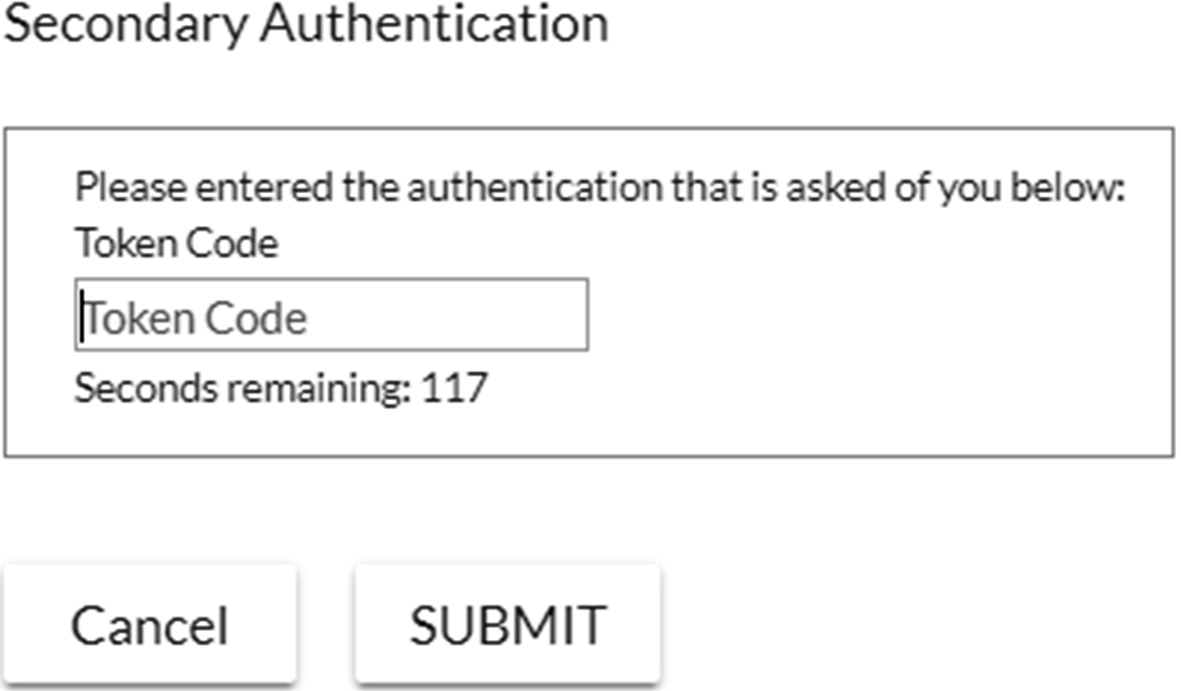
8. Wait for the account to complete the linking process.
- If the secondary authentication is not entered quickly enough the account linking may fail
- Slow internet speeds, interruption to the connection or entering the incorrect details will also cause the account linking to fail
- This process may take a couple of minutes to complete
9. A confirmation window will appear. Click OK to close it and return to the financial institution search screen.
- All financial institutions will appear in the linked accounts tile
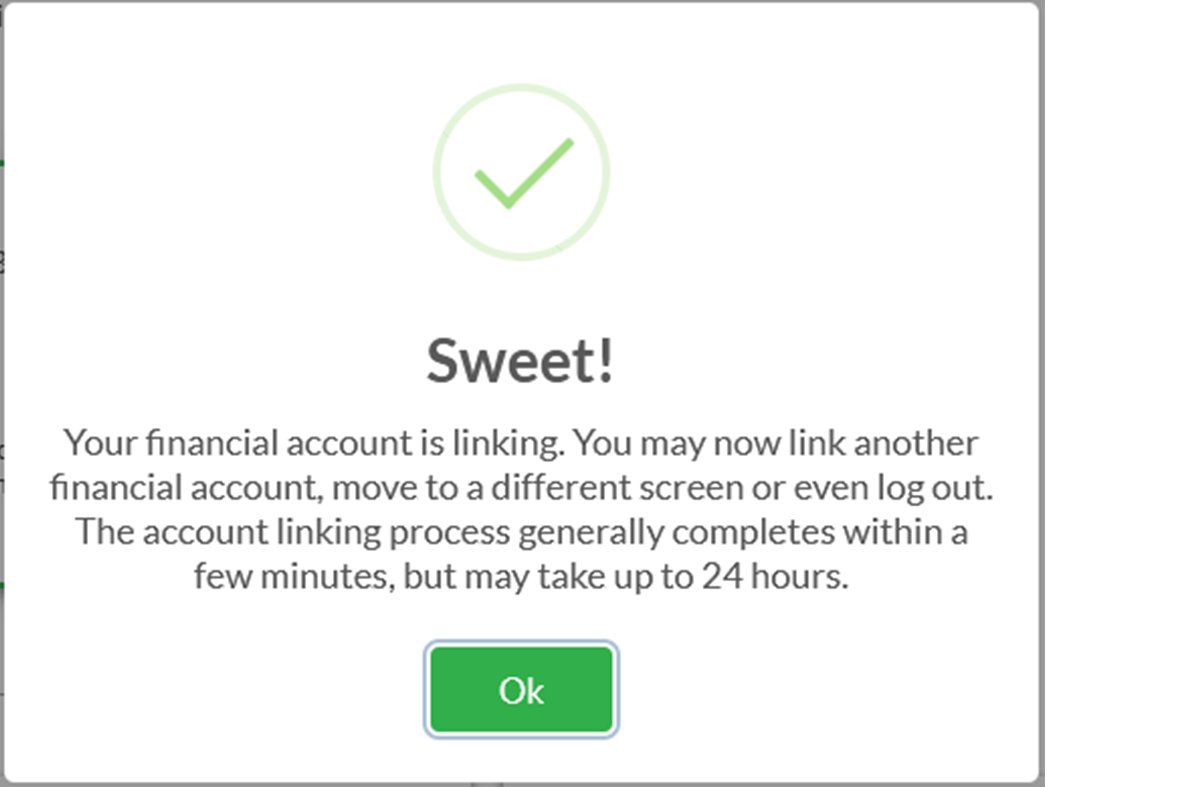
10. Once you have linked all your financial institutions, click on the X button at the top of the Link Your Financial Accounts pop-up screen to return to the My Account page.

11. Clicking on the down arrow on the financial institution for the recently linked account will show the current progress.
- Once the financial accounts have been linked and the transactions uploaded, the updating message will be removed
- This can take up to 24 hours depending on the financial institution, but is normally complete within ten minutes
- If the account fails to link an Error Message will appear on the tile providing some feedback on the reason why it failed and the next steps to take
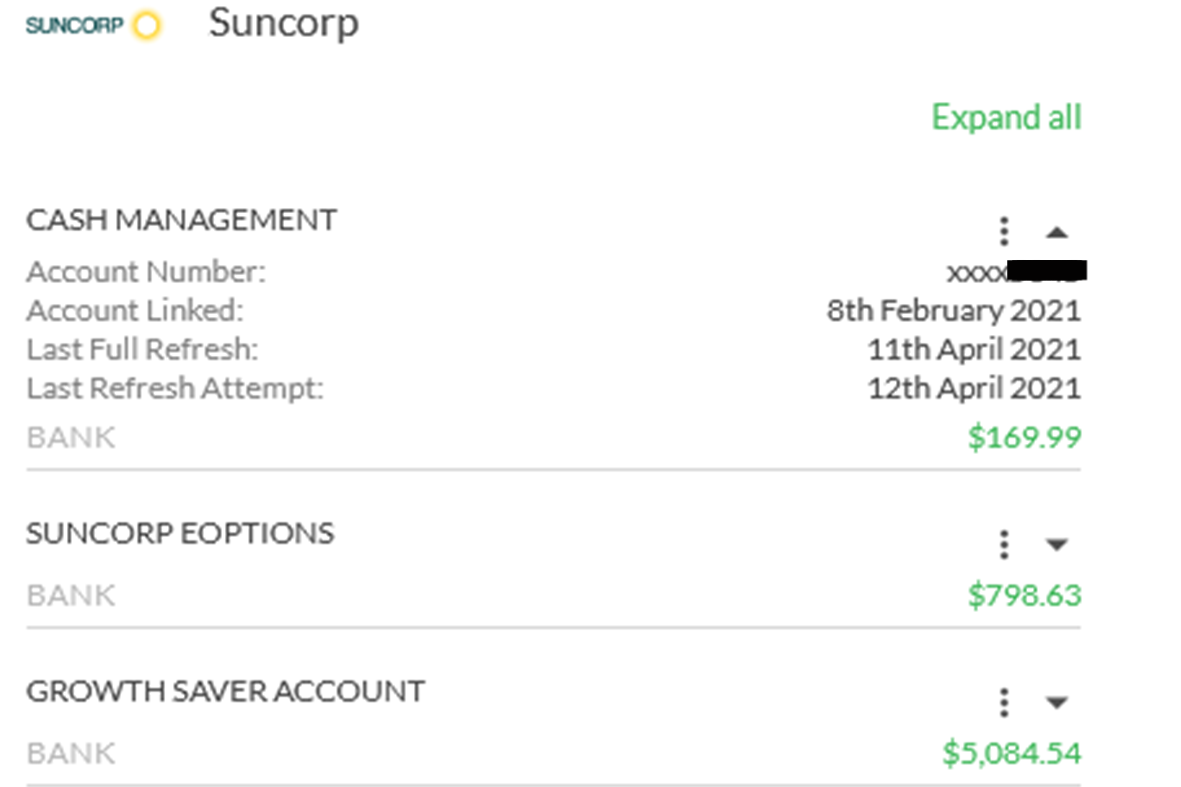
12. Once all accounts from all financial institutes have been linked, you can begin viewing your transactions, setting up your budget and goals, etc.
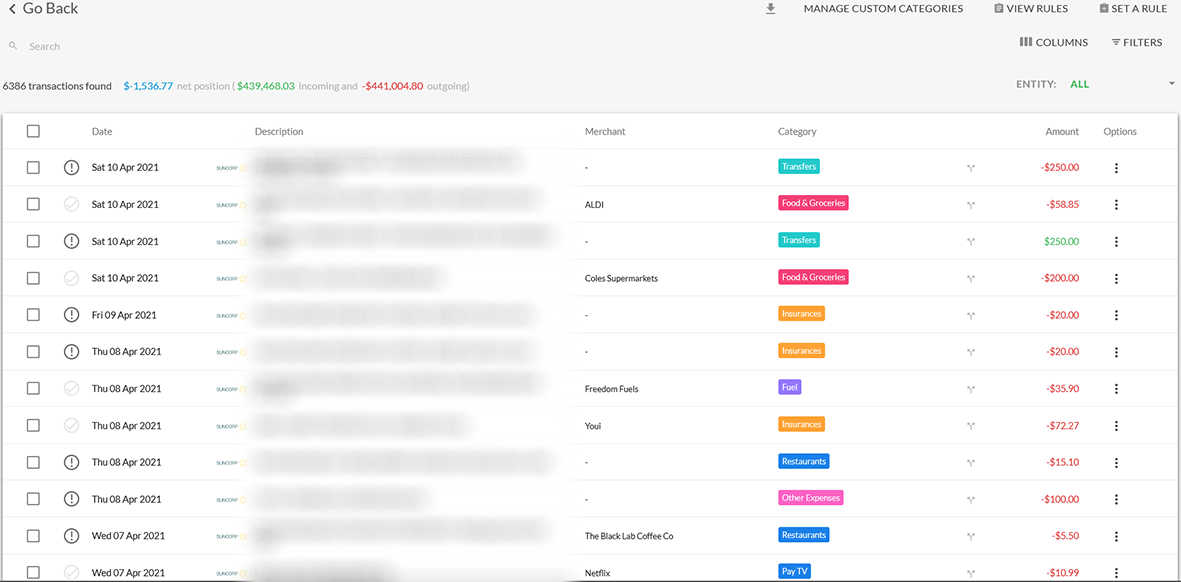
-
How do I activate the Household Member feature for my Clients?
Household Member1.
Log in to your Business Administrator or Adviser account.
2.
On the Individual Clients tab click on the slider to permit a client to invite a Household Member.
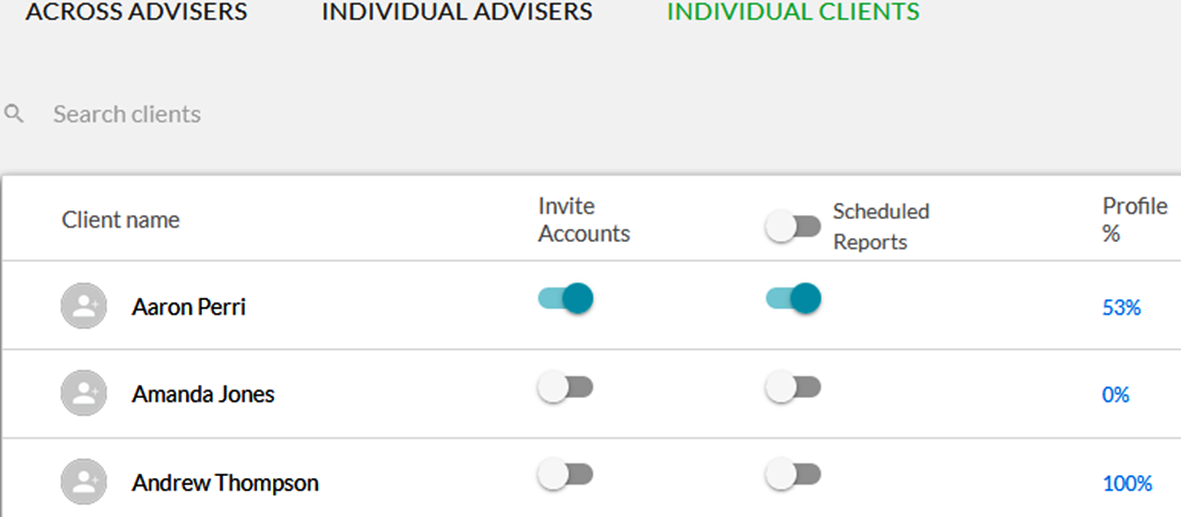
-
How do I delete a Household Member account?
Household Member1.
Log into your Client Account.
2.
Click on your name in the top right corner and select My Account.
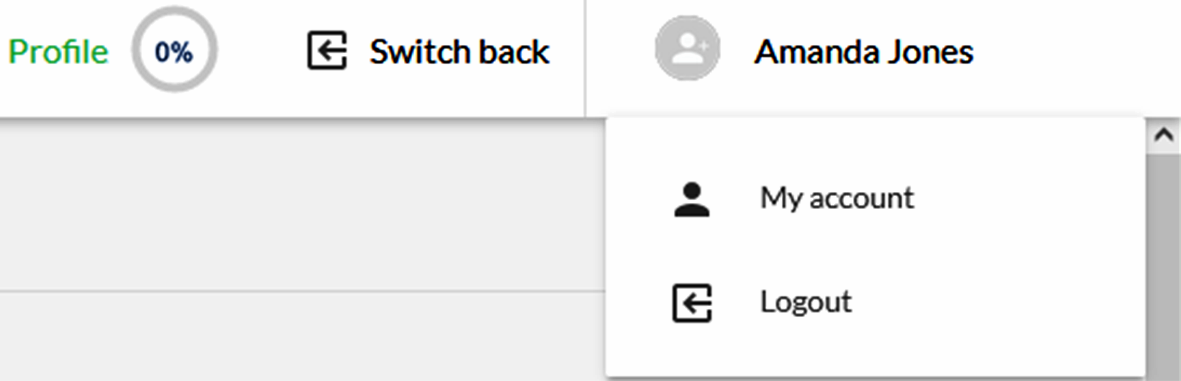
3.
Locate the List of Household Members on the left side of the page, beneath the Add a New Household Member module.
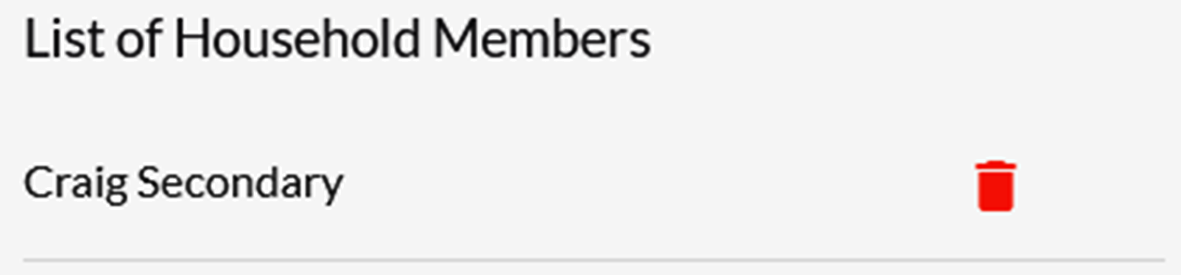
4.
Click on the red trash can icon to open the account deletion confirmation window.
· Click Delete to permanently remove the Household Member
· Click Cancel to stop the deletion and return to the My Account page
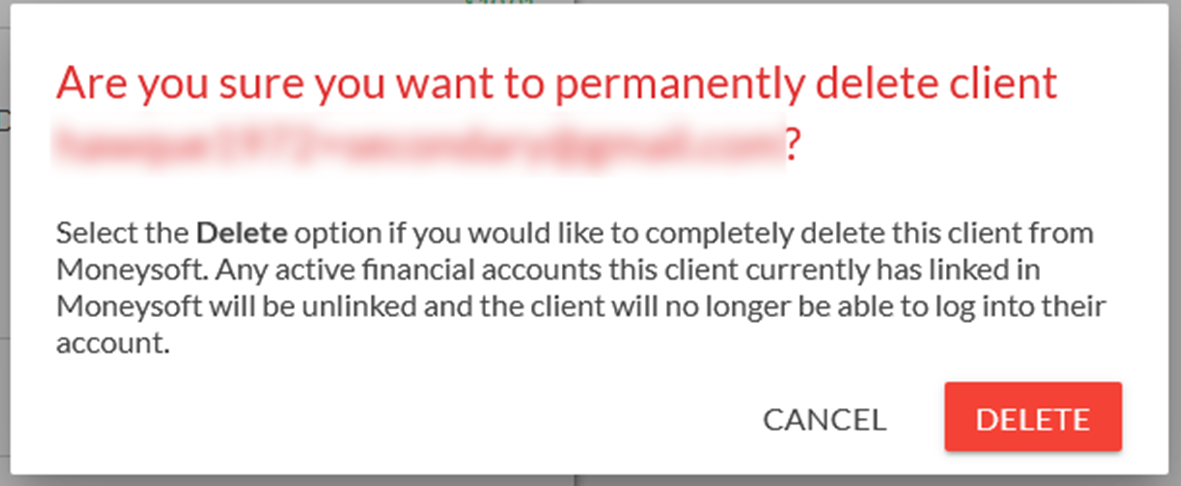
5.
Deleted Household Members cannot be restored and all financial data associated to this client will be permanently removed from the client account.
-
What Financial Accounts Can I View and Edit as a Household Member?
Household Member1.
Both the Primary Client and the Household Member are able to see all the same details within the Moneysoft PFM account.
2.
For the budget, goals, transactions and reports both the Primary Client and the Household Member will have the same level of access and control over these items, i.e. they can view, delete and edit these.
3.
For linked accounts, the Primary Client and Household Member will be able to add their own Financial Accounts, Properties and Other Accounts.
4.
The Primary Client and Household Member will be only be able to interact with the Financial Accounts, Properties and Other Accounts they have individually linked to the Moneysoft PFM account.
When the Primary Client is logged in, the three dot options menu will not be visible for any Financial Accounts, Properties and Other Accounts that were linked by the Household Member, and vice versa.
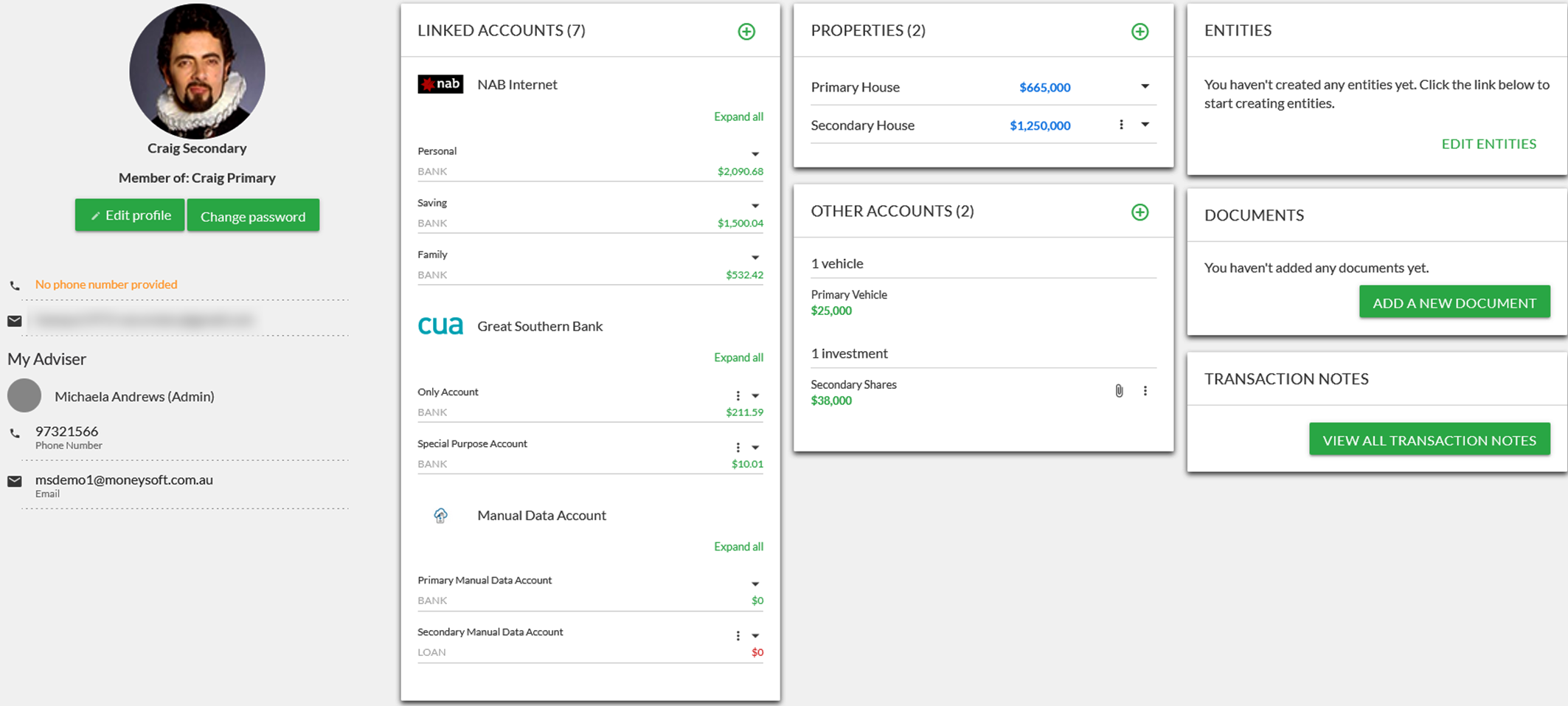
-
How do I invite a Household Member to my Client Account?
Household Member1.
To invite a Household Member into your Moneysoft PFM account, the feature must first be activated by your Financial Adviser.
Household Members may also be invited to share your Moneysoft PFM account by your Financial Adviser following these same steps.
2.
Login to your Moneysoft PFM account as the Primary Client.
3.
Click on your name in the top right corner and select My Account.
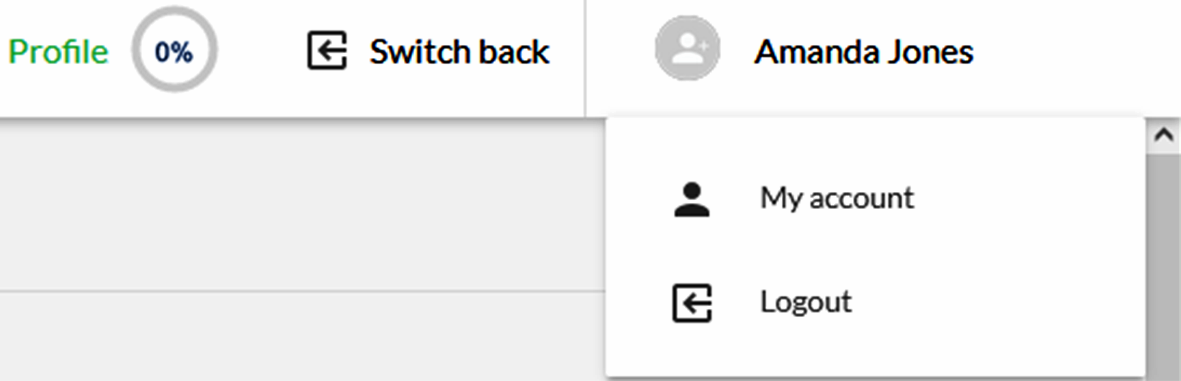
4.
Locate the Add a Household Member module on the left side of the page, beneath the Profile module.
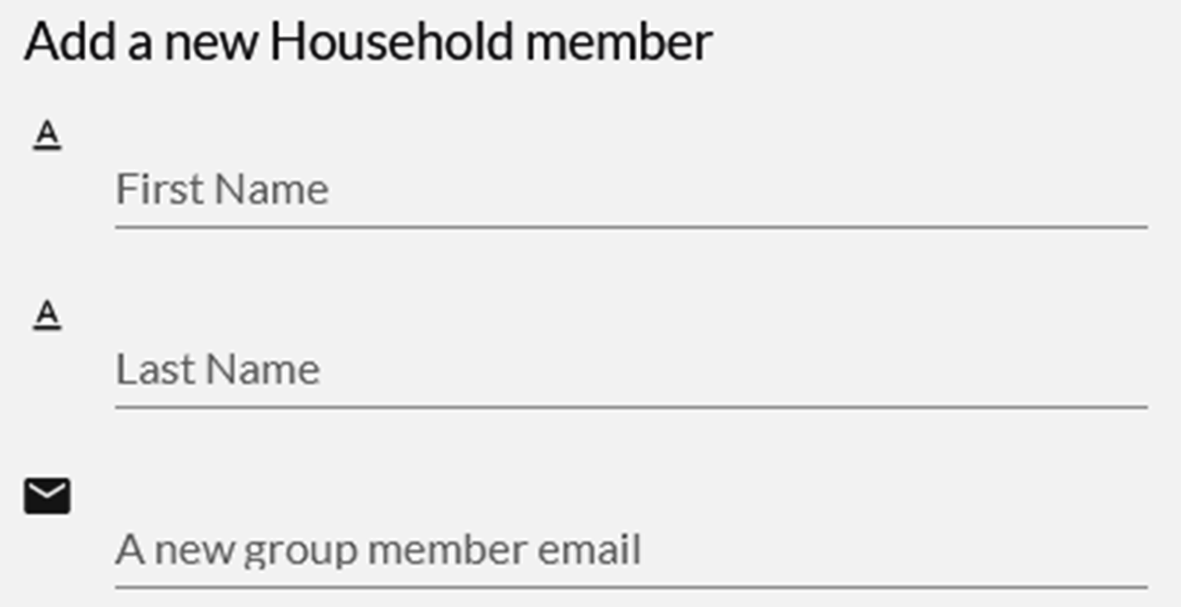
5.
Enter the name and email address of the Household Member then click Send Invite.
· The Send Invite button will only appear once the details are entered into the fields
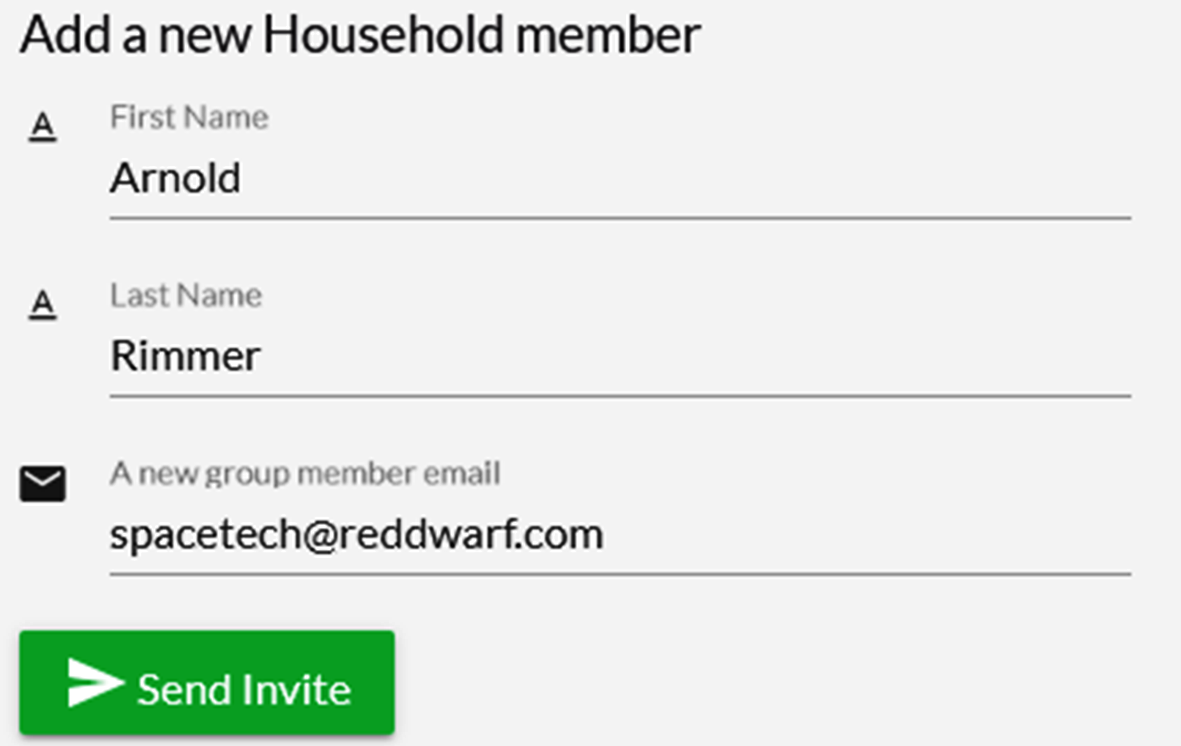
6.
The Household Member will receive an email inviting them to register. They must complete the registration to be able to log in to Moneysoft PFM.
7.
The feature is currently limited to one primary Client and one Household Member per Moneysoft PFM account.
-
How do search for Household Members?
Household Member1.
To invite a Household Member to share your Moneysoft PFM account, the feature must first be activated by your Financial Adviser.
2.
On the Individual Clients tab, type the first or last name of the Household Member into the search field
· This will return the Primary Client under which account the Household Member has been invited.
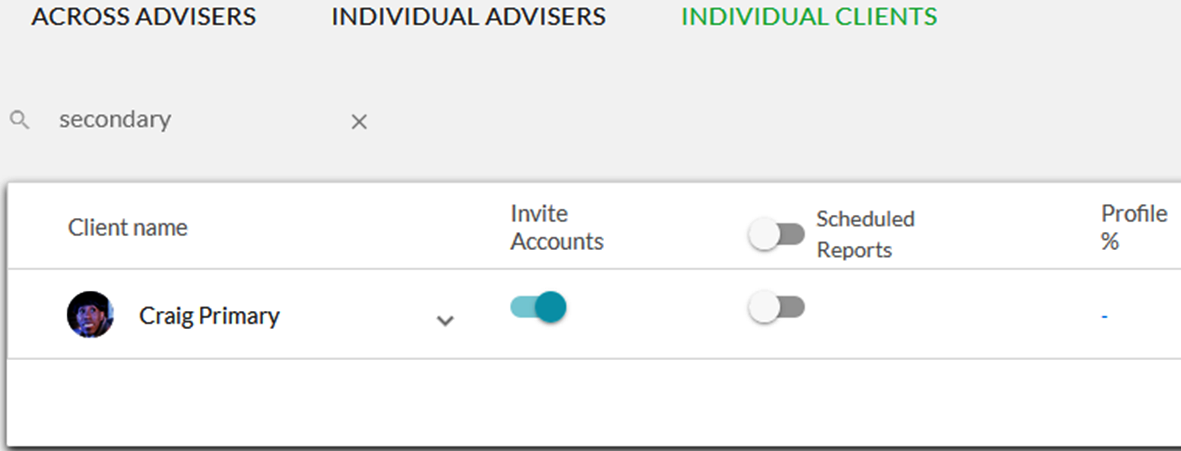
3.
Click on the down arrow to expand the Primary Client and view the Household Member.
· The Household Member’s name and current status will be displayed
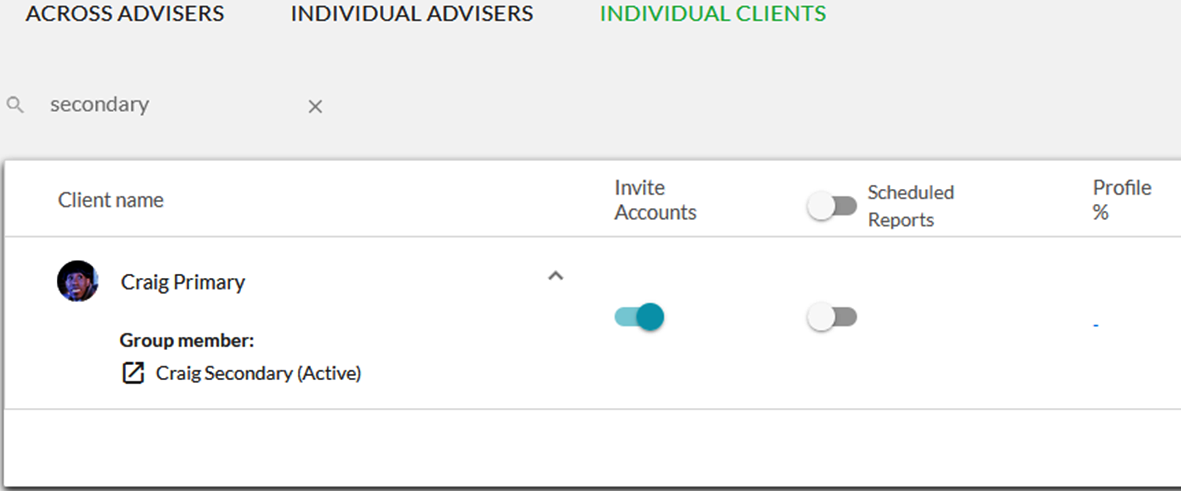
4.
Click on the icon to the left of the Household Member’s name to impersonate their Moneysoft PFM login.
-
How do I update Household Member details?
Household Member1.
Log in to Moneysoft PFM using your Household Member username (email address) and password
2.
Click on your name in the top right corner and select My Account.
· This also shows the name of the primary Client, the Household Member has been invited under
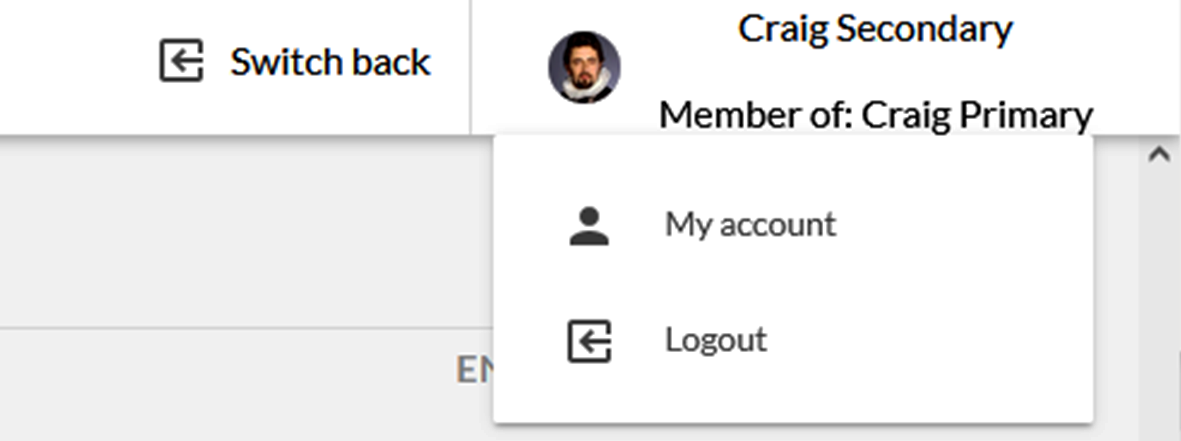
3.
Locate the Profile module on the left side of the screen.
· The Household Member has a restricted profile view and cannot alter the adviser access or mask transactions
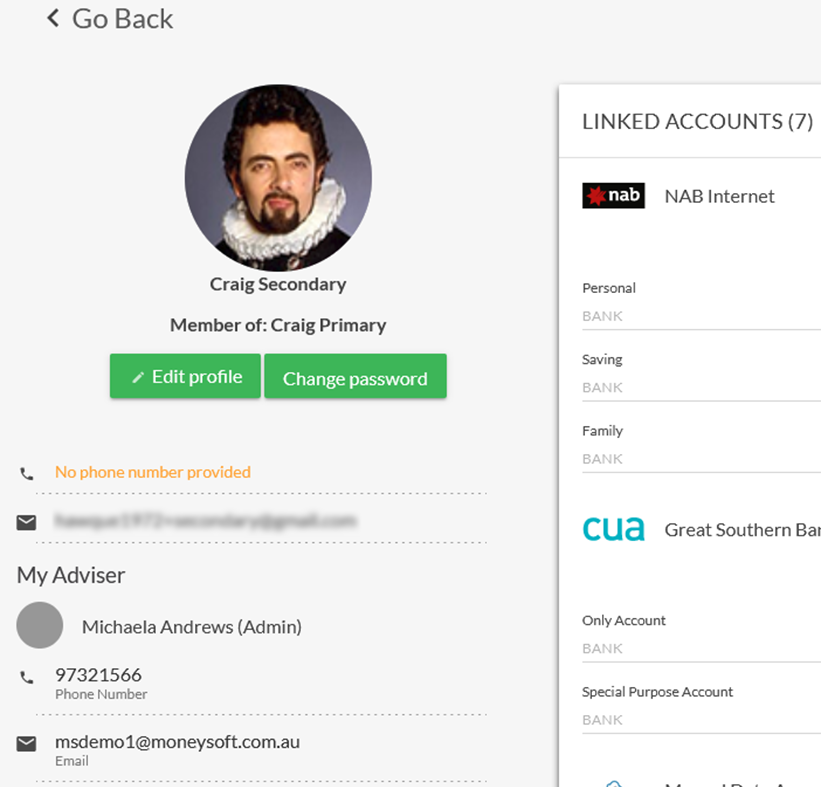
4.
Click on Edit Profile to update your Name, Email, Phone Number or upload an Avatar.
· Note, your email is your Moneysoft PFM user name, so if you change it remember to use it the next time you log in
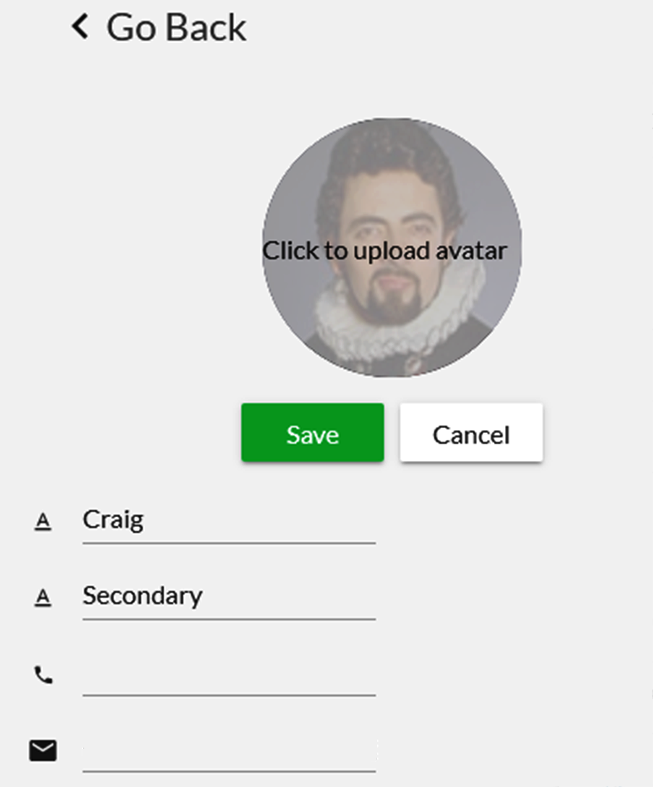
5.
Click on Change Password to update your Moneysoft PFM password.
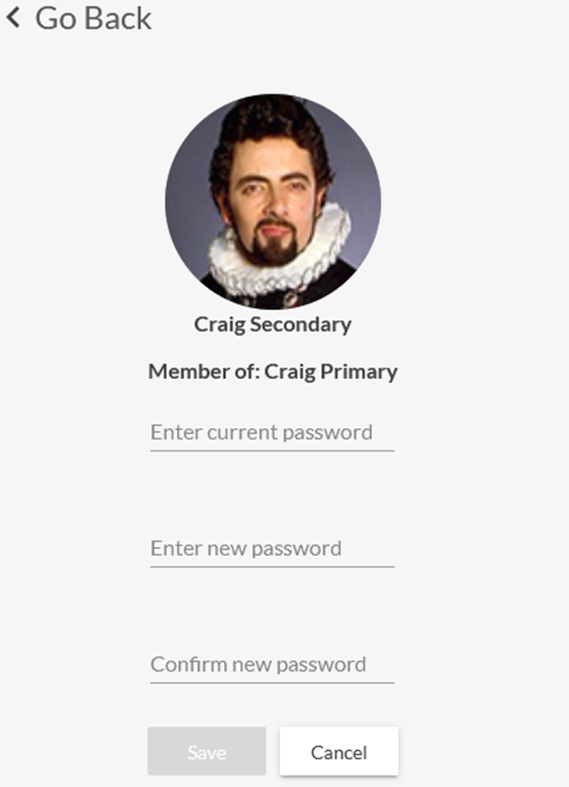
-
How do show or hide my closed financial accounts?
Financial accounts1. Log into your Client Account. 2. Click on your name in the top right corner and select My Account. 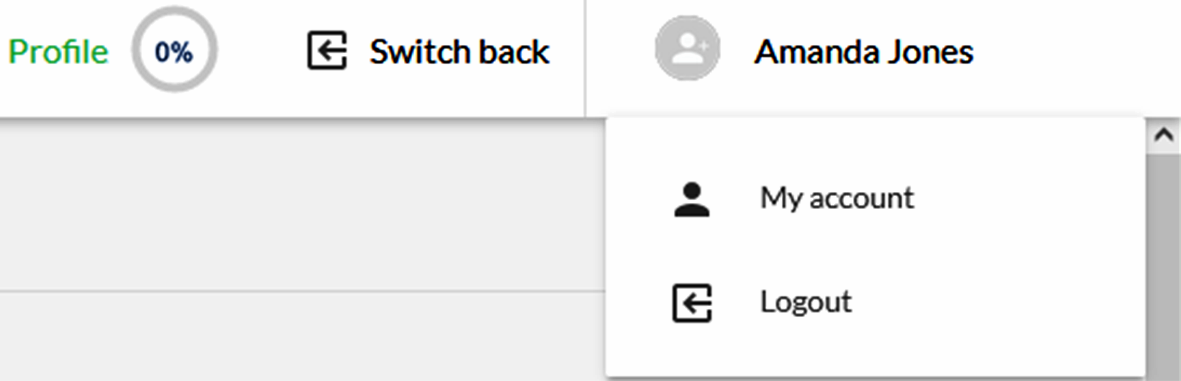
3. Click on the three dot options menu for Linked Accounts 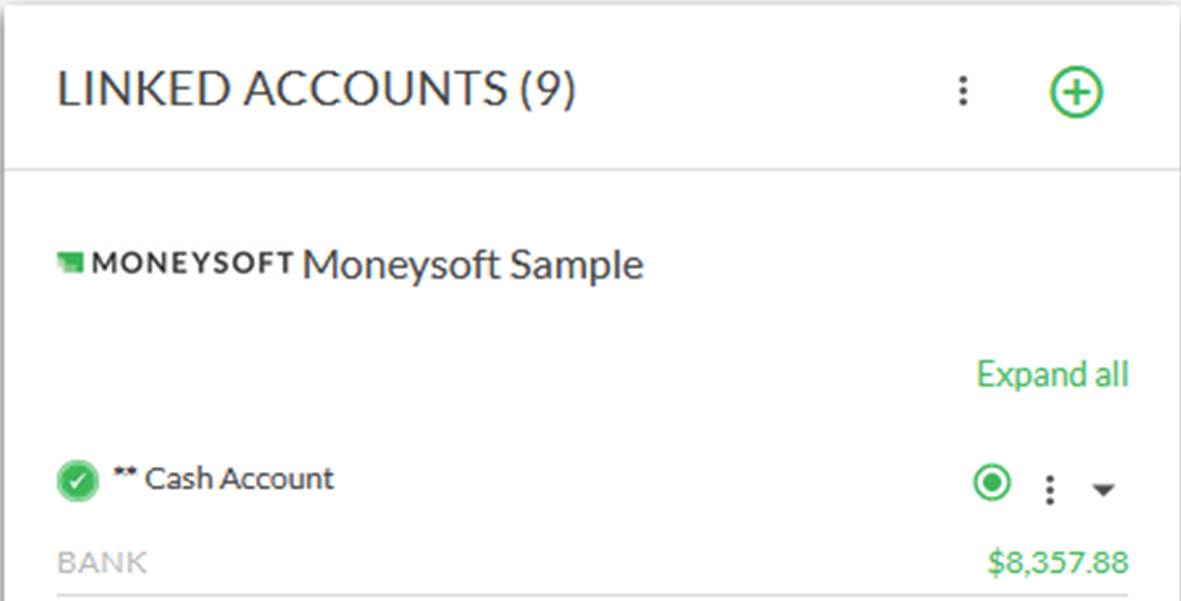
4. Click Show closed accounts to display your closed accounts.
Click Hide closed accounts to remove your closed accounts from the accounts list.


-
Does Moneysoft support Open Banking and the Consumer Data Right?
BudgetYes! Moneysoft supports Open Banking in Australia and the USA, and is a Participant in the Australian Consumer Data Right (CDR) through Yodlee Inc, the Accredited Data Recipient.
Moneysoft supports access to CDR data feeds for Personal and Professional Users (via the Trusted Adviser participation model).
For more information on Open Banking and how it works in Moneysoft, please visit our Open Banking web page.
-
How to switch accounts to Open Banking (CDR)
Open Banking and Consumer Data Right (CDR)There are three basic steps required to switch an existing account to an Open Banking data feed:
- Add accounts again using the CDR Data Feed option
- Mark any old accounts as 'Closed'
- Delete duplicate transactions from the new CDR account
To learn how to link an Open Banking account using the CDR Data Feed option, watch this video
- The first thing to do is decide which institution and accounts to switch to Open Banking (CDR), then rename those pre-existing accounts with an “OLD_” prefix. This will help to identify them later in the process:
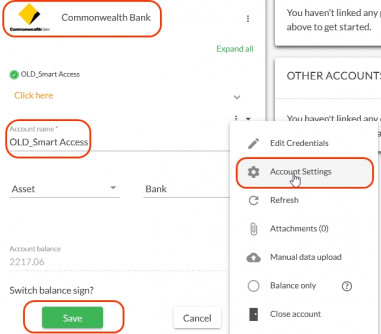
- After the re-naming is done, add the accounts again by adding Linked Financial Accounts, and choosing the “CDR” option for the relevant bank or institution - for example: “Commonwealth (CDR)”:
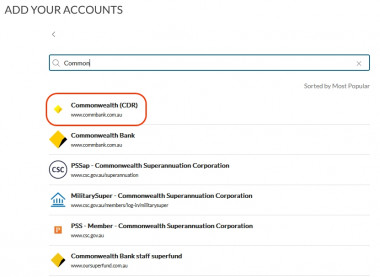
-
When the CDR accounts appear in the LINKED ACCOUNTS list, the pre-existing “OLD_” accounts should be marked as “Closed” (via the account options menu). This will not delete or remove any transactions - it will simply stop the “OLD_” accounts from refreshing or collecting any new data. All existing data will remain in place, and the CDR accounts will collect new data going forward.
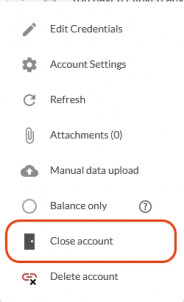
-
At this point, the Transactions list may have a significant number of duplicate transactions - both from the pre-existing "OLD_" accounts and from the new CDR accounts, and as pre-existing transactions from the pre-existing “OLD_” accounts will have been coded already, it is desirable to keep all of these transactions, and remove any duplicate transactions from the new CDR accounts
-
To do this, go to the Transactions list and Filter by one of the “OLD_” accounts. Make a careful note of the most recent transaction date (for example, 11 December 2023)
-
Now Filter the Transactions list by the corresponding new CDR account
-
In this example, select any transactions belonging to the new CDR account from 11 December 2023 and earlier (ensure anything with a more recent date is not selected) and then bulk delete the selected transactions, thus removing any duplicates - make sure you get them all, CDR transaction data goes back for up to 12 months or more.
-
-
NOTE: Deleted transactions can always be un-deleted later, if an accidental mistake is made
That's all that needs to be done to migrate to Open Banking, and a much better experience with financial account data feeds!
-
How do I record my screen?
TroubleshootingNOTE: These instructions are for Windows 10 and 11 users. If you are on a Mac please see instructions here: https://support.apple.com/en-au/HT208721
1. Open the Snipping Tool
2.
a) Select the video camera icon to record
b) Click New
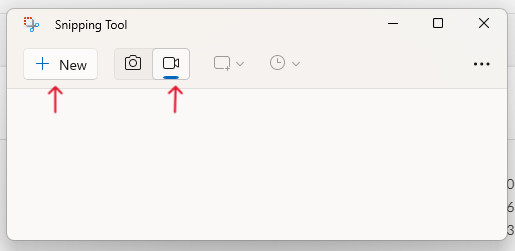
3. Then select the area of the screen you wish to capture4. Press the start button at the top of the screen to begin recording
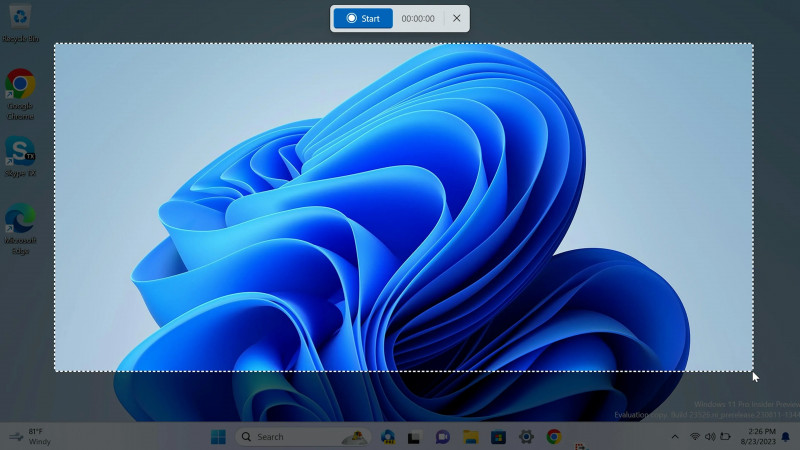
5. Press stop once you are done, this will show you Snipping Tool again where you can watch your recording

6. Make sure you save your video by clicking on the save icon in the top right corner